Your Public Profile is the first point of contact that brands will have with you. It describes who you are, what you offer, and how you want to work with brands. Spend some time polishing it—a compelling and professional profile is essential for attracting brands that are a good fit!
Note: Your public profile is different to your member profile. To learn more about your member profile, visit Manage Your Partner User Profile.
From the top navigation bar, select
[User profile] → Settings.
Under the Profile section, select Public Profile.
Edit your public profile, then select Save.
Refer to the Public Profile components section below for details on each setting.
Make sure your media properties are connected and verified—brands will also see them as part of your public profile.
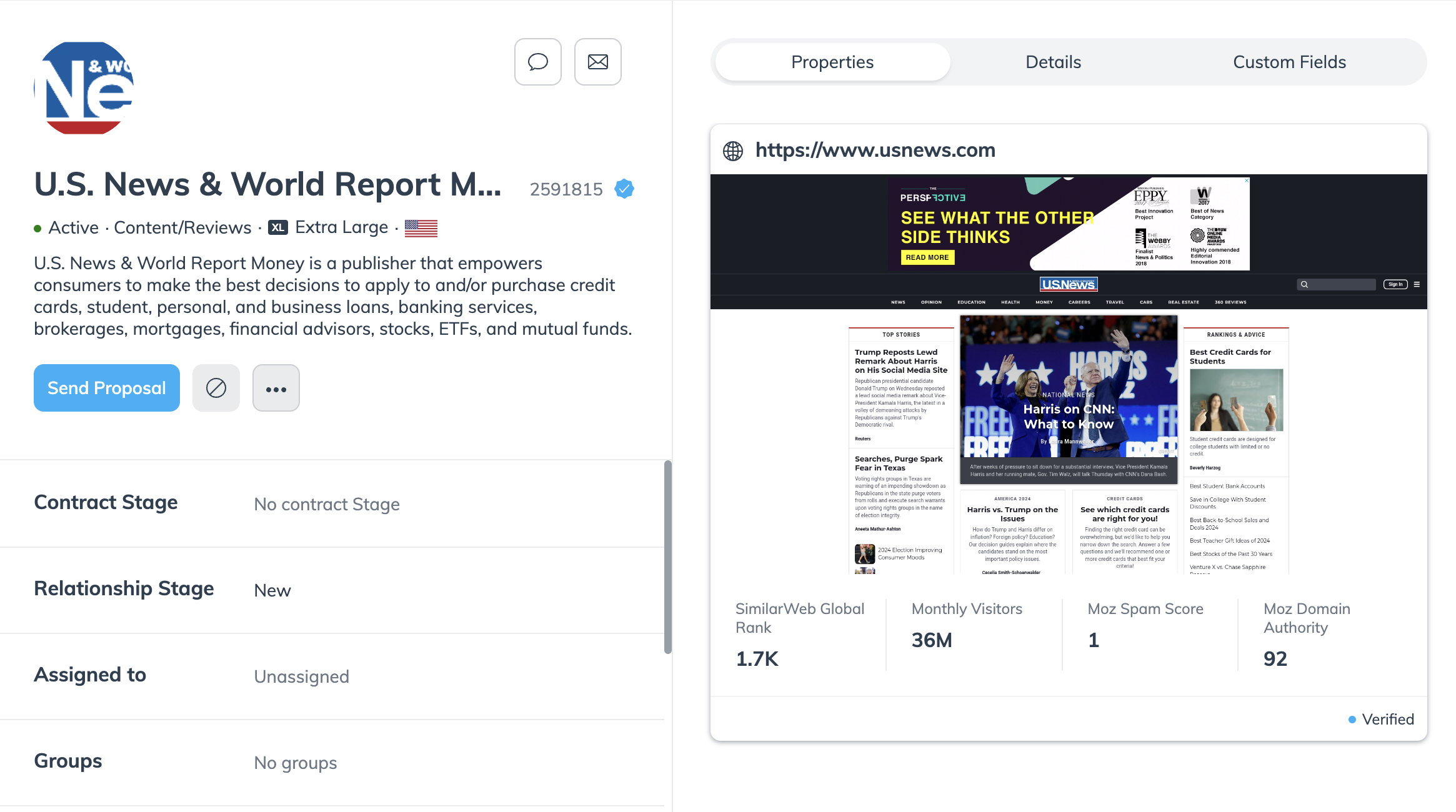
Make sure that your profile is complete, accurate, up-to-date and descriptive of who you are and what your niche is. Robust descriptions and comprehensive keywords ensure discoverability by brands.
Make sure that your identity and media properties are verified to build trust with brands.
Stay informed and up-to-date by opting in to merchandise emails from impact.com, featuring updates on upcoming webinars, events and industry reports.
From the top navigation bar, select
[User profile] → Edit Profile.
Under Public Profile, [Toggle on] Email opt-in to receive valuable updates from impact.com.
Your public profile is divided into several sections where you can write about yourself, provide your media kit, and help brands learn more about you.
The Profile section is where you’ll tell brands about yourself and add keywords to help them find you. Specify the types of brands you’re interested in working with and how you prefer to collaborate.
Logo | Select a professional image or recognizable logo to appear in the marketplace and on your public profile. Recommended size is 150 x 150 pixels. |
Description | The most crucial element of your profile is the Description. You have up to 1,000 characters to provide specifics about what you do, your area of expertise, your target audience, and why brands should collaborate with you. Make sure you share your unique value proposition—show the brand why you stand out! Noah Lott Media connects brands with top content creators to reach millennial and Gen Z consumers. Our data-driven network focuses on quality content and drives measurable results. Partner with us today! I create engaging lifestyle, tech, beauty and home content for millennials and Gen Z. Through authentic reviews, sponsored posts and social campaigns, I partner with innovative brands to achieve real results. Let's collaborate! |
Content and Interests | Enter keywords for your profile. When brands search for partners using these terms, your profile may appear. At least 1 term must be included. Tips:
|
Business Model | Select the business model that most closely matches your own from the drop-down list. If you fall under several business models, you can include others in your description or as a keyword under your Content and Interests. |
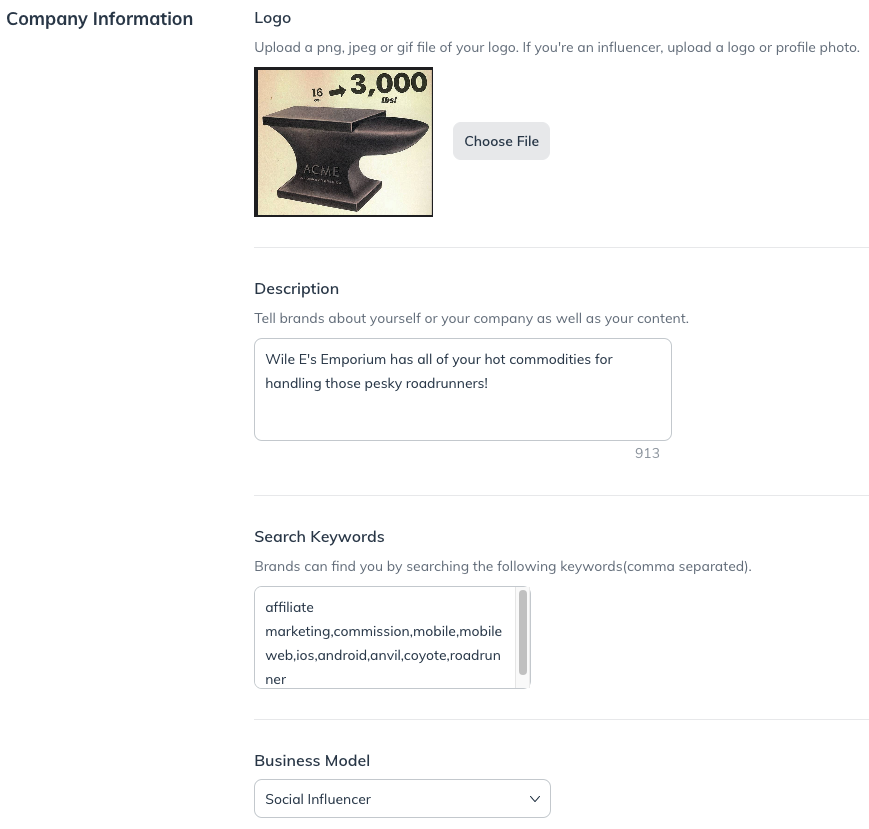
Include additional information about yourself for brands. If you want to add your website, social media profiles, and other media properties, refer to Connect & Manage Media Properties.
Links | Select |
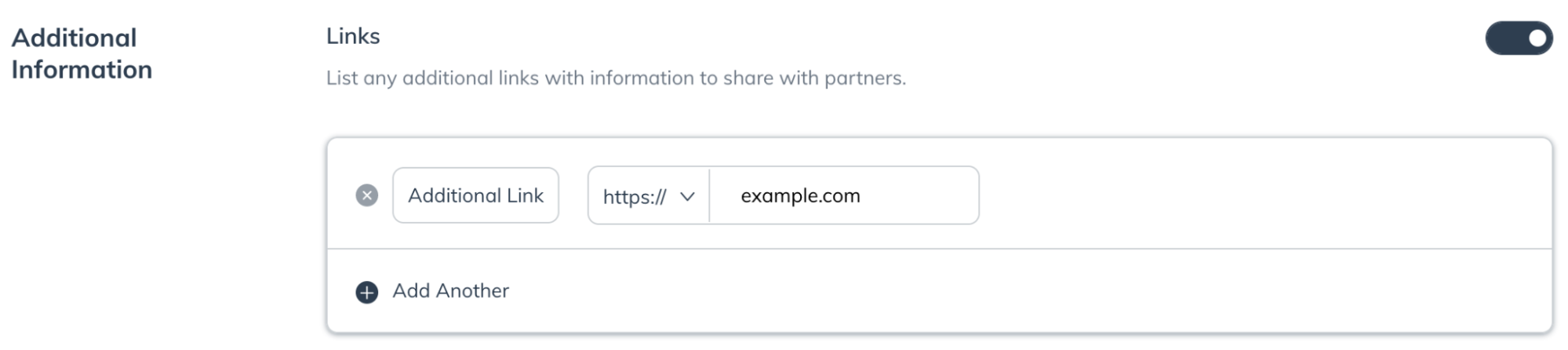
Select at least one primary contact for your marketplace listing.
Marketplace Contacts | This is the contact information that will be shown to brands you are partnered with and brands that find you in the Marketplace. Use the dropdown to view and select |

If you have a media kit, upload it to impact.com for brands to view and download from your public profile. A detailed media kit showcasing your stats, rates, and success stories goes a long way in helping brands feel confident working with you.
If your media kit is digital, you can add a link to it in the Additional Links section.
Media Kit PDF | Select Choose File to find and upload your media kit PDF documents. You can upload multiple files. Each file must be less than 5 MB. |

![[Legacy tooltip]](https://paligoapp-cdn-eu1.s3.eu-west-1.amazonaws.com/impact/attachments/f01cdffa431a4d75ff09c130b66974d4-4887b2bb2e3a3c247d937c7ed256303e.svg)


![[Toggle on]](https://paligoapp-cdn-eu1.s3.eu-west-1.amazonaws.com/impact/attachments/f01cdffa431a4d75ff09c130b66974d4-84d1224fd3bb6ba94b899febe2021eaa.svg)
![[Checked box]](https://paligoapp-cdn-eu1.s3.eu-west-1.amazonaws.com/impact/attachments/f01cdffa431a4d75ff09c130b66974d4-aee23966cd91ec2a9f9985361c43ab1a.svg)