Whether you are new to impact.com or an existing customer, you’ll need to ensure that your Seller program funding strategy is aligned appropriately with Amazon’s 28-day action locking period. If you have a pre-existing impact.com program, you may need to set up Billing Groups to create a separate funding strategy for your Seller program.
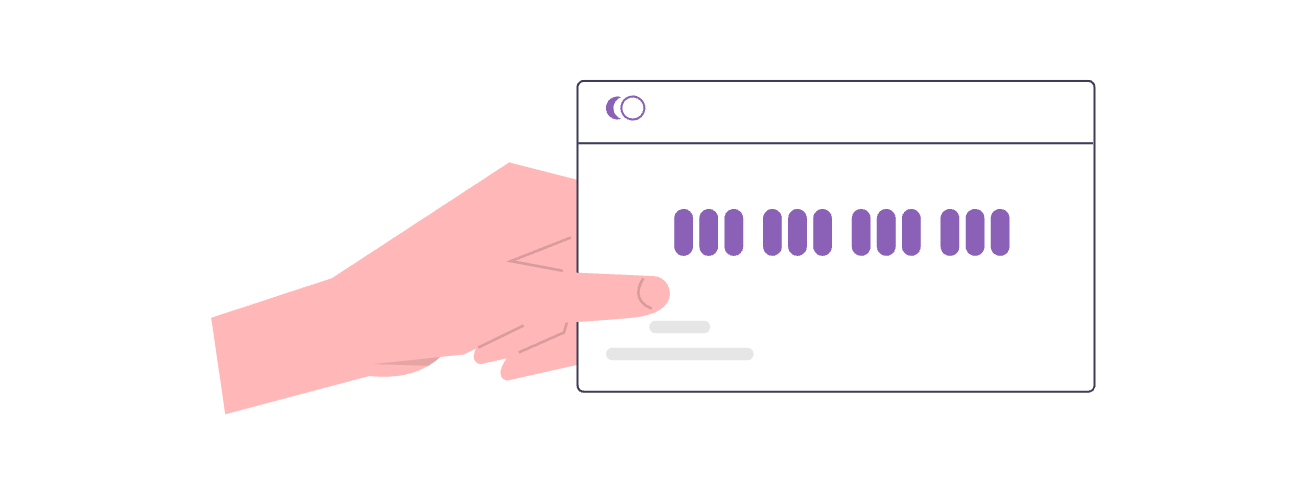
Amazon’s action locking period is the time between Amazon tracking the conversion and the action finalizing on impact.com. Once finalized or “locked”, an action can no longer be reversed for returns or modified for payout adjustments. At this point, you’ll have to pay partners for the sale regardless of whether their actions align with the terms in your contract.
Considering Amazon’s locking period is 28 days, and your Amazon conversion data can take up to 2 days to reflect on impact.com, your funding strategy should be long enough to account for any reversals or modifications in this time. We strongly recommend setting up the Seller funding strategy outlined below to minimize the risk of automatic payouts for rejected conversions.
If you have an existing impact.com program and the action locking period outlined in your contracts with partners is 1 month and 2 days or longer, then you can continue using your existing funding strategy for your Seller program. This window is long enough to ensure any reversals or modifications on Amazon reflect in impact.com before your automatic payments take place.
If the locking period in your existing program is shorter than 1 month and 2 days, then you’ll have to Create a Billing Group to keep your funding separate between programs. Once your billing group is set up, follow the steps below under Seller funding strategy.
Use this recommended approach to minimize the risk of paying partners for incomplete conversions or actions that fall out of terms.
From the left navigation bar, select
[Menu] → Finance → Settings → Billing Groups.
The Billing Group functionality is currently in beta — reach out to support to gain access.
Hover over the billing group for your Seller program and select
[More] → Partner Fees Document Settings.
In the Monthly Statement section,
[Toggle on] Custom GAAP Month.
Select OK to confirm that you want to change the custom GAAP setting.
From the
[Drop-down menu], select to Generate Statement on the 4th day of the month.
Save your settings.
