Welcome to impact.com! Take a look around the partner interface and learn where everything is.
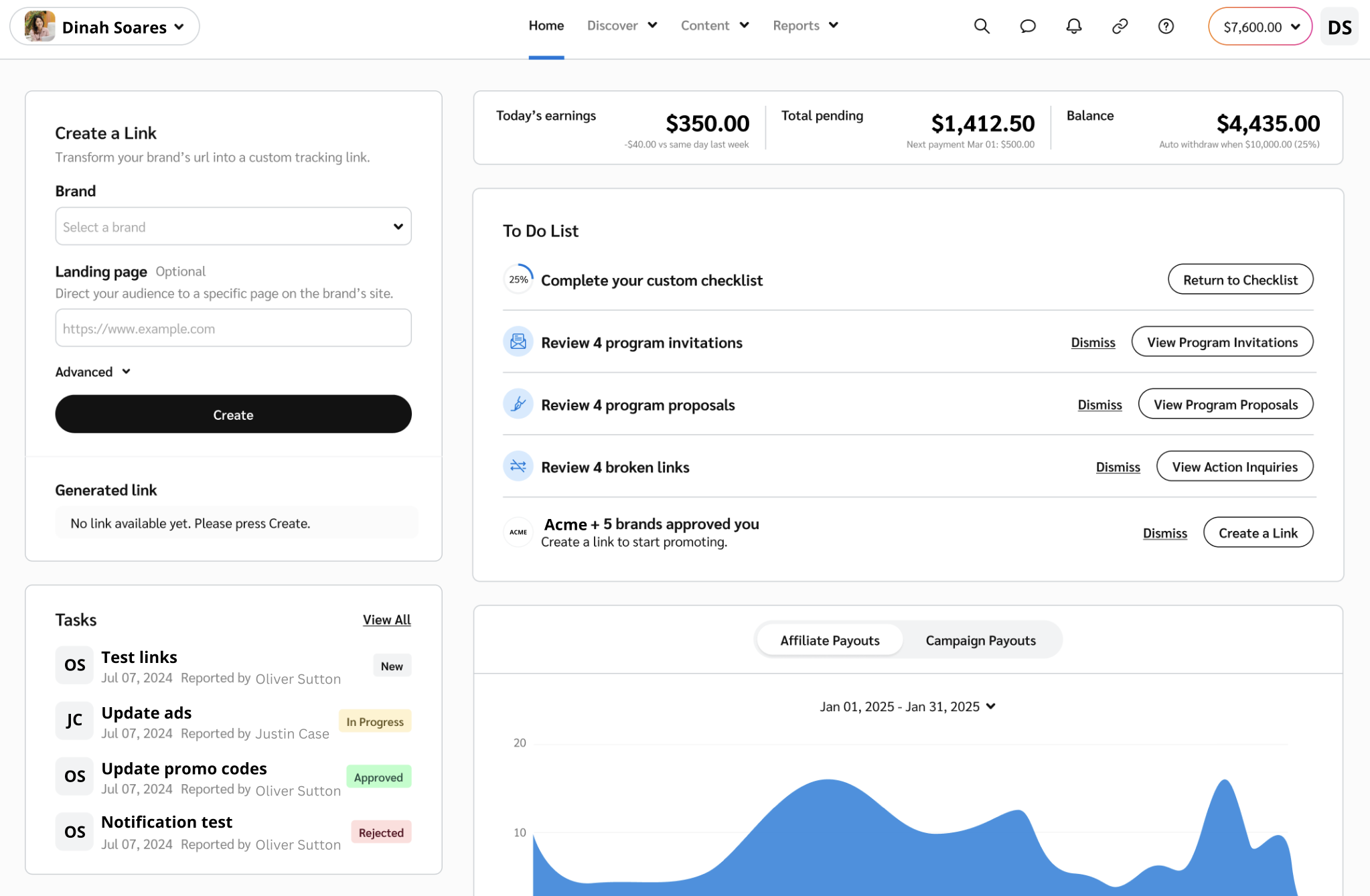
UI Element | Description |
Home | Select this option to return to your Dashboard, the first screen you see when you log in to impact.com. |
Discover | If you have been approved to join the Brands Marketplace, select this option and discover new brands to work with, or find and join new creator campaigns. |
Reports | The Reports tab holds all reporting features for your account. The drop-down menu contains any reports that you have pinned for easy access. Select More Reports to view all the reports available to your account. |
Content | From the Content tab, find assets and tracking links to host on your media properties. |
Tools | If your partnered brands have added any flexi ads or widgets that can help you, they can be found here. This option will not appear if you do not have access to any flexi ads or widgets. |
| Search for a specific screen or brand using impact.com's global search tool. |
| View messages from brands and engage in conversations to strengthen your partnerships. |
| Quickly retrieve a vanity tracking link for a specific brand that you are partnered with. |
| See any account notifications and customize account notification settings. |
Balance | This shows the current balance of your account. When selected, a drop-down menu will appear with options to take you to finance-related screens, like the Bank Account settings screen. |
| Access the Settings menu, view and edit your profile details, and sign out of impact.com from here. |
![[Search]](https://paligoapp-cdn-eu1.s3.eu-west-1.amazonaws.com/impact/attachments/f01cdffa431a4d75ff09c130b66974d4-d9034475259004cc4d724957e37096f4.svg)
![[Comment] / [Inbox] / [Message]](https://paligoapp-cdn-eu1.s3.eu-west-1.amazonaws.com/impact/attachments/f01cdffa431a4d75ff09c130b66974d4-8d82ec48ca3714313545f4ca55f0a839.svg)
![[Link]](https://paligoapp-cdn-eu1.s3.eu-west-1.amazonaws.com/impact/attachments/f01cdffa431a4d75ff09c130b66974d4-6e4f30ee5096ce9ffcb091abc68a57d7.svg)
![[Notification]](https://paligoapp-cdn-eu1.s3.eu-west-1.amazonaws.com/impact/attachments/f01cdffa431a4d75ff09c130b66974d4-5d08c5dce20955a1186fd05542fb4ebf.svg)
![[User]](https://paligoapp-cdn-eu1.s3.eu-west-1.amazonaws.com/impact/attachments/f01cdffa431a4d75ff09c130b66974d4-ec4c7b9aa5792fe725406b280fb272b1.svg)