The fuel tank feature is a streamlined way of handing out rewards using unique coupon codes. Your advocates can redeem these codes for rewards, including discounts, credits, and other reward types.
Coupon codes can be added, deleted, or managed through your impact.com account—see Set Up a Fuel Tank Reward for guidance. You can also track which coupon has been given to which advocate, and cancel their reward if needed.
You supply the coupon codes for the fuel tank. You can either create these codes on your own, or use your existing ecommerce or billing platform to create them for you. Many major ecommerce and billing platforms—including Shopify, WooCommerce, Magento, BigCommerce, and Recurly—can generate codes in bulk and will allow you to export them.
When you generate the codes in your ecommerce platform, you also define their behavior. For example, you decide:
The value of each code
The products or services the code applies to
Any minimum spend required before the code can be used
Note: You control how a code works in the ecommerce or billing platform where it’s created—not in your Advocate program. If you use Shopify for this, you can also set up synced codes through our Shopify integration.
Fuel tank rewards can be incorporated into instant access widgets, verified access widgets, and microsites.
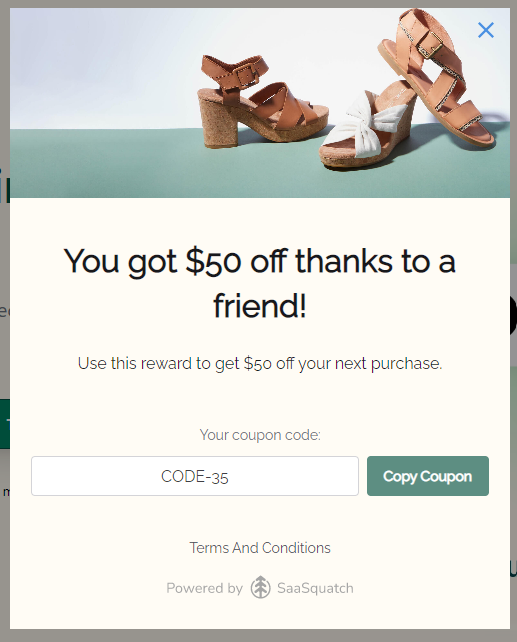
Coupon codes can be incorporated into your program’s widget or microsite and used to reward your advocates and any friends they refer.
Advocates typically earn rewards when a referral they’ve made converts. After a successful conversion, the advocate is automatically notified via email. They then receive a unique coupon code that they can redeem for a reward.
For referred friends, the ideal experience is to receive a discount code immediately after clicking their advocate’s share link so it can be used during their initial checkout. You can set up a friend widget on your program landing page to achieve this.
Example flow: Advocate shares link → Friend opens link and is taken to your landing page → Friend widget pops up (or is embedded) → Friend provides their email address → Friend is shown a discount code.
If the friend doesn’t purchase right away, the discount code can also be emailed to them.