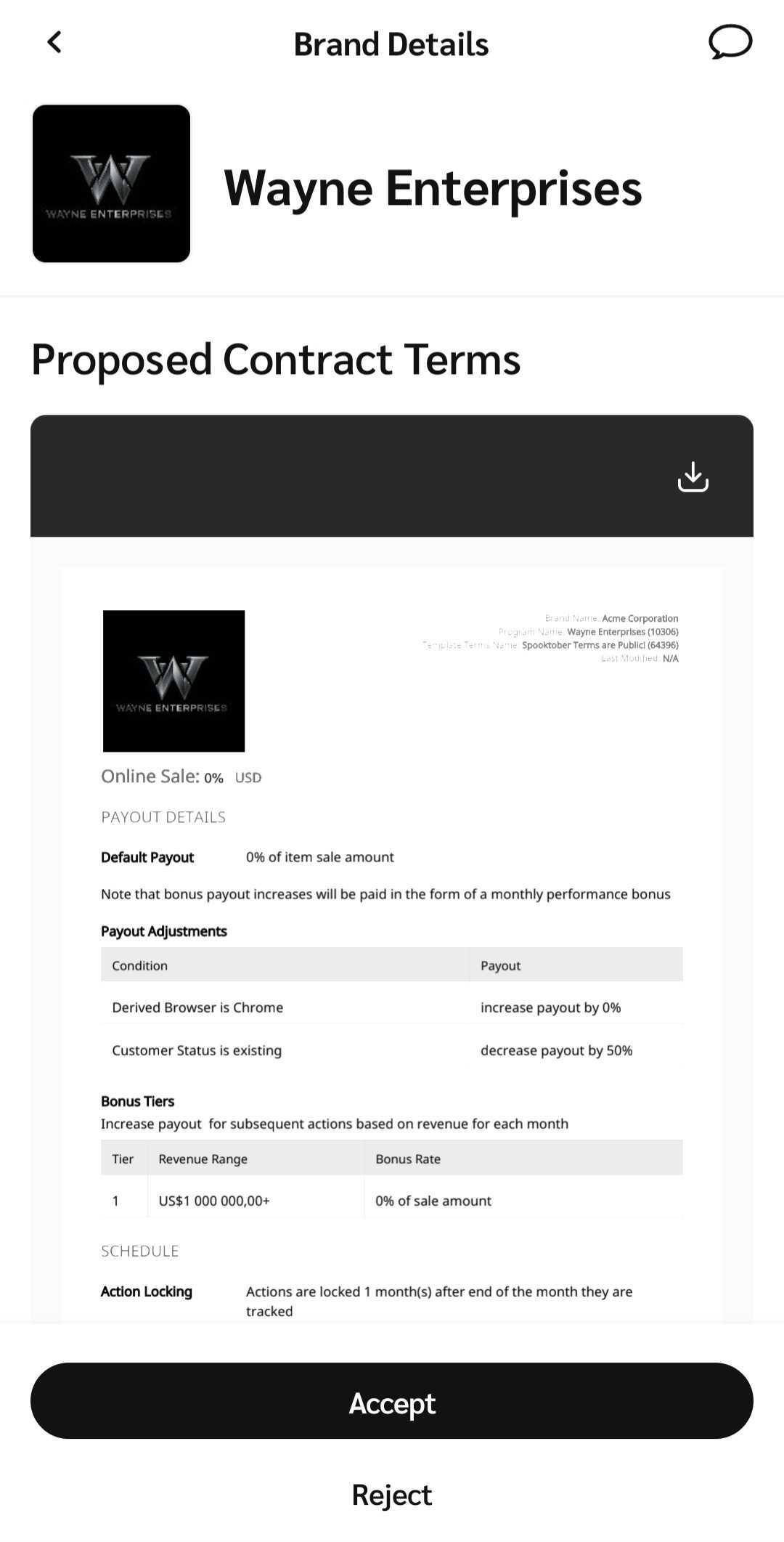Once you join the brand’s program, any subsequent contract changes—whether proposed by you or the brand—will appear in your Proposals tab.
From your
[Dashboard], find your to-do list and select {Number} Proposals.
From the tabs at the top of the Invites and Proposals screen, ensure Proposals is selected. Use the Proposal indicators to gain more information on the proposals.
Indicator
Description
Status
The Status of a proposal will indicate whether it is a
[New] new invite or a
[Counter] counter-offer that you suggested.
Date
The date underneath a brand's name refers to the date on which you received the proposal.
Expiration notice
The red text underneath a brand's name indicates how many days remain before the proposal is automatically withdrawn and removed from your Proposals screen.
Select a proposal to view the program terms that were updated.
View the terms, or
[Download] the full contract.
Accept or Reject the invite.