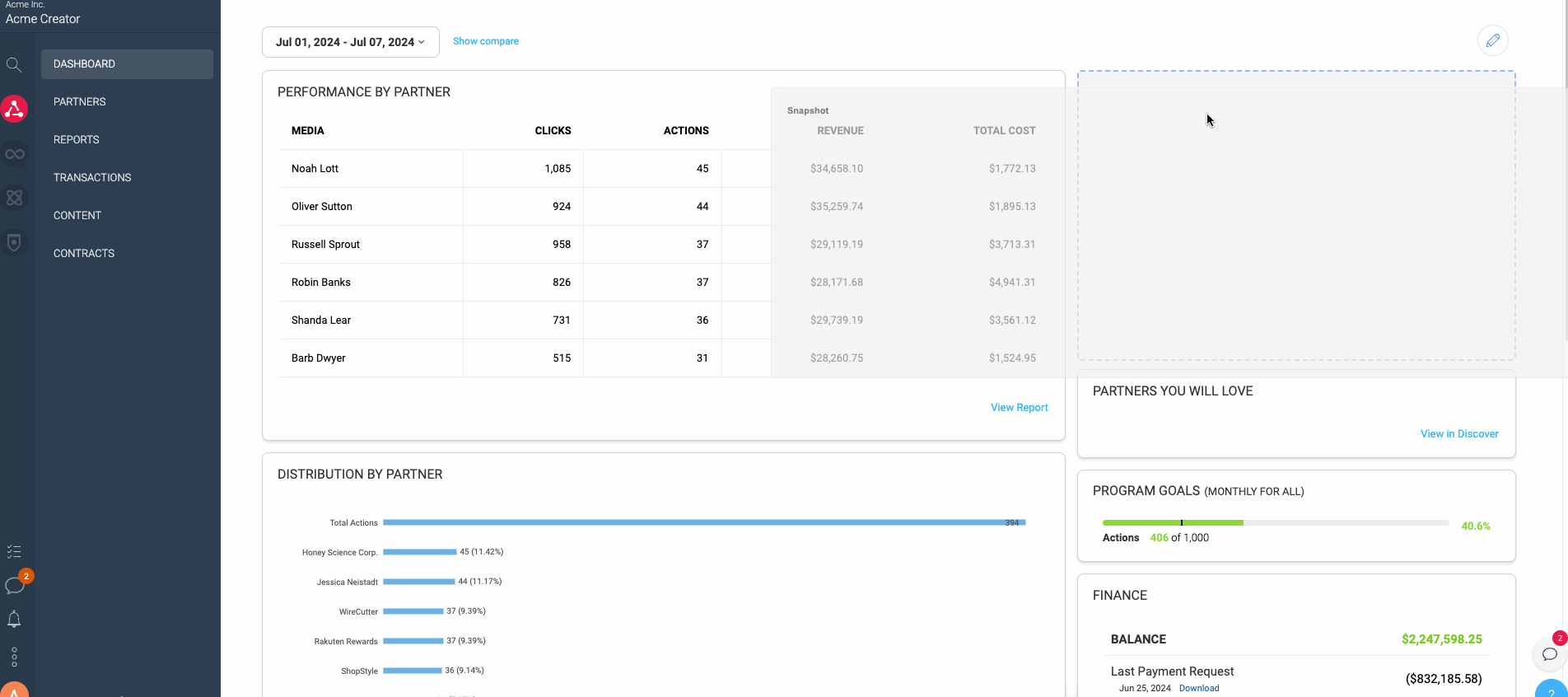You can add, rearrange, edit, or remove dashboard widgets to show (or hide) all types of information.
Select
[Edit] in the upper right-hand side of the dashboard menu.
On the Manage Widgets menu, use
[Add] to add widgets or
[Remove] to remove widgets. Widgets that are already on your dashboard are outlined with a blue stroke.
Select Apply to make your changes, or select
[Cancel] in the top right corner of the menu to cancel your changes.
Select and hold the top of the widget you want to move, then drag and drop it to the spot you want.