Referral promo codes are a great way to condense the attribution and reward into 1 step at the start of the referral process. The vouchers are presented by customer advocates to referred friends and offer a discount. Once the referred friend uses their promo code upon checkout, the code is attributed to the customer advocate, who gets rewarded in turn.
You can create referral promo codes for your advocates by uploading promo codes in your program rules. Once you have your program rules set up, navigate to the Promo Codes section to upload a batch of referral promo codes.
Note: This feature is separate from fuel tank rewards. Fuel tank rewards also use codes, but these codes are only used to reward the participant—not to create an attribution between the advocate and referred friend.
In the left navigation menu, select
Engage → Program Rules.
In the Promo Codes section, select the repeat code usage. For referral promo codes this could be set to either Multi-use or One-time use.
It is recommended to use One-time use codes over Multi-use codes as it can help minimize fraud.
Select the number of codes you’d like to make available per advocate. This option is only available if you've selected to create One-time use promo codes.
An advocate can have a number of codes assigned to them. The advocate is automatically given another promo code when one that they had was used.
You can set when you’d like to be notified about running low on promo codes.
Once the number of codes reaches the number you set in the notification section, an email will be sent to you to remind you that you are running low on codes. It is very important to ensure your program does not reach zero, so be sure to create more codes once you run low to keep your program running smoothly.

Select Upload codes to upload a batch of referral promo codes.
You will be redirected to a page where you can upload your batch of codes in any of the accepted file formats.

Select Save once you have configured your promo codes. A pop-up will appear asking if you are sure you’d like to save. Once you enable one-time codes, the action cannot be undone.

Select
[check box] to automatically apply a new promo code template to your widget.
Alternatively, if you have an existing widget or microsite, you can manually add the referral promo code component. You can do so by navigating to Content in the left navigation bar and then choosing to edit your widget or microsite. Select Add on the right to add a component to your existing widget or microsite. Learn more about widget and microsite components.
Once you have uploaded your referral promo codes, the codes will be auto-generated and supplied through the widgets or microsites you have set up.
In the image below, the advocate is provided with 5 different codes that they can cycle between and copy to share with referrals. If a code has been copied before, you’ll be notified below the code field. This helps avoid situations where you might send the same code to multiple people.
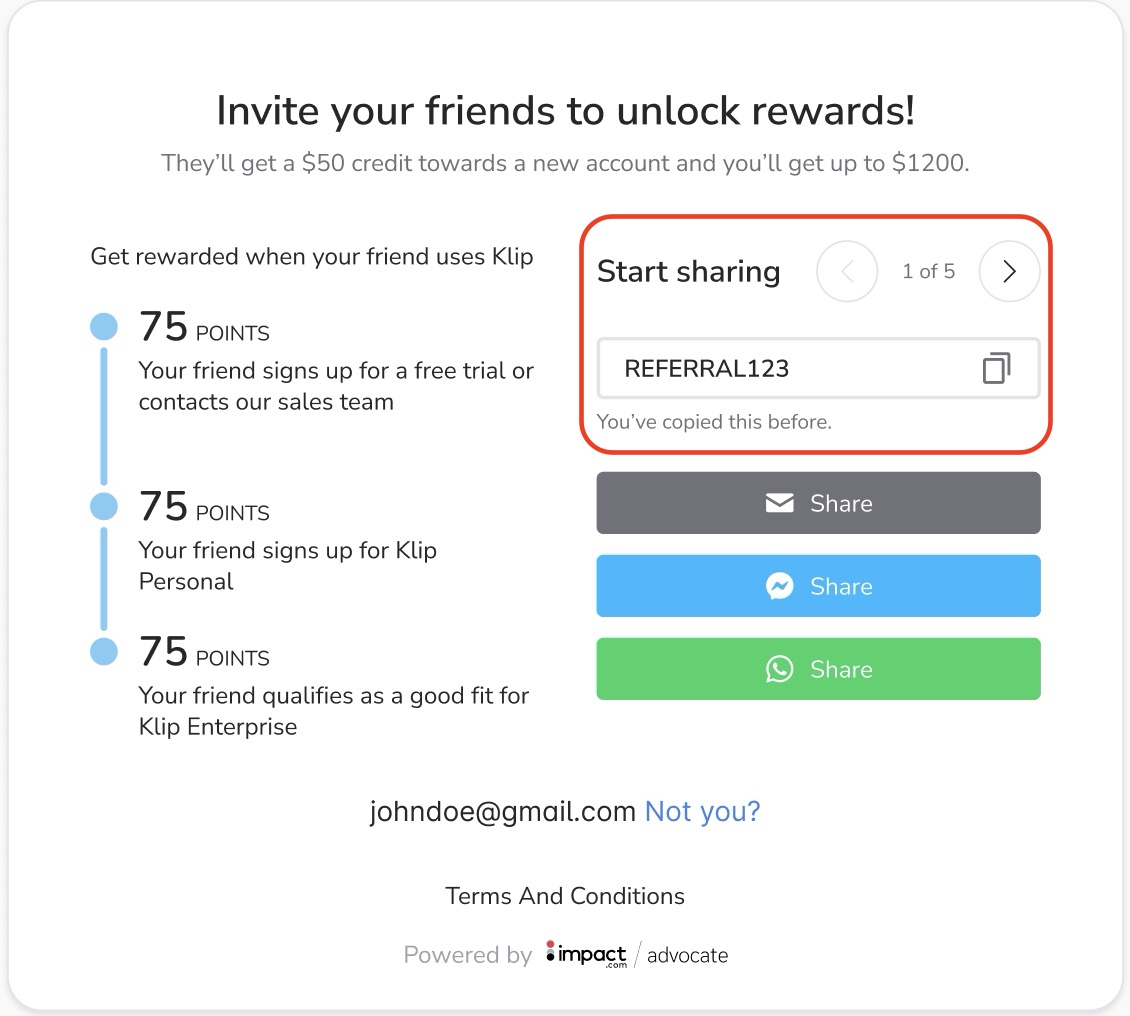
Note: In the case that your advocate runs out of codes and reaches out to you for more, you can manually create one for them if you want to provide codes under special circumstances. To do so navigate to Participants. Select the participant you’d like to generate a new code for then select the Codes and Links tab, and select Add referral code to generate a new code for them. The code will be added to their existing batch on their widget.
Referrals get attributed through user upserts, and these happen via API calls, user imports, or even widget loads. Referral promo codes can also be sent back with purchase events. You can pass the event to us in the OrderPromoCode from the conversions API. Learn more on how to create a conversion event.
There are several details you can view on the View codes screen. You can differentiate between one-time and multi-use codes by checking the code type. You’ll also be able to see which codes have already been used and you can view which advocates were attributed to which referrals.
