Learn how to log in to your impact.com account in different scenarios and how to log in securely using two-factor authentication.
How you log in to your impact.com account depends on how you originally signed up. For more information see our Log In to impact.com FAQ.
You can log in to your impact.com account securely by using two-factor authentication (2FA). You'll first have to enable 2FA in your security settings.
You'll be prompted to verify your identity via 1 of 3 methods, depending on which 2FA method you enabled for your account. If you enabled multiple verification methods, you can bypass the default method by selecting Verify with other options.
When logging in with this method, you will see the following:
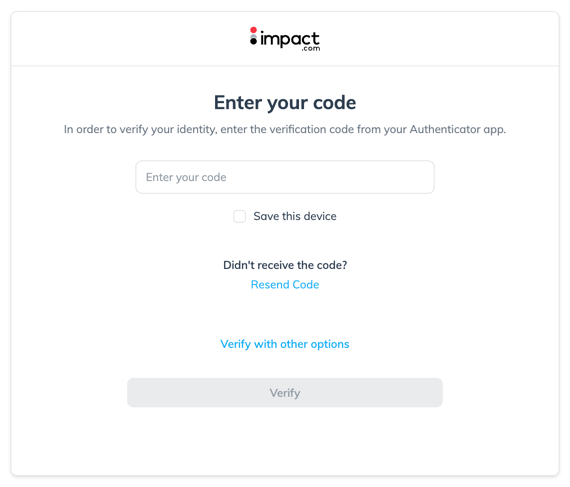
Open the authenticator app you used when setting up 2FA for your account.
The app will generate a Time-based One-Time Password [TOTP] for you.
Enter the TOTP as your verification code.
Optionally, select
[Unchecked box] Save this device if you don’t want to authenticate future logins from the device you're using.
Select Verify.

When logging in with this method, you will see the following:
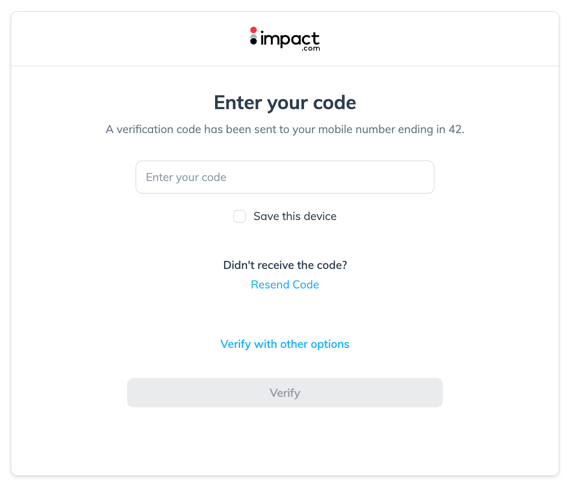
Check the mobile number you used when setting up 2FA for your account.
You will receive a text message via SMS with a unique verification code.
Enter the verification code.
Optionally, select
[Unchecked box] Save this device if you don’t want to authenticate future logins from the device you're using.
Select Verify.

When logging in with this method, you will see the following:
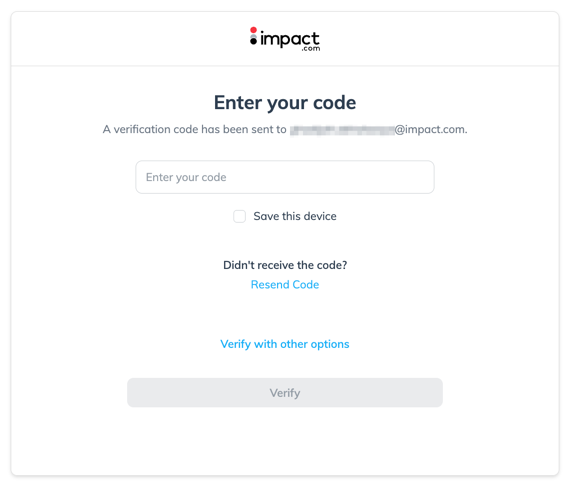
Check the email address you used when setting up 2FA for your account.
You will receive an email with your unique verification code.
Enter the verification code.
Optionally, select
[Unchecked box] Save this device if you don’t want to authenticate future logins from the device you are using.
Select Verify.
