Note: This functionality is in beta. Contact your CSM or our support team if you'd like to test this feature.
The Partner Integrations Hub allows you to connect with technical partners who require a JavaScript integration with your website. These technical partner integrations make use of the impact.com universal tracking tag (UTT), a JavaScript tag that is placed on your website, to execute new code from the technical partner.
Note: You must have UTT enabled as a pre-requisite for making use of the Partner Integrations Hub, and have approval from your website's IT or Site Reliability teams before deploying a JavaScript tag.
From the top navigation bar, select
[User profile] → Settings.
In the Account column, scroll to the Technical heading and select Partner Integrations Hub.
From the top-right of the page, select Add Integration.
Select the integration's Integration Tag from the
[Drop-down menu].
The identifiers required to set up an integration will differ from partner to partner. When you select a partner from the drop-down menu, you'll see which identifier the partner requires.
If you have any questions, please reach out directly to the partner with which you are integrating.
Enter any unique identifier required by the selected partner. For instance, in the screenshot below, the integration requires the domain identifier.
Select
[Checked box] Email partner when integration is added to send an email notification to the relevant technical partner.
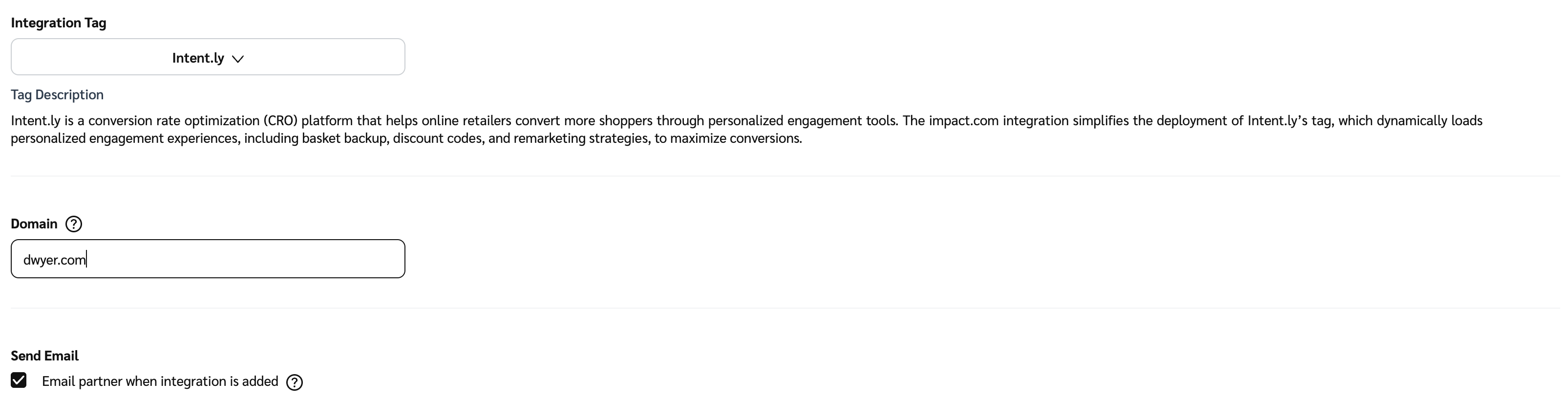
Next, select Add Integration to save the integration details and proceed to the review stage.
After adding the integration, the Review and Publish page is displayed. This page includes a validation checklist to ensure you've addressed common technical and compliance requirements before the integration goes live. Completing this checklist helps verify several common implementation gaps and ensures your integration is published accurately and can be tracked successfully.
To enable the Publish Tag button, you must review and select the
[Unchecked box] for each item listed below:
Field
Description
Code Placement confirmed
Verify that the impact.com Universal Tag is correctly placed on your website.
If applicable, confirm that the partner's tag domain is allowed in your website's Content Security Policy (CSP) so the script isn't blocked.
Correct Integration ID
Validate the unique IDs (e.g., "id") entered are accurate and match those provided by your integration partner.
Privacy & Compliance Review
Confirm adherence to data privacy regulations (e.g. GDPR, CCPA) and other legal requirement, ensuring no personal data is inadvertently collected or shared.
Internal Stakeholder Sign-Off
Since new code will be placed on your website, secure approval from required internal stakeholders (e.g. Site reliability Engineer, Product manager, Legal) before publishing.
Once the required confirmations are complete:
Select Publish Tag to enable the integration immediately.
Alternatively, if you are not ready to publish yet, select Publish Later to save the integration in a disabled state.
Note: Depending on your organization’s content security policy, you may need to add https://*.partner.com into your Content Security Policy directive. Replacepartner with the top-level domain of the partner with which you are integrating.
If you've saved an integration in a disabled state, you can publish it by following these steps:
From the Partner Integrations Hub page, find the Disabled integration you want to publish.
Hover your cursor over the integration and select
[More] → Publish.
After selecting Publish, the Review and Publish page is displayed. Complete the verification steps outlined in Step 2: Review and publish the integration.
The published integration is now enabled and will be displayed with an Enabled status on the list in the Partner Integrations Hub.
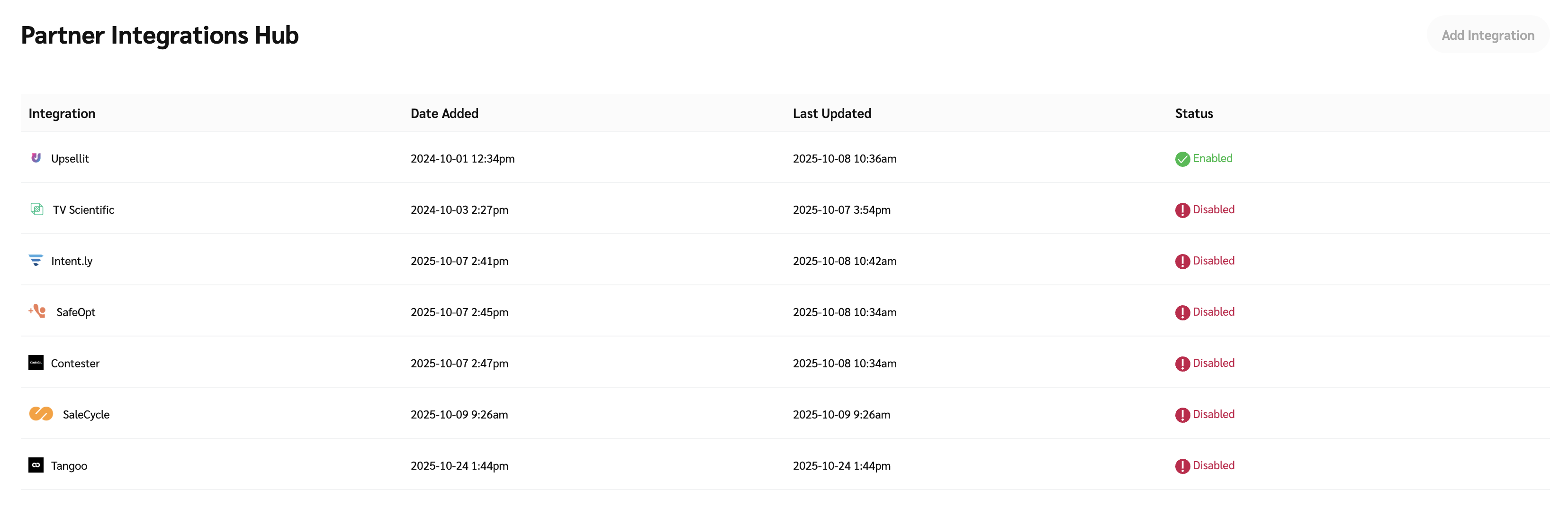
You can edit an integration as follows:
From the Partner Integrations Hub page, find the integration you want to edit.
Hover your cursor over the integration and select
[More] → Edit.
Enter a new identifier, usually supplied by the technical partner, into the textbox.
Select Save to save your changes.