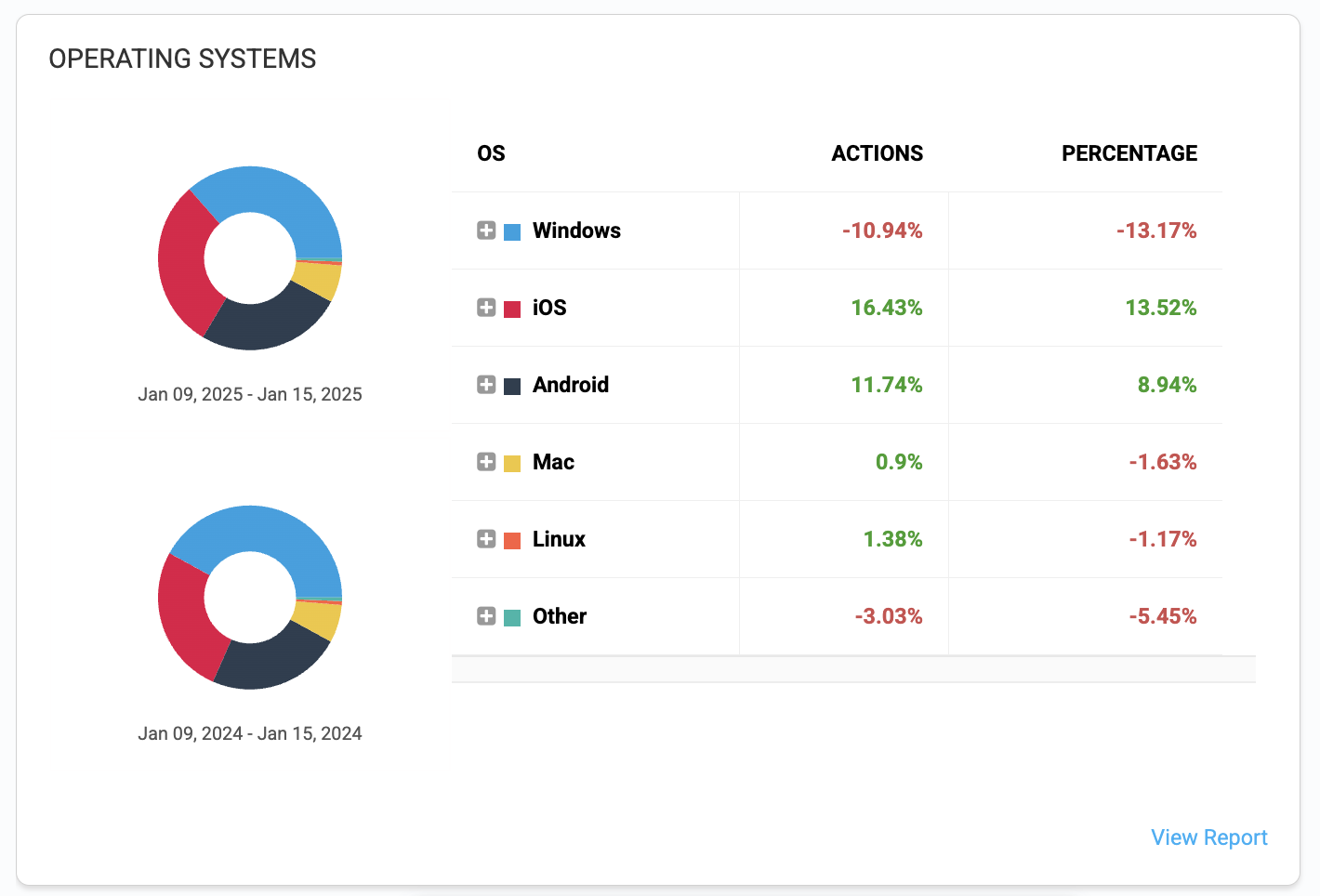The dashboard widgets on the Home screen provide an overview of information about your impact.com account as a brand. Learn how to manage your dashboard widgets.
Important: The brand dashboard widgets will only be populated with data if you have the required feature or add-on enabled in your account. If you want to be included in a feature, contact support.
The Snapshot widget shows your campaign trends over a period of time. It can be customized to show a range of different metrics.
Above the widget, select the date range from the
[Drop-down menu] to change the displayed data.
Select Show Compare to apply a date range for comparison (e.g., Previous Month).
Hover over the snapshot and select
[More] to Edit or Remove it.
Select one of the metrics (clicks, actions, action cost, revenue, total cost, conversion Rate) to see the related performance metric appear in the line graph.
Hover over any peak on the line graph to see the total recorded amount of the selected metric for that day.
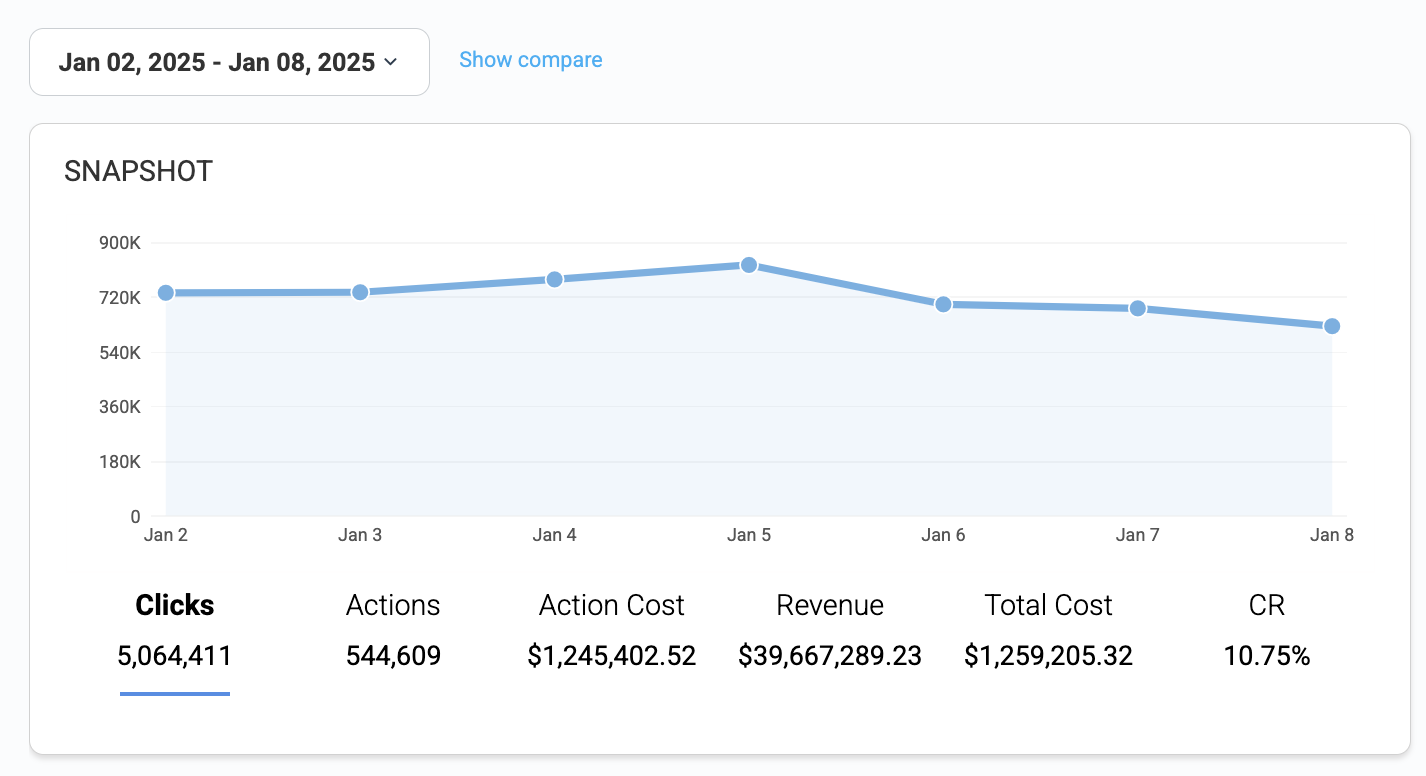
The Performance by Partner widget shows a snapshot of your performance reports based on your partners' performance. Hover over the top right corner, select ![[More]](https://paligoapp-cdn-eu1.s3.eu-west-1.amazonaws.com/impact/attachments/f01cdffa431a4d75ff09c130b66974d4-a7d7f585b9ae50b5e764b2e0d968c4b7.svg)
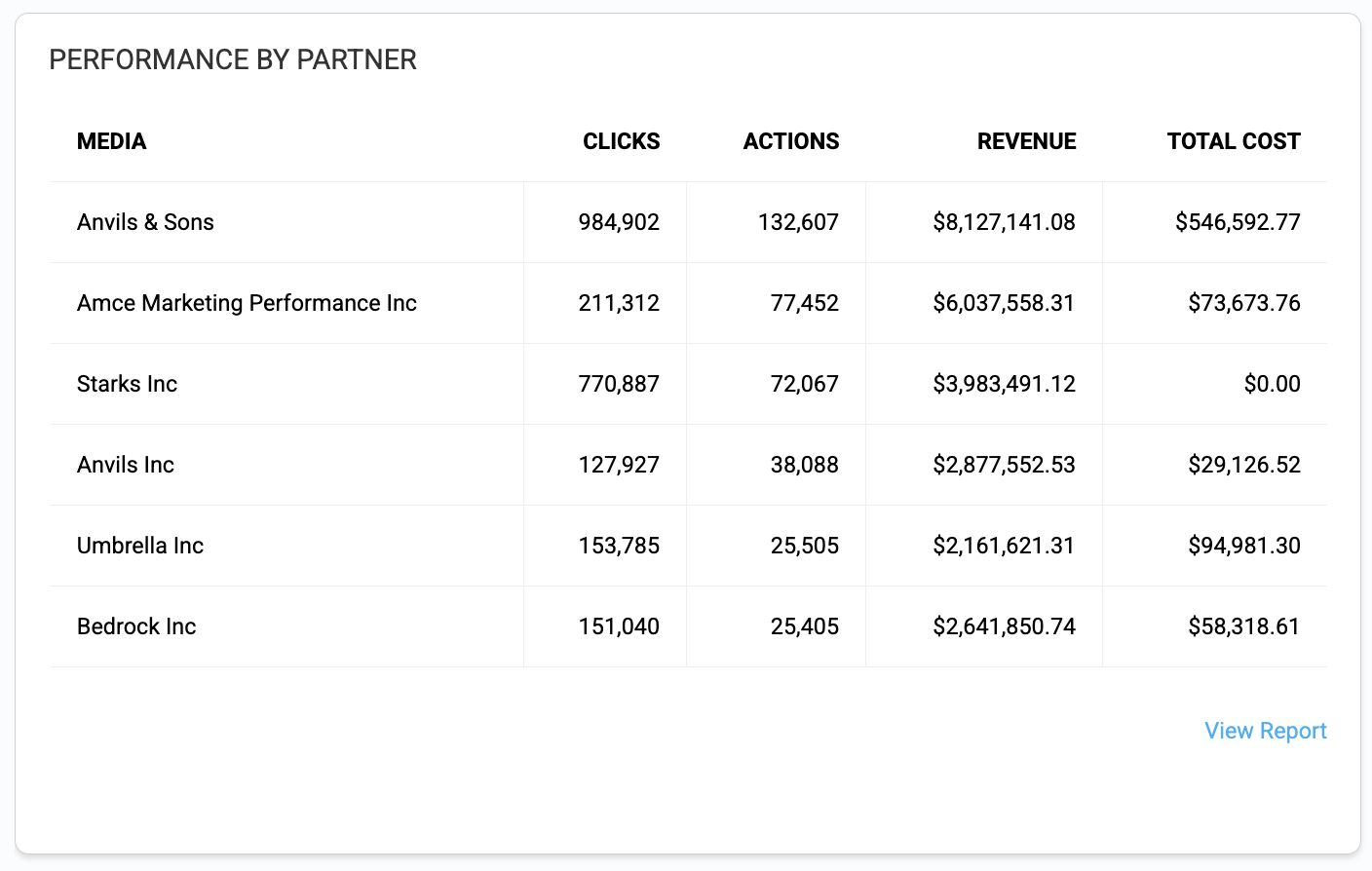
The Distribution by Partner widget shows the contributions of your partners by comparison in the form of a bar graph. Select View Report for a more detailed breakdown.
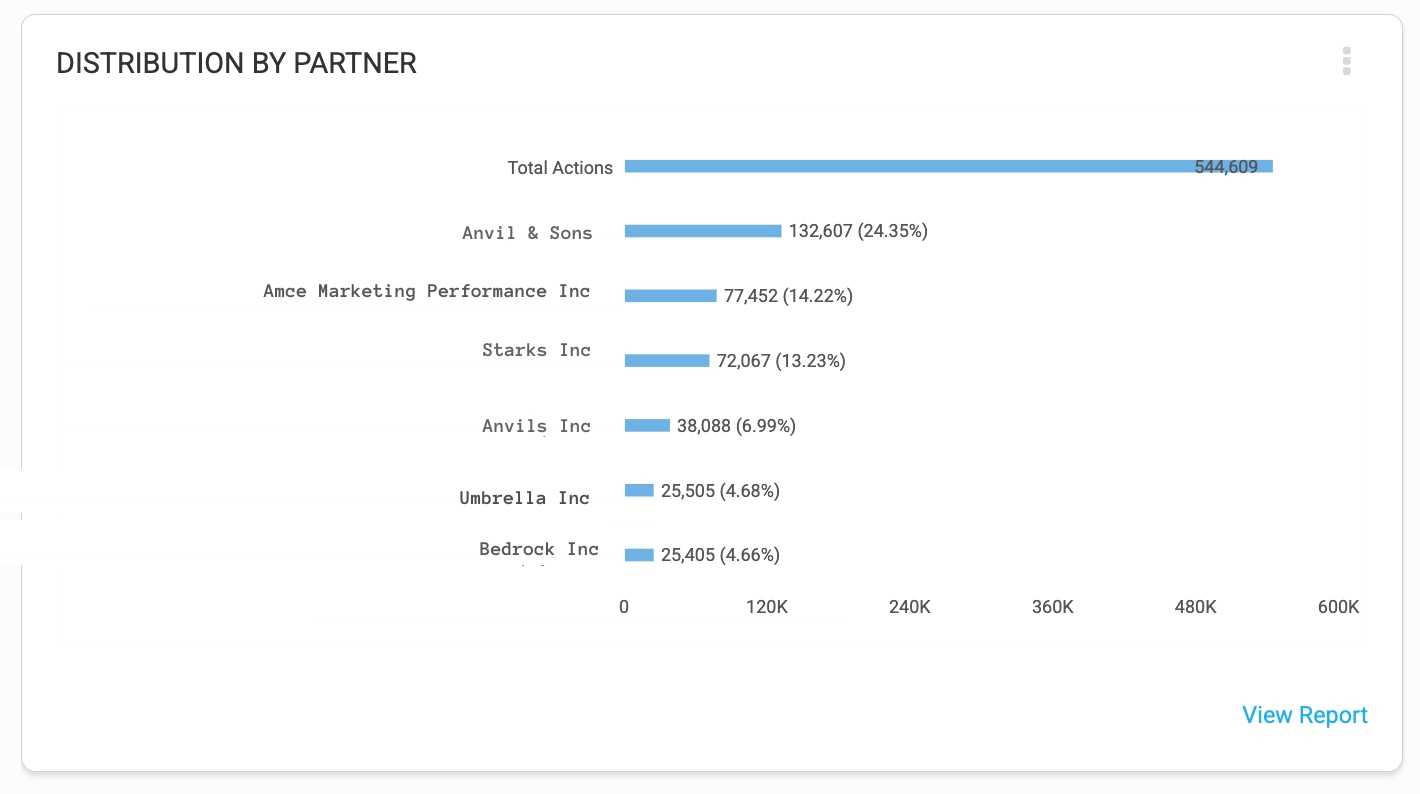
The Performance by Ad widget shows a wide range of data related to the ads promoted by your partners. Hover over the top right corner, select ![[More]](https://paligoapp-cdn-eu1.s3.eu-west-1.amazonaws.com/impact/attachments/f01cdffa431a4d75ff09c130b66974d4-a7d7f585b9ae50b5e764b2e0d968c4b7.svg)
The Operating Systems widget shows the overall distribution of your performance across different operating systems, with data displayed in various metrics and percentages. Hover over the top right corner, select ![[More]](https://paligoapp-cdn-eu1.s3.eu-west-1.amazonaws.com/impact/attachments/f01cdffa431a4d75ff09c130b66974d4-a7d7f585b9ae50b5e764b2e0d968c4b7.svg)