The Other Earnings report offers an overview of all earnings apart from your payout earnings, such as make-good payments or performance bonuses. You can filter your other earnings by the Type of earnings involved, the brand associated with the earnings, and more.
From the top navigation bar, select Reports → More Reports.
From the Category filter next to the search bar, select Finance.
Select Other Earnings.
You can also pin the report to the top navigation bar by hovering over the row and selecting Pin.
Below the report title, filter for the data you want to view. Select
[Search] when you have your filters in place.
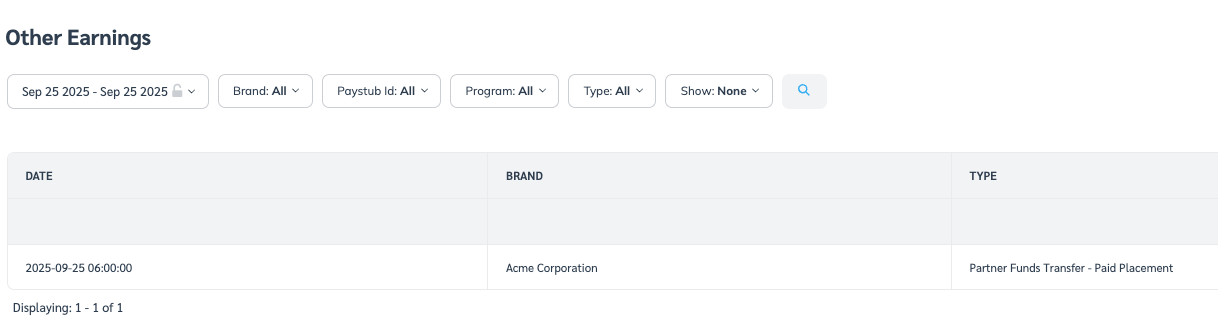
Filter | Description |
|---|---|
Date Range | Filter for earnings within a specified date range. |
Brand | Filter by the name of the brand associated with the earnings. |
Paystub ID | Filter by the unique identifier of the paystub for which you want to view other earnings data. |
Program | Filter by the brand program associated with the earnings. |
Type | The type of earnings involved, e.g., Performance Bonus, Minimum EPC. |
Show | Add selected columns to the report. The columns will be added to the table after you select |
![[Email] \ [Schedule]](https://paligoapp-cdn-eu1.s3.eu-west-1.amazonaws.com/impact/attachments/f01cdffa431a4d75ff09c130b66974d4-26ab390da8d9ada8ac7a438cf0dab45a.svg)
![[Download]](https://paligoapp-cdn-eu1.s3.eu-west-1.amazonaws.com/impact/attachments/f01cdffa431a4d75ff09c130b66974d4-3c4e4755396515995392920856bbe536.svg)
![[Export]](https://paligoapp-cdn-eu1.s3.eu-west-1.amazonaws.com/impact/attachments/f01cdffa431a4d75ff09c130b66974d4-cb2a7e3fae274c1926f8b6d9c8835591.svg)