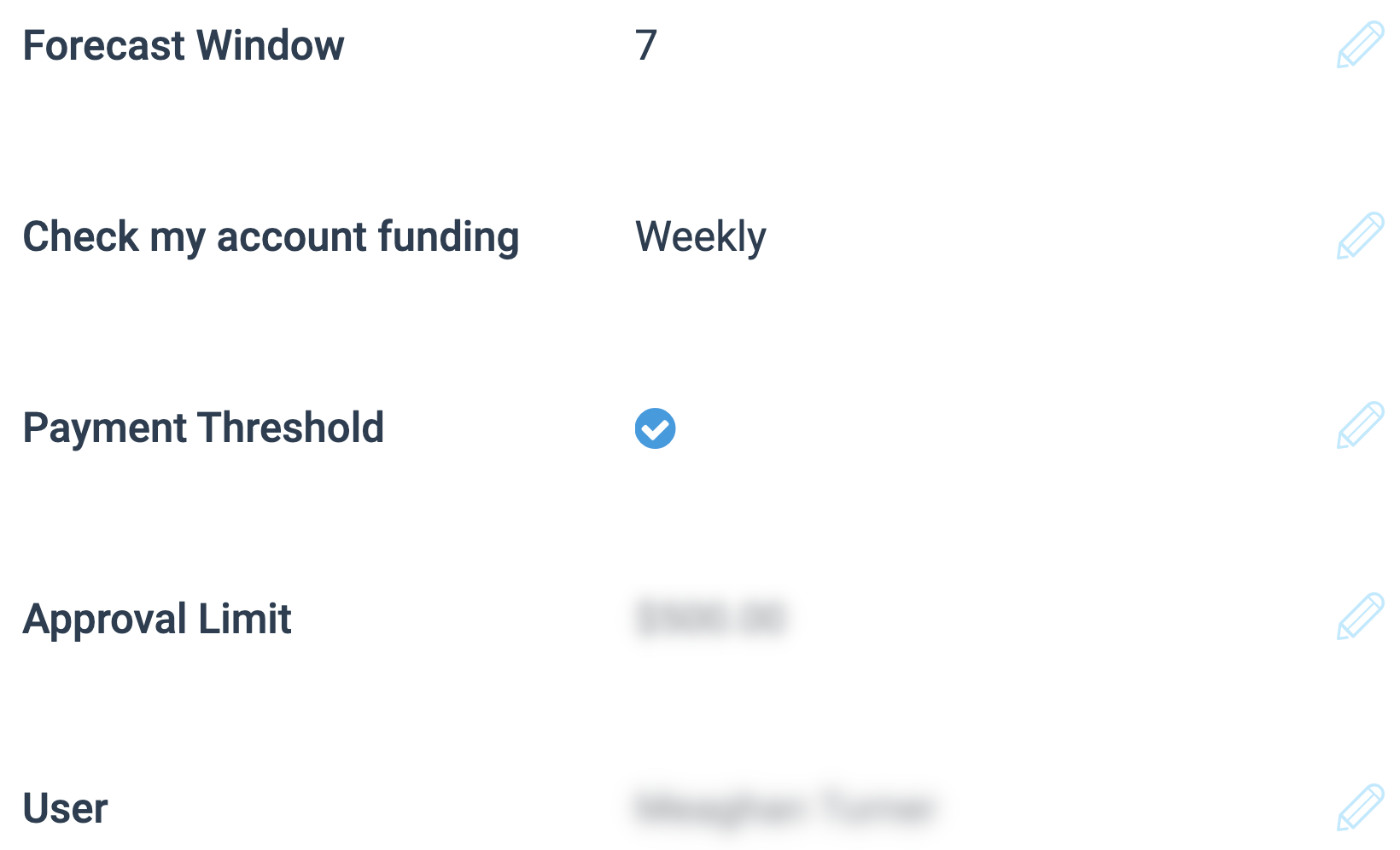From the left navigation bar, select
[Menu] → Finance.
From the left navigation menu, select Settings → Automatic Payments.
In the top-right corner, select Edit.
Select
Automatically fund my account.
Fill in the requested information
Information Title
Description
Forecast Window
Enter how many days into the future Impact should predict the funding your account will require.
Check my account funding
Select how often (daily or weekly) Impact should check to ensure your account will have enough funds to cover your payouts.
Payment Threshold
Select
if you want to place a cap on how much money Impact can automatically fund your account before we request approval. Should the funding amount exceed the Payment Threshold, you will receive an email to approve the funding amount.
If you enable this setting, enter the funding Payment Threshold and select which Impact account user will receive the email.
Authorize
Select
to give Impact the authorization to automatically make withdrawals from the bank account you enter details for below.
You must select this box to enable Automatic Payments.
Your Name
Enter your name.
Account Holder
Enter the account holder's name as listed with the financial institution.
BSB
Enter one of the following codes as they pertain to your bank account: BSB, Routing Number, IFSC, Transit Number, or SORT Code.
Account Number
Enter the bank account's account number.
Account Type
Select whether the bank account is a Checking or Savings account from the drop-down menu.
Select Save.
Once you've successfully set up Automatic Payments, Impact will only notify you of an automatic payment request if the requested amount is above your Payment Threshold. Payments usually take 3-5 business days to process.
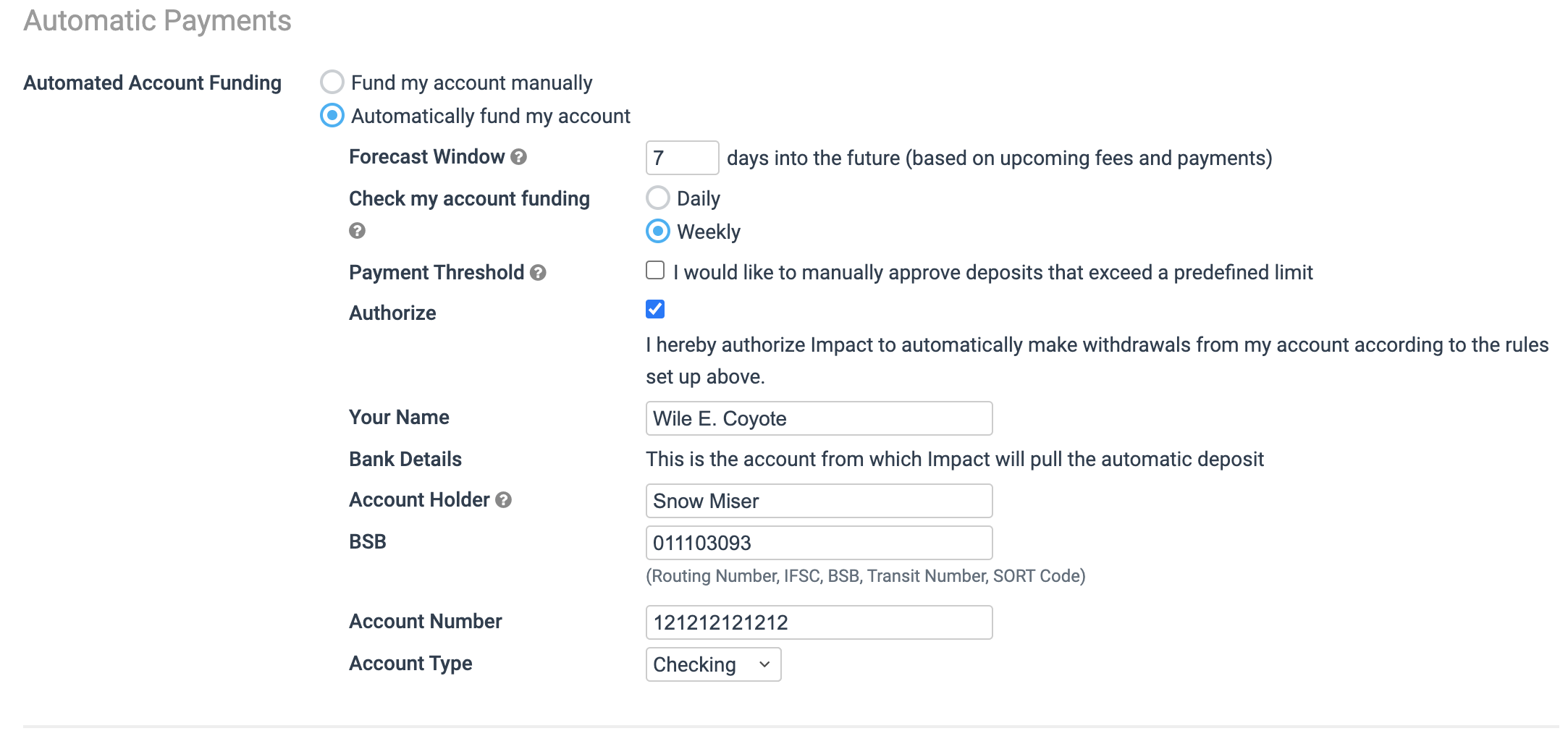
You can also manage the settings listed below once Automatic Payments are successfully set up.