If you are looking to sell your domain/website you will need to determine whether you need to transfer ownership of your impact.com account.
The new owner will then need to add the website to their impact.com account media properties. Once verified, they can then start applying to brands with their new website visible on their marketplace profile.
Note: Brand contracts cannot be "sold as is" and transferred between impact.com accounts. The new owner will need to re-apply via their impact.com account.
To edit your media properties:
From the top navigation bar, select
[User profile] → Settings.
In the Profile section, select Media Properties.
Find the domain/website you will no longer own and select
[More] → Delete.
A pop-up will appear, select OK to confirm the action.
If you are selling your domain/website along with the impact.com account, you will need to transfer ownership of your account. This way, the new owner will have access to all partnered brands immediately. Follow the steps below to transfer ownership.
Login to the relevant impact.com account.
From the top navigation bar, select
[User profile] → Settings.
In the General section, select Account Users → Invite Users.
Below the Invite a New Member section, select
Add member user.
Complete the required information and select Submit.
The user should be given the administrative role so that they can remove legacy users or invite new users later on.
Once the new owner has gained access, they can remove any legacy users that should no longer have access to the account.
To remove a user:
From the top navigation bar, select
[User profile] → Settings.
In the General section, select Account Users.
Find the user you'd like to remove and select
[More] → Remove user.
We recommend selecting Clear Payment Method Information prior to the transfer in order to delete the bank details in the account. To do so:
From the top navigation bar, select
[User profile] → Settings.
In the Finance section, select Bank Account.
Below the bank details, select Clear payment method information.
A pop-up warning will appear, select I understand, continue.

As for tax information, as this was submitted via the electronic tax form, the impact.com Compliance Team has to delete this from our system. The new owner will not have access to this information. Contact support for help with this.
You can refer to the Pending screen in order to determine what balance is outstanding at the point of sale completion.
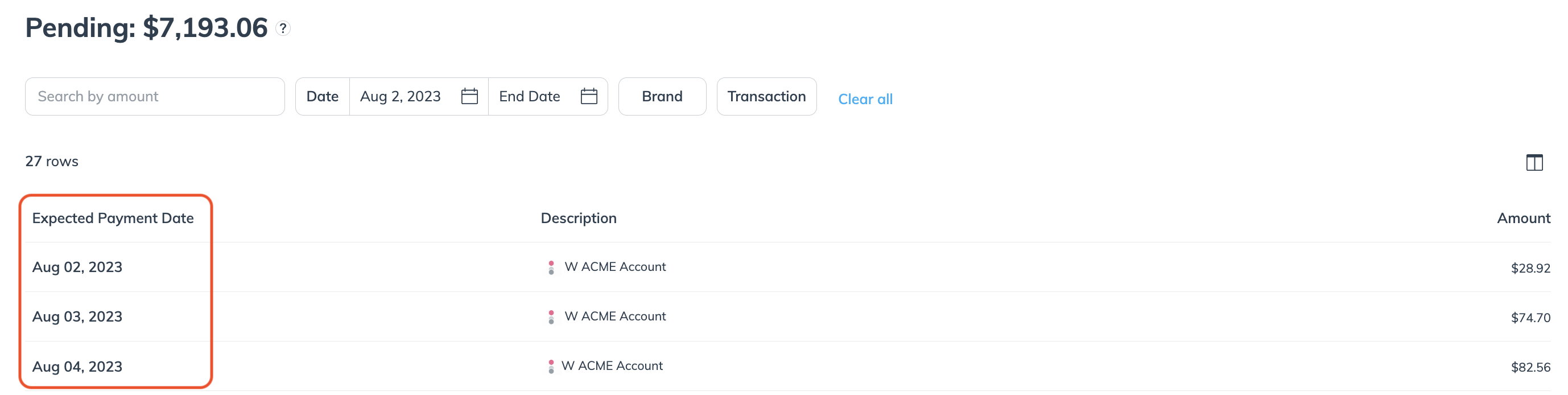
![[Legacy tooltip]](https://paligoapp-cdn-eu1.s3.eu-west-1.amazonaws.com/impact/attachments/f01cdffa431a4d75ff09c130b66974d4-4887b2bb2e3a3c247d937c7ed256303e.svg)