To withdraw funds, you'll first need to enter your banking information and have it verified by impact.com. You'll need a bank account in a country/region impact.com supports to receive EFT funds and understand the limitations of using an intermediary bank.
Warning: Whenever you change or update your banking information, this triggers a payment verification process which may delay your next payout. Learn more about minimizing the impact of the delay.
From the top navigation bar, select
[User profile] → Settings.
Under the Finance section, select Bank Account.
Under the Payment Method section, select
[Button] Electronic Funds Transfer.
Enter your bank account information in the empty fields.
To learn more about each field, see the Field reference below.
To ensure you're entering your banking information correctly, see the Validation rules reference below.
To learn more about currencies supported for each withdrawal method, refer to Supported Currencies & Timezones.
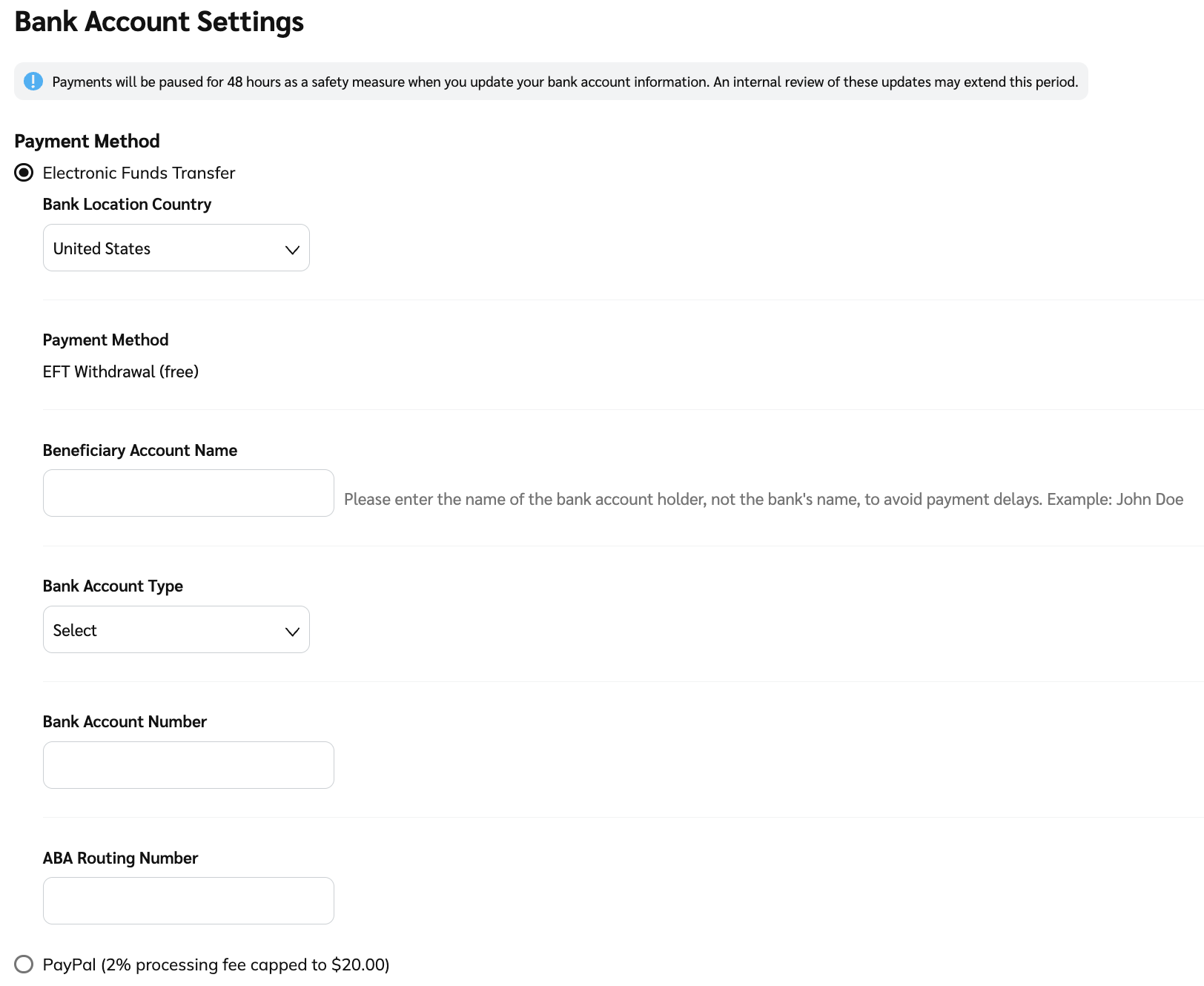
Select Save.
For more information on payment scheduling settings, see Select How Often You Can Get Paid as a Partner.
Keep your payment and tax details updated to avoid maintenance fees: If impact.com is unable to pay you for 6 months, a monthly account maintenance fee will apply starting in month 7. The fee is £25 GBP per month (or your payout currency equivalent) under the reseller invoicing method, and $10 USD (or your payout currency equivalent) under the direct invoicing method. This fee is non-refundable and is charged until either 1) you provide valid, updated tax or payment information, or 20 your account balance reaches 0.
Field | Description |
Bank Location Country/Region | Select your bank account's base country/region from the drop-down menu.
|
Payment Method | A processing fee will occur whenever your balance is withdrawn and is displayed on the screen. An EFT withdrawal with no processing fee can occur for some countries. Refer to Supported withdrawal methods for more information. |
Beneficiary Account Name | Enter the bank account holder's name for the account to which you are transferring your money. This must exactly match what your financial institution has listed. |
Bank Account Number / International Bank Account Number (IBAN) | Depending on your country/region, enter the required bank account number or IBAN number. |
Bank Account Type | For partners with bank accounts that request it, use the drop-down menu to select what type of bank account will receive the funds: Checking or Savings. |
Swift Code [Non-US] | For partners with bank accounts located outside the United States, enter your financial institution's SWIFT code. Refer to your institution for help retrieving this number. |
ABA Routing Number [US Only] | For partners with US-based bank accounts, enter your bank's routing number. Refer to your bank for help retrieving this number. |
Routing Number [CAN Only] | For partners with Canada-based bank accounts, enter your bank's routing number. For more information, refer to Canadian Routing Numbers Explained for Partners. |
Classification [ARS, CLP, GTQ, PEN, UYU Only] | For partners with bank accounts based in Argentina, Chile, Guatemala, Peru, and Uruguay, use the |
Beneficiary INN [ARS, CLP, GTQ, PEN, UYU Only] | For partners with bank accounts based in Argentina, Chile, Guatemala, Peru, and Uruguay, enter the unique number assigned by the tax authority to identify the individual or business for tax purposes. |
Bank Code [JMD Only] | For partners with Jamaica-based bank accounts, enter your bank’s branch code. |
Bank Branch Name [ETB, KES, EGP, UYU, ZMW, BDT Only] | For partners with bank accounts based in Ethiopia, Kenya, Egypt, Uruguay, Zambia, and Bangladesh, enter your bank’s branch name. |
KBE Code [KZT Only] | For partners with Kazakhstan-based bank accounts, enter your KBE code. |
Field | Validation | ||||||||||||||||||||||||||||||||||||||||
|---|---|---|---|---|---|---|---|---|---|---|---|---|---|---|---|---|---|---|---|---|---|---|---|---|---|---|---|---|---|---|---|---|---|---|---|---|---|---|---|---|---|
PayPal email |
| ||||||||||||||||||||||||||||||||||||||||
Beneficiary Account Name |
| ||||||||||||||||||||||||||||||||||||||||
Bank Account Number |
| ||||||||||||||||||||||||||||||||||||||||
Routing Number |
| ||||||||||||||||||||||||||||||||||||||||
Swift Code |
| ||||||||||||||||||||||||||||||||||||||||
IBAN |
| ||||||||||||||||||||||||||||||||||||||||
VO Code |
| ||||||||||||||||||||||||||||||||||||||||
Classification Entity |
| ||||||||||||||||||||||||||||||||||||||||
Classification CPF |
| ||||||||||||||||||||||||||||||||||||||||
Patronymic Name |
| ||||||||||||||||||||||||||||||||||||||||
Agency Code |
| ||||||||||||||||||||||||||||||||||||||||
Bank Address |
| ||||||||||||||||||||||||||||||||||||||||
Branch Code |
|
Payment type | Description | Processing time | Fees |
|---|---|---|---|
ACH | Automated Clearing House payments are domestic EFT payments. impact.com holds a bank account in that currency/region. | 3–5 business days after the paystub has cleared. | Free |
Wire | Wire payments are international EFT payments. impact.com does not hold a bank account in that currency/region. | 3–5 business days after the paystub has cleared. | Currency-specific |
PayPal | PayPal payments are digital payments via the PayPal platform and require you to have a registered PayPal account. Learn how to withdraw funds to your PayPal account. | Immediately after the paystub has cleared. | 2% processing fee (up to $20 or the currency equivalent) will be assessed to the amount sent. |
Note: You'll be paid in the currency you chose when setting up your impact.com account. If want to change your currency, you'll need to set up a new account because impact.com can't change your currency once your account has been set up.
![[Legacy tooltip]](https://paligoapp-cdn-eu1.s3.eu-west-1.amazonaws.com/impact/attachments/f01cdffa431a4d75ff09c130b66974d4-4887b2bb2e3a3c247d937c7ed256303e.svg)
![[Drop-down menu]](https://paligoapp-cdn-eu1.s3.eu-west-1.amazonaws.com/impact/attachments/f01cdffa431a4d75ff09c130b66974d4-d6b35853a9aa1f1fe6bd66da29bd09fa.svg)
![[External link]](https://paligoapp-cdn-eu1.s3.eu-west-1.amazonaws.com/impact/attachments/f01cdffa431a4d75ff09c130b66974d4-b8ebe06c75d53cc8d24756ae9b7589e2.svg)