The Brand Marketplace is where you can find brands and apply to partner with them. Forming multiple partnerships helps you drive more traffic for brands that align with your promotional channels and audience. These partnerships increase revenue for you and your partnered brands.
From the navigation bar at the bottom of your screen, select
[Discover].
From the tabs at the top of the Discover screen, select Brands.
Under Brand Marketplace, select Discover Brands.
Understand the features on the Brand Marketplace screen:
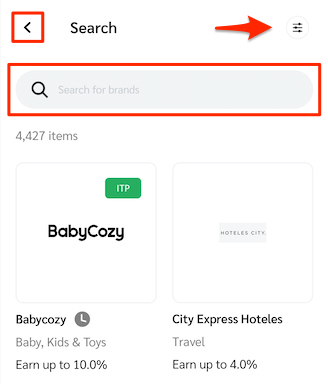
Feature | Description |
|---|---|
| Return to the Brands page. |
| Open the Filters slide-up to filter brands according to specific characteristics. For more information, see the Filter for specific kinds of brands reference below. |
| Search the Brand Marketplace for a particular category of brands, or search for brands by name. Select |
The Filters slide-up displays filters you can use to easily find brands that suit you. Select ![[Checked box]](https://paligoapp-cdn-eu1.s3.eu-west-1.amazonaws.com/impact/attachments/f01cdffa431a4d75ff09c130b66974d4-aee23966cd91ec2a9f9985361c43ab1a.svg)
![[Add]](https://paligoapp-cdn-eu1.s3.eu-west-1.amazonaws.com/impact/attachments/f01cdffa431a4d75ff09c130b66974d4-1eb87a593a1ac0d9c10f6162b1175f95.svg)
Filter | Description |
|---|---|
Sort By | Select the order in which you would like to view brands. You can arrange brands according to Most Recent, Name: A-Z, or Name: Z-A. |
Category | You can filter brands by their industry. Select an industry before further refining your search with the other subcategories. |
Relationship | Filter brands that you have not applied to (removing any previously rejected brands from the available pool) or by those you are pre-qualified to work with (you will be instantly joined to their program). You can also filter brands that have declined you or ones for which you are pre-qualified. |
Payout Model | Filter brands by what they will pay out for—an online sale/CPA, a lead, an app install, etc. Refer to the brand's terms for specific details. |
Service Area | Filter brands by the countries that they can service customers (i.e., sell products or services). |
Once you find a brand you are interested in partnering with, select their icon to learn more about them such as their About information, their preferred business models, and other statistics.
Detail | Description |
|---|---|
Earnings Per Click | View how much the brand's current partners earn on average from each click. |
Response Rate | See the percentage of applications this brand has replied to in the past 7 days. |
Approval Rate | See the percentage of applications this brand has approved in the past 7 days. |
Fund Status | See how often the brand has funded its account enough to pay its partners the full earned amount at the agreed-upon time. |
Description | A brief description of what the brand is about. |
Preferred business models | A brand’s preferred partner promotional methods. E.g., Loyalty/Rewards. |
Select the Details tab to access additional brand details.
Detail | Description |
|---|---|
Where we service | The geographical regions to which the brand can sell its goods and services. |
How we track | The available tracking methods the program uses: Unique Promo Code Tracking: View if the brand has set up promo code tracking. This tracks whenever a promo code is used during checkout. Mobile Site: See if the brand has a mobile site set up. This would likely mean they have ads that are mobile site compatible. Mobile Apps: See if the brand has a mobile app. This would likely mean the brand has ads that drive app installations. Pixel Piggyback: The brand allows you to place piggyback pixels on their site. Deep Linking: Create tracking links to different pages on their website. |
More program details | Any additional information you might need to promote the brand. Product Catalog: See if the brand has uploaded its products to the impact.com product marketplace. Allow Trademark: You can bid with other partners for terms that the brand has trademarked. This would be useful for keywording in SEO efforts. Payouts on Gift Cards: The brand will pay out when consumers use gift cards during checkout. Open To Placements: The brand allows and is willing to negotiate paying Placement Fees for ad placements. Sell on Amazon: The brand has products available on Amazon. Open To Creators: The brand is open to working with influencers. |
About the company | Where the company is situated, as well as other relevant information such as their website address. |
From the navigation bar at the bottom of your screen, select
[Discover].
From the tabs at the top of the Discover screen, select Brands.
Under Brand Marketplace, select Discover Brands.
Select the profile icon of the brand you want to apply to.
Once you have read the Payout terms, select
[Checked box] I have read, understood, acknowledged, and accepted the (brand) Terms.
Refer to the Payout terms in the Promote tab for more information.
Select Apply.
From the navigation bar at the bottom of your screen, select
[Discover].
From the tabs at the top of the Discover screen, select Products.
Under Product Marketplace, select Discover Products.
Select the icon of a product you are interested in, then select Apply to brand.
Alternatively, select the
[Add] alongside the product name.
Once you have read the Payout terms, select
[Checked box] I have read, understood, acknowledged, and accepted the (brand) Terms.
Optionally, add a note explaining why you want to work with the brand.
Select Apply.
Once your application to join the brand's program is accepted, you will be able to get your unique tracking link to the brand's products.
![[Left]](https://paligoapp-cdn-eu1.s3.eu-west-1.amazonaws.com/impact/attachments/f01cdffa431a4d75ff09c130b66974d4-c83972bc4ac3ebad0c7c4af45dc80b4a.svg)
![[Filter]](https://paligoapp-cdn-eu1.s3.eu-west-1.amazonaws.com/impact/attachments/f01cdffa431a4d75ff09c130b66974d4-8825f87b5957f60e18667c40d5054d10.svg)
![[Search]](https://paligoapp-cdn-eu1.s3.eu-west-1.amazonaws.com/impact/attachments/f01cdffa431a4d75ff09c130b66974d4-d9034475259004cc4d724957e37096f4.svg)
![[Exit]](https://paligoapp-cdn-eu1.s3.eu-west-1.amazonaws.com/impact/attachments/f01cdffa431a4d75ff09c130b66974d4-0a4b0983d66785f56e73773b275abae7.svg)