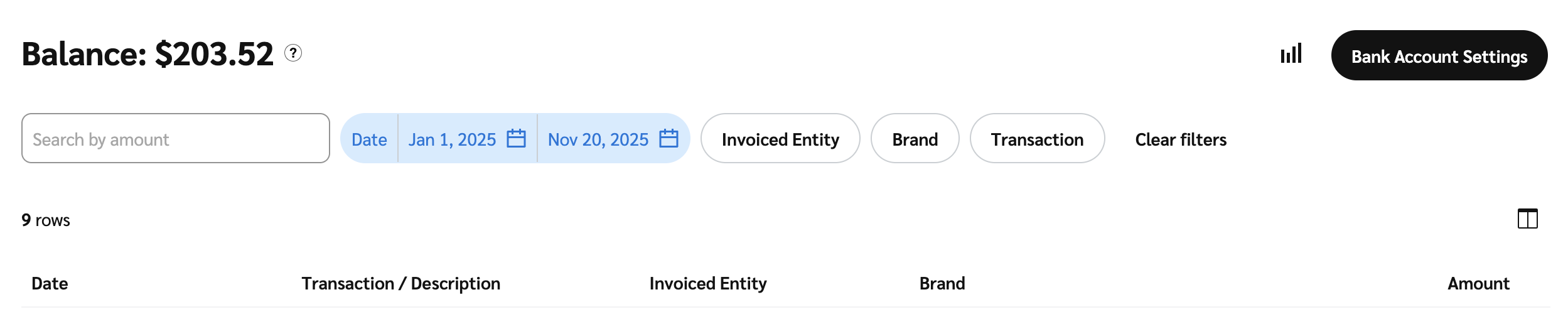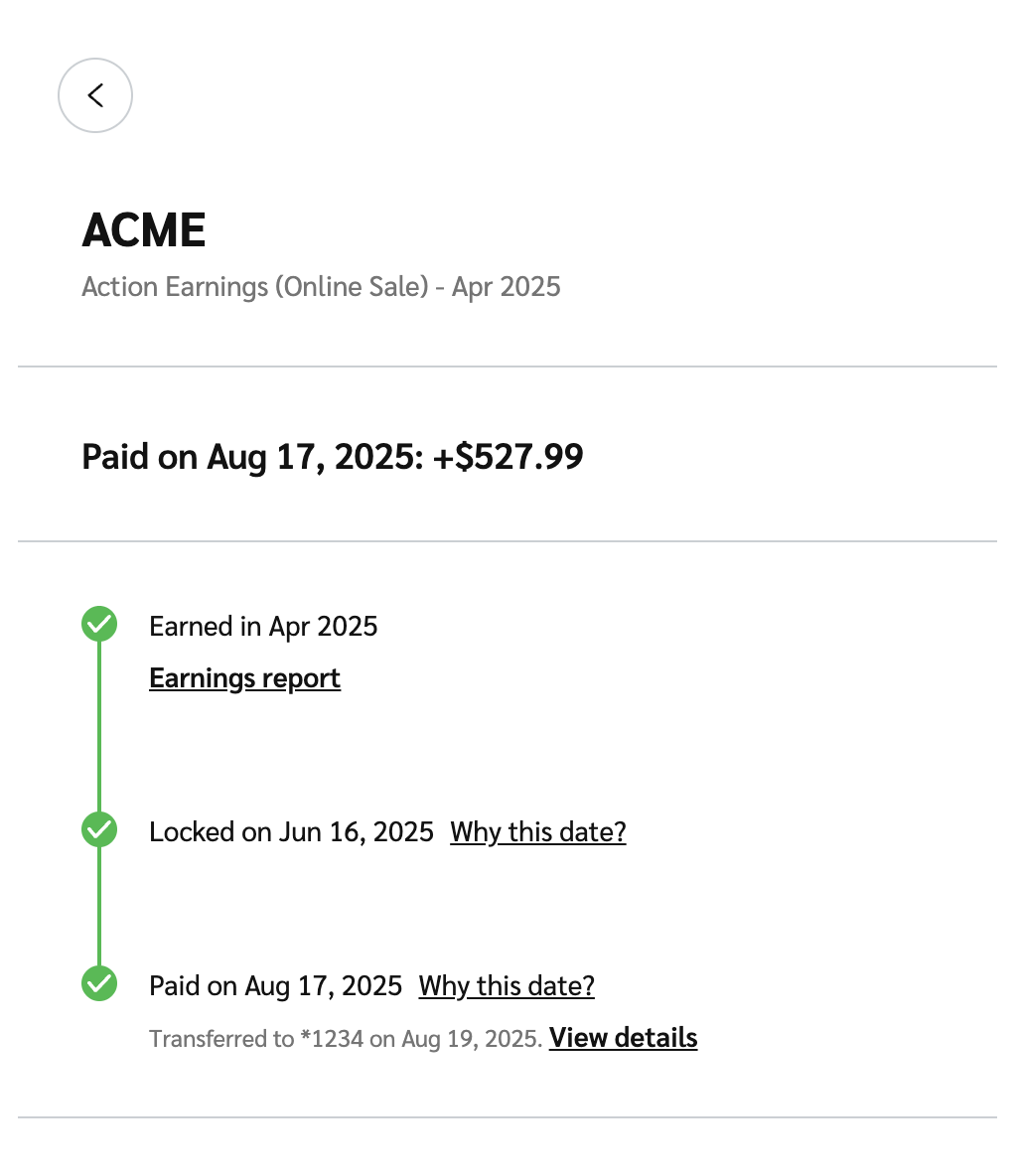You can view your balance, filter through payments, access your bank account settings, or drill down into payment details. This article will walk you through the steps to easily find and manage your payments.
From the top navigation menu, select Discover → Find Campaigns.
Select the Participating tab.
Hover over a campaign you are working on, then select
[More] → View Payments.
Alternatively, you can select the campaign and from the slide-out, select More
[Drop-down menu] → View Payments.
On the Payments screen, you can view your balance, filter payments, and view payment details.
Refer to the filter and payment details sections below.
Filter
Description
Search by amount
Enter the amount by which you want to filter payments.
Date
Filter by transaction dates.
Invoiced Entity
Filter by the contact who receive invoices.
Brand
Filter transactions by brand.
Transaction
Filter by transaction type:
AllPaymentWithdrawalProcessing feeLightning PayOther