Reward Exchange is a feature that empowers your participants to exchange reward units they’ve earned for different rewards or other reward units, such as exchanging Points for a gift card. To use Reward Exchange for your program, you can set up one or several reward exchange options and choose the rules around:
What reward units your participants can exchange.
What they can get in return.
Who can see and use the exchange option.
Full Access and Program Manager team members can create a reward exchange option and set its rules.
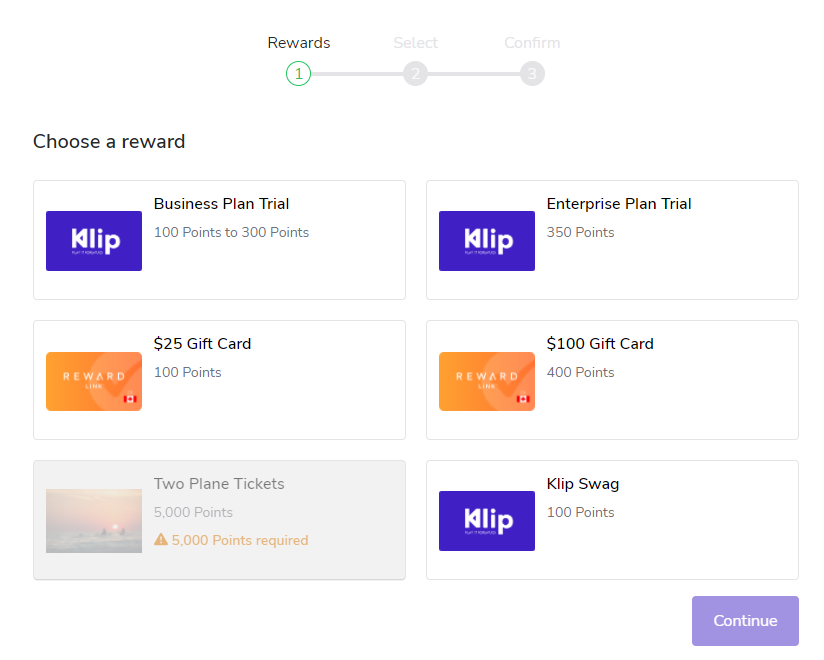
For more information about the types of fixed and variable exchanges you can set up, see our doc on Reward Exchange.
Use the From dropdown list to choose the reward unit that participants can exchange.
Use the To dropdown list to choose the reward or reward unit that participants will receive.
You can create new reward units or rewards within the dropdown list.
Set either the Cost or the Exchange Rate and Increments in the lowest denomination of the reward unit, e.g., cents if your reward unit is dollars.
If exchanging one reward unit for...
Then
A fixed-value reward from the catalog
A set of rewards
Set the Cost.
If you chose A set of rewards, then you'll need to assign a cost for each reward. Select Add fixed reward option to give your participants more choices.
Another reward unit
A variable-value reward from the catalog
Set the Exchange Rate. This is how many of the original reward unit must be available to get one of the chosen reward or reward unit.
Enter the Increments. This defines how much the cost of the next available item increases by, and is used with the exchange rate to calculate the reward values a participant can choose from.
Set the Minimum exchange and Maximum exchange values that the participant can exchange.
Next, set some availability criteria to determine who can see and use this reward exchange option.
The Availability section allows you to set optional rules around who can see this reward exchange option and when they can use it.
By default, this exchange option is shown to all participants. In some situations, you may want to hide a particular exchange option—for example, if you only want to show US participants an exchange that lets them turn in their Points for US Dollars. The steps below are optional.
Using the Country dropdown list, select the countries you want the exchange option to be available in.
Set other criteria for showing or hiding the exchange option.
Select Add condition(s).
Use the dropdown lists to set conditions based on participants' default, custom or calculated fields. Select Switch to Advanced if you want to enter an expression using JSONata.
By default, this exchange option is enabled for all participants who have an available balance to exchange. You can add rules that enable the exchange option only for participants who meet specific criteria, like belonging to a Gold segment. The steps below are optional.
Select Add Rule.
Use the dropdown menus to set conditions based on participants' default, custom or calculated fields.
Select Switch to Advanced if you want to enter an expression using JSONata.
If you don’t modify the display settings, then participants will see the default gift image along with the cost of the reward. The exchange options will be shown in the order they were created, from oldest to newest.
Enter the name you want to be displayed to your participants.
Set the display order.
To override the default display order, enter a number in this box.
1is the highest priority and will be shown first.
Enter a one- or two-sentence description.
Choose an image to represent the exchange option by either:
Uploading an image from your computer
Pasting a URL
From the left navigation menu, select
[Engage] → Content.
Open the widget editor by selecting Edit widgets or the microsite editor by selecting Edit content.
Follow our guide on customizing program widgets or microsite layouts and pages if you need help adding a new component.
The Reward Exchange component is available under the Rewards category.
Save your changes.
![[Engage]](https://paligoapp-cdn-eu1.s3.eu-west-1.amazonaws.com/impact/attachments/f01cdffa431a4d75ff09c130b66974d4-d0da6a759d66830ceb05e654496a4338.svg)