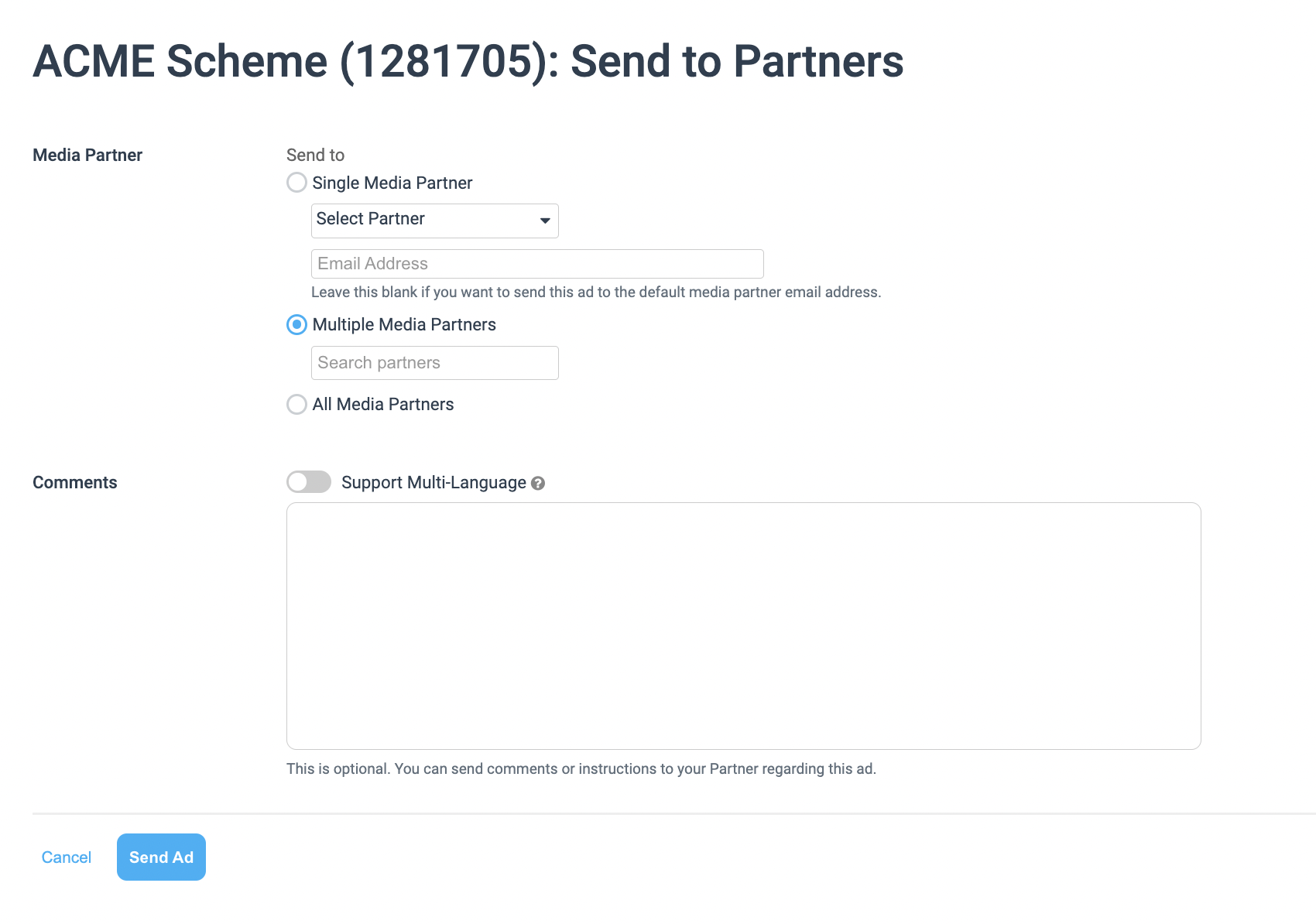The Data Post ad type is when a partner hosts a lead production form on their end, to collect potential customer information, then posts, or sends, the lead to you. Should you have an API that the partners are posting to in real-time, impact.com can intercept the response(s) to trigger an action. This is an advanced feature that enables you to track and reward partners for valid data submissions to your system.
Note: The Data Post event type does not have a validation process like the other event types.
Before you can start tracking and rewarding partners for Data Post submissions, reach out to your CSM (or contact support) to get your Data Post event type set up.
Once a Data Post event type is set up, from the left navigation menu, you can navigate to the Content → Data Posts section to view it. In this section, you can send the Data Post to your partners and view other relevant information such as the Ad ID, Status, and Ad Name.
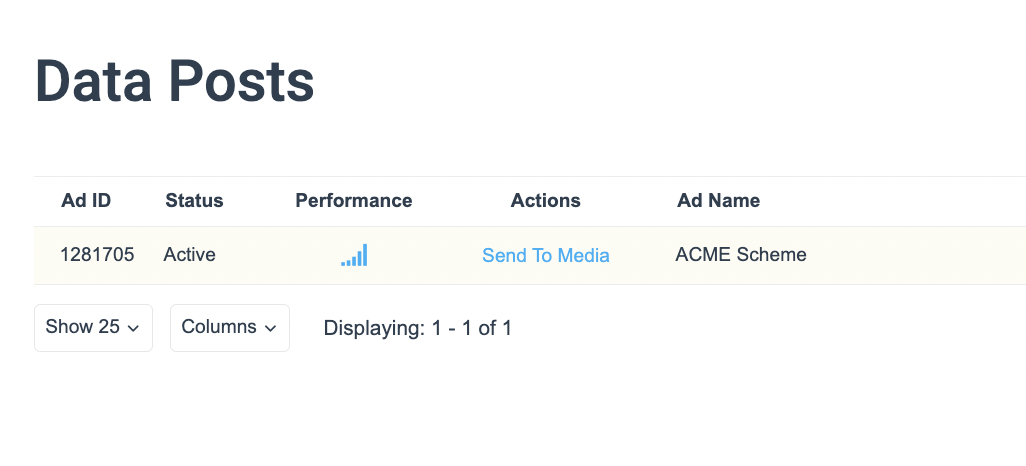
When selecting the 
In the Actions column is an option to Send To Media. To send your Data Post event type to a partner, find the data post you want to send and then follow these steps:
Select Send To Media under the Actions column.
Fill out the form that loads.
See the Send To Partners table below for more information on the fields available.
Select Send Ad.
Field | Description |
|---|---|
Comments | Optionally, you can send comments or instructions to your partners in English or in multiple languages regarding this ad. Make use of the |
Media Partner | Select one of the following options:
|