You can filter through and rename all the tasks assigned to specific creators, and review drafts and deliverables submitted by creators.
You might create a campaign with a few tasks, e.g., "Publish on Instagram", and work with multiple creators. These tasks can quickly multiply, and by renaming them, you'll be able to easily distinguish between tasks.
Note: Once a deliverable is approved, the task's description can no longer be modified by you or the creator.
From the left navigation bar, select
[Engage] → Campaign Manager → Creator.
On the Campaign Manager screen, select the Active tab to view all your currently active campaigns.
Each campaign provides a summary of the most important insights, like who applied, who you invited, total tasks, and more.
Hover over the campaign you want to manage and select Manage Campaign.
On your selected campaign's screen, select Tasks.
Refer to the filter tasks section to easily filter through all your tasks.
Status
Description
All Tasks
All the tasks included in this campaign.
Awaiting your review
Tasks submitted by the creator that require your review. Tasks include drafts and deliverables.
Awaiting submission
Tasks reviewed by you and required to be submitted by the creator. Tasks include drafts and deliverables.
Not Started
Tasks that creators have not yet started.
Completed
Tasks that you have reviewed and marked as completed.
Filter name
Description
Search bar
Search by the creator's name, creator account ID, task name, or task ID.
Task Type
Filter by a specific task type:
Instagram Story or Reel
TikTok
Facebook Page
Twitch
Snapchat
Pinterest
Twitter/X
YouTube
Creator
Filter by a creator you're partnered with.
Campaign
Filter for tasks part of a specific campaign.
Status
Filter by the task's review and approval status:
Cadence
Filter for tasks that need to be completed on a specific cadence, e.g., daily or weekly.
Hover over the task you want to rename, then select View Task Details.
In the task slideout, next to Task Description, select Add custom name to this task.
Enter the task name, then select Save.
Hover over a task and select View Task Details.
From the task slide-out, view, review, and approve task drafts and deliverables that have been uploaded by creators.
You'll receive an in-app notification and an email when a creator saves a draft or submits a deliverable for a campaign.
Select Draft.
Here, you can view all the previous drafts.
Select the draft to view it in a new tab.
Select Approve or Reject after reviewing the draft.
When you reject a draft, you have to provide a reason.
Select
[Attachment] to add additional files or links or
[Message] to send an in-app message to the creator.

Select Deliverable.
Select the deliverable to view it in a new tab.
Optionally, add a comment with any additional details the creator can view.
Select Approve or Reject after reviewing the deliverable.
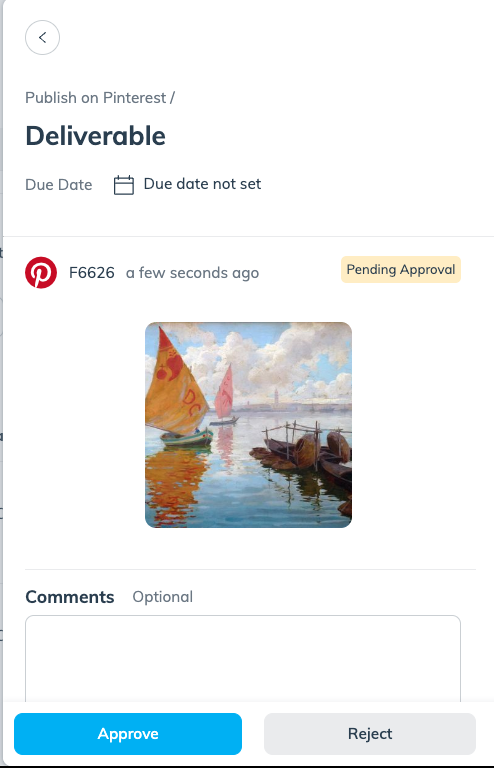
Select Metrics.
You can view social metrics such as reach or engagement for the deliverable after submission.
Below Activity, view the activity log of the selected task.
The activity log provides a task history of when tasks were renamed, drafts and deliverables were submitted or rejected, and when a creator submitted social metrics.
![[Checked circle]](https://paligoapp-cdn-eu1.s3.eu-west-1.amazonaws.com/impact/attachments/f01cdffa431a4d75ff09c130b66974d4-d119c25de56395a217567c755900afba.svg)