There are proactive steps you can take to prevent bad-acting partners from exploiting the program. This includes stopping them from inserting unfavorable terms, such as flat fees or excessive payouts, into proposals. Below are key strategies you can implement within the platform to maintain control over your agreements with partners.
When introducing a new contract or updating an existing one, it's essential to establish firm terms from the start. A simple yet effective way to do this is by disabling the partner's ability to submit counteroffers, ensuring your proposed terms remain intact.
In the left navigation menu, select
[Engage] → Contracts → Template terms.
Find the contract you’d like to switch terms for, then to the far right select
[Drop-down menu] Actions → Switch terms for all Partners.
Select whether you’d like to make the switch to a new contract or an existing one.
On the Switch Contract screen, in the Approval Options section, select
[Checkbox] Do not allow partners to counter this offer.
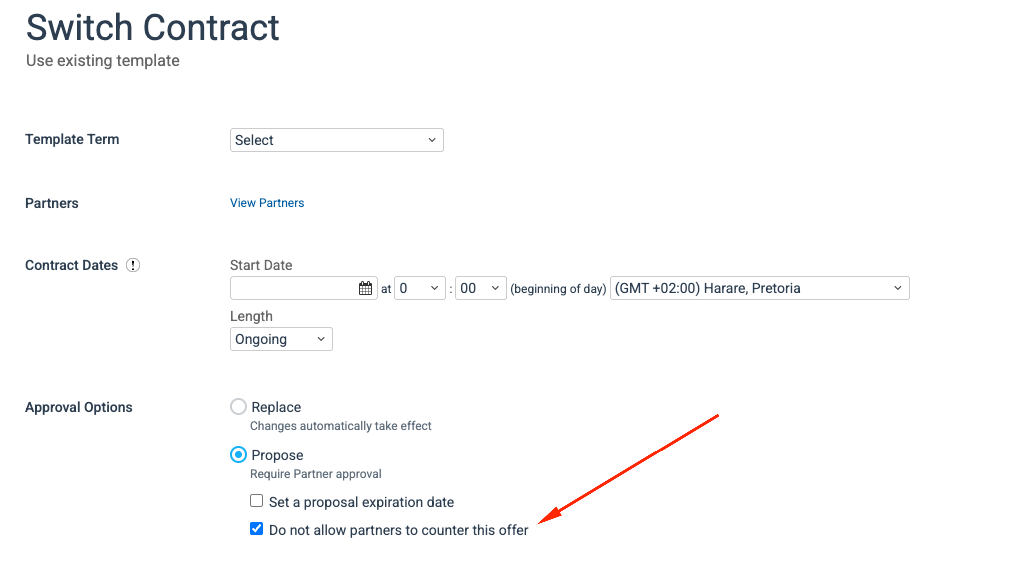
By simply checking this box before sending out the contract, you maintain full control over the terms right from the start, avoiding any unexpected back-and-forth or the introduction of surprise fees by the partner.
If you’re looking for more robust and centralized control over contract terms and who can make changes to them, Template Terms Rules are what you’ll make use of. Below is a guide on how to leverage these settings.
You can control who is allowed to edit active template terms by assigning Template Term Administrator permissions. You can also prevent partners from adding extra parameters that fall outside the rules defined in the template terms. To restrict modifying terms:
From the left navigation menu, select
[Menu] → Settings.
On the left, under the General section, select Template Term Rules.
Under the Rule Enforcement section,
[Toggle on] Restrict modification of template terms.

Enabling this feature ensures that only authorized team members can modify core contract templates while preventing partners from proposing changes outside the approved terms. This helps maintain consistency and safeguards the integrity of your agreements.
Block partner-initiated contract proposals
Another method is to prevent partners from initiating new contract proposals altogether. To enable this setting:
From the left navigation menu, select
[Menu] → Settings.
On the left, under the General section, select Template Term Rules.
Under the Rule Enforcement section, select
[Checkbox] Do not allow partners to propose new contracts.

By activating this, all new contract proposals will originate from your side, giving you complete oversight and the ability to set the initial terms.
For a more customized approach, you can lock specific sections within a contract. This allows you to define what's negotiable and what's non-negotiable. Read more on how to set & manage template term rules. The key sections to consider locking are:
Action Locking | This prevents any changes to specific actions that trigger payouts. |
Payment Scheduling | This ensures that the agreed-upon payment frequency and terms remain fixed. |
Placement Fees | This locks down any fixed fees associated with specific placements. |
From the left navigation menu, select
[Menu] → Settings.
On the left, under the General section, select Template Term Rules.
In the Template Term section, you can set any one of the three settings listed in the table above.

For example, if you are open to discussing the payout amount, you can leave that section unlocked but set clear boundaries, like a maximum fixed amount or a percentage cap, to limit negotiations from partners.

By locking down sections like Placement Fees, you can prevent partners from slipping in unexpected fixed fees during negotiations on other aspects of the agreement. For example, if you ![[Toggle on]](https://paligoapp-cdn-eu1.s3.eu-west-1.amazonaws.com/impact/attachments/f01cdffa431a4d75ff09c130b66974d4-84d1224fd3bb6ba94b899febe2021eaa.svg)