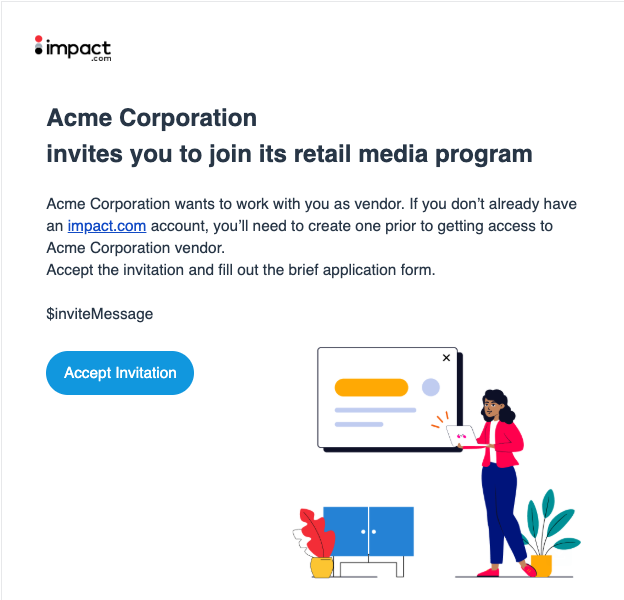As a vendor, you must be invited by a retailer to participate in a Retail Media program. This program allows you to:
Connect with retailers and gain more exposure for your products, more partner endorsements, and more sales through their platform
Manage Product Boost campaigns with retailers
View reporting on Product Boost campaign performance
Automate invoicing and payment for vendor-funded campaign activity
The following article explains the sign-up process once a retailer invites you and how to connect with the retailer.
New to impact.com? You’ll have to Sign Up with your email.
Already have an impact.com account? Select Sign In.
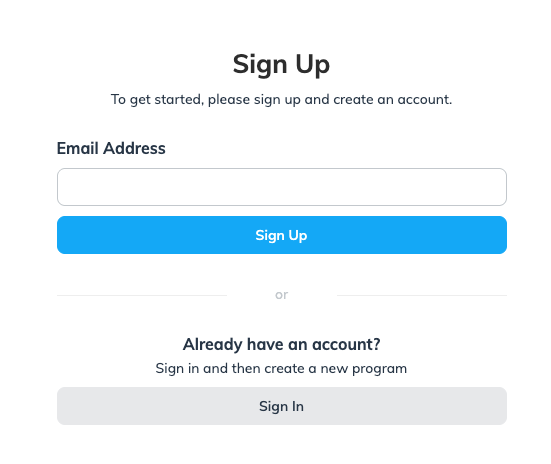
On the Retail Media Program sign-up checklist, select Get Started.
On the Create Your Program modal, enter your Program Name, then select Next.
We recommend selecting this Retail Media program for all connection invites you receive from retailers, so enter a neutral program name, e.g., StarkTech Electronics Retail Media Program (Not StarkTech X WayneMart Product Boost Collab. A neutral program ensures you can use this program for all your connection invites.
Your program should now be active.
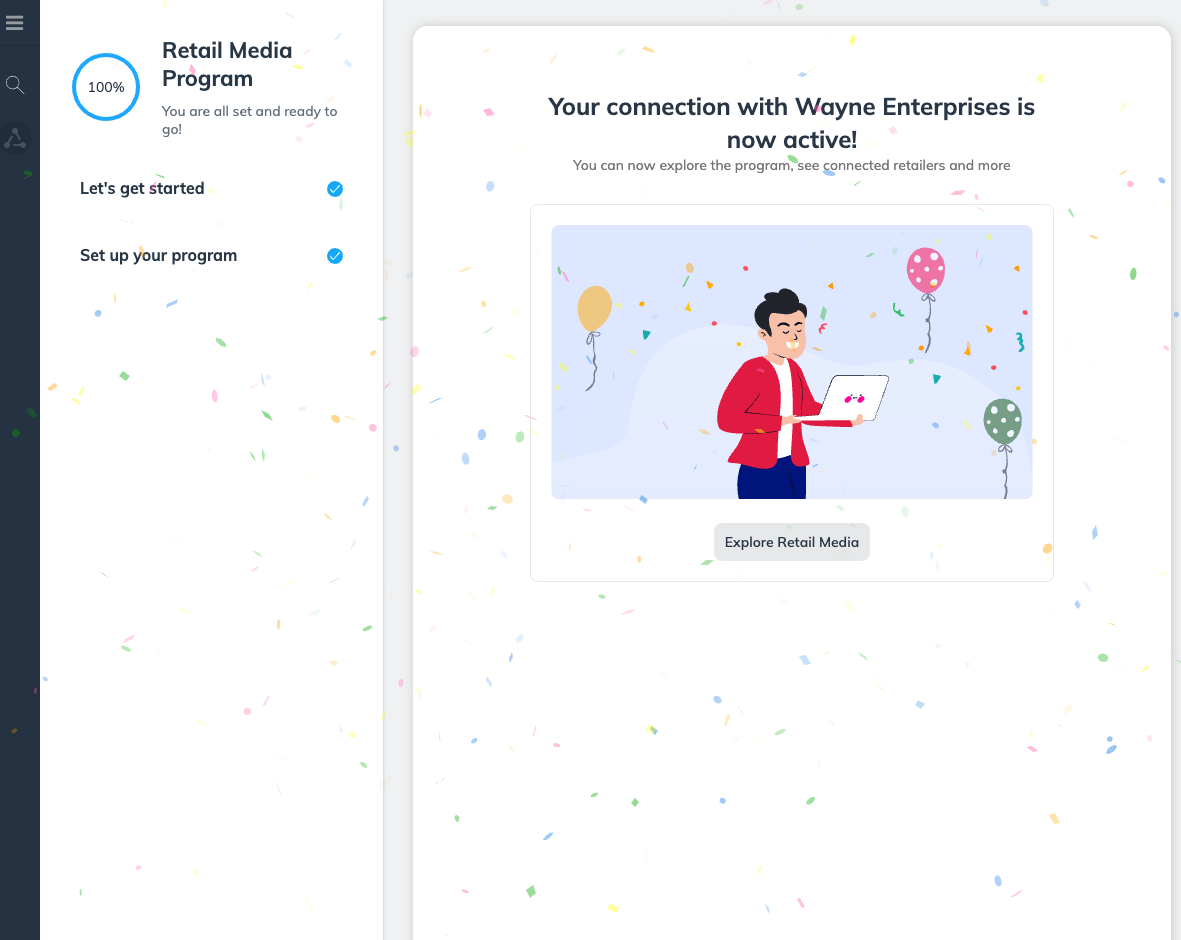
After you’ve successfully signed in to your Retail Media program, you’ll see a clean dashboard with the Retailers listing screen. All retailers will have the status Not Connected except for the one with which you’ve signed in. Refer to Approve or Reject Product Boost Funding Requests to start working on Product Boost campaigns.