The Product Boost: Overview by Campaign report helps you track the performance of your Product Boost campaigns across selected programs. It shows key metrics such as campaign budgets, costs, boosted product sales, and the revenue generated.
From the left navigation bar, select
[Engage] → Reports → Retail Media.
Select by Campaign.
Below the report heading, filter for the data you want to view.
Use the options in the upper-right of the page to
[Share] the report,
[Download] it in PDF or CSV format, or update the displayed currency.
See the references below to better understand the report.
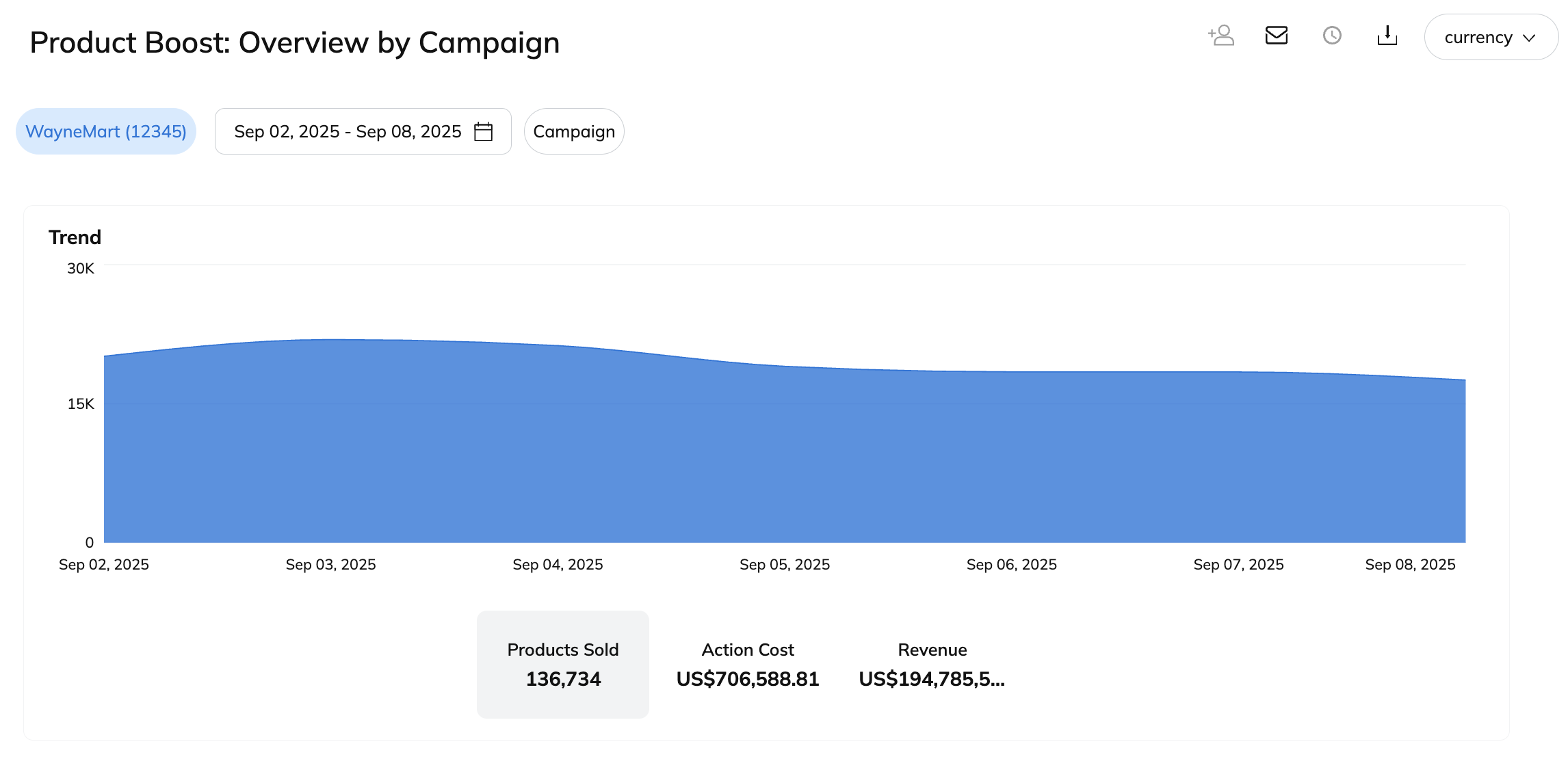
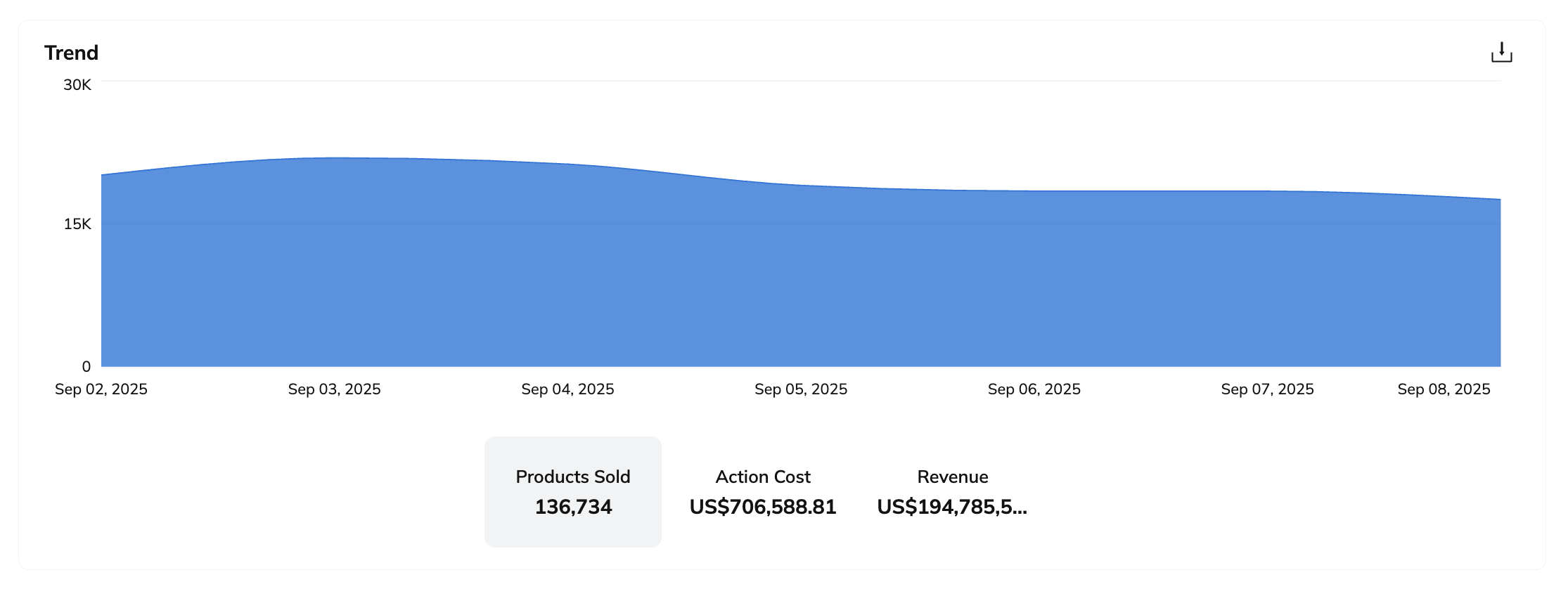
The snapshot widget lets you switch between metrics to track boosted product sales, partner payout costs, or revenue generated over time.
Hover your cursor over any point on the graph to see the exact metric value at that moment.
When you hover over the graph, you'll see an option to
[Download] the graph data in PDF or CSV format. The download file reflects the currently selected metric, i.e., Products Sold, Action Cost, or Revenue.
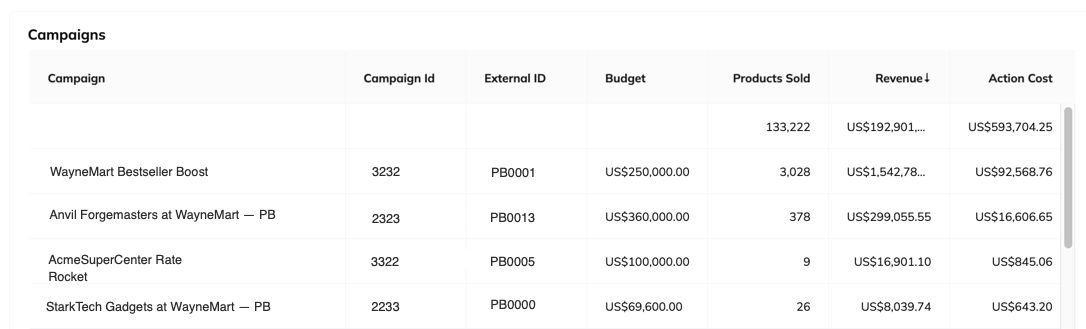
Hover your cursor over the table to
[Download] the table data in CSV or PDF format.
You can also choose to get an
[API] link, which lets you export the table data in NDJSON or CSV format.
Column | Description |
|---|---|
Campaign | The names of the Product Boost campaigns associated with your selected programs. |
Campaign Id | impact.com's unique identifier for the associated Product Boost campaign. |
External ID | The unique identifier you added to each campaign to distinguish your campaigns in reporting. |
Budget | The budget allocated to each Product Boost campaign. |
Products Sold | The total number of boosted products sold through promotions by your partners within your Product Boost campaigns. |
Revenue | The total revenue value you generated through product sales. |
Action Cost | The cost owed to your partners for driving boosted product sales. |
