The Product Boost: Overview by Partner report gives you a detailed breakdown of how your partners are performing in your Product Boost campaigns. It helps you track which partners are participating, how much budget has been consumed, and the revenue generated from boosted product sales.
From the left navigation bar, select
[Engage] → Reports → Retail Media.
Select by Partner.
Below the report heading, filter for the data you want to view.
Use the options in the upper-right of the page to
[Share] the report,
[Download] it in PDF or CSV format, or update the displayed currency from the
[Drop-down menu].
See the references below to better understand the report.
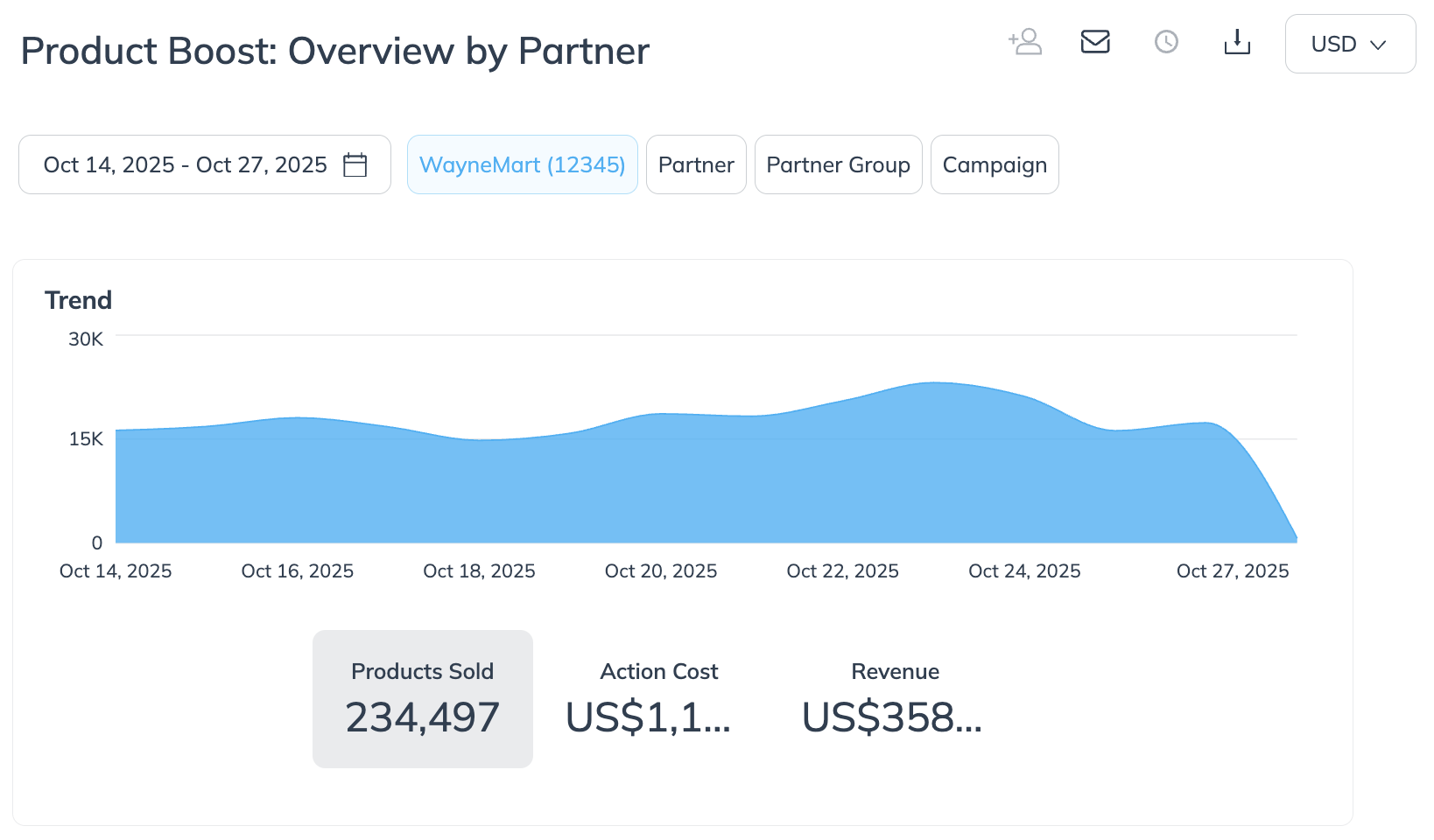

Filter | Description |
|---|---|
Date Range | Filter data by when it was created. |
Program | Select the |
Partner | Select the |
Partner Group | Select the |
Campaign | Select the |
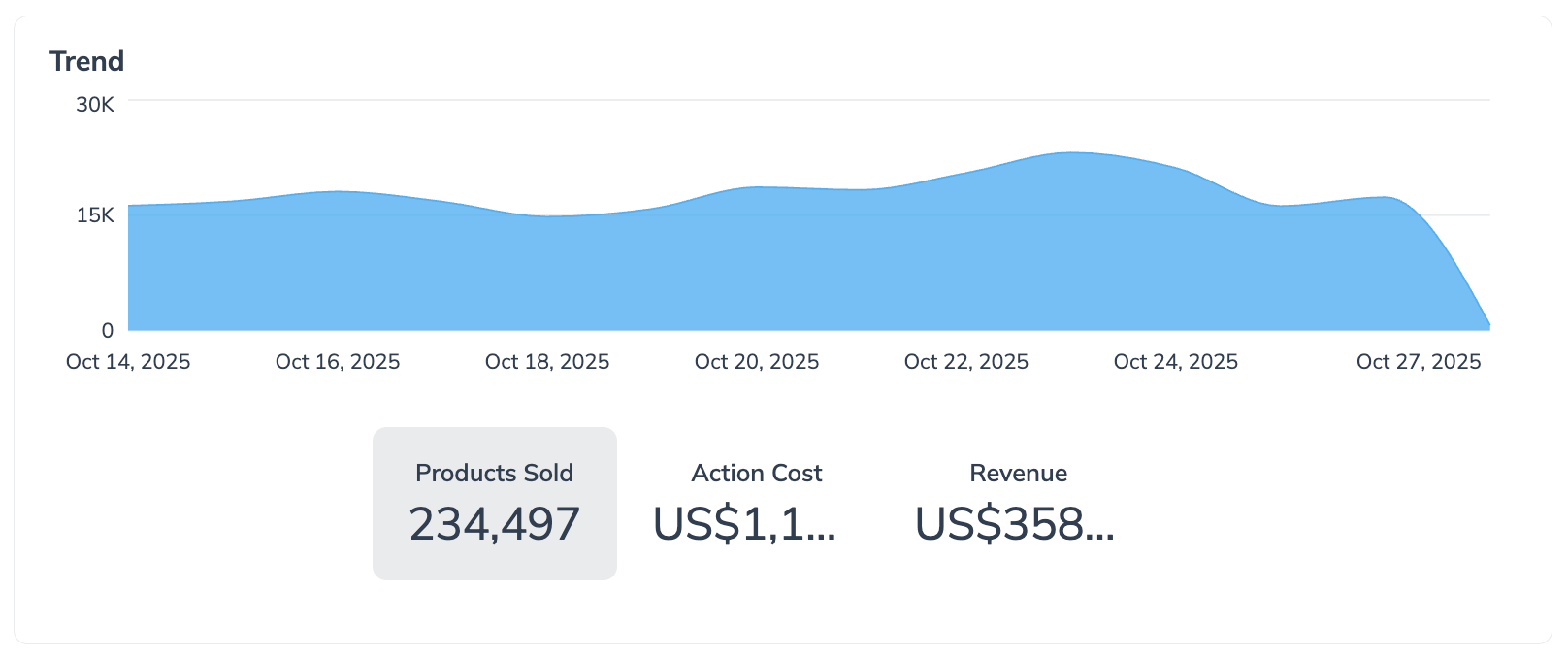
The snapshot widget lets you switch between metrics to track boosted product sales, partner payout costs, or revenue generated over time.
Hover your cursor over any point on the graph to see the exact metric value at that moment.
When you hover over the graph, you'll see an option to
[Download] the graph data in PDF or CSV format. The download file reflects the currently selected metric, i.e., Products Sold, Action Cost, or Revenue.
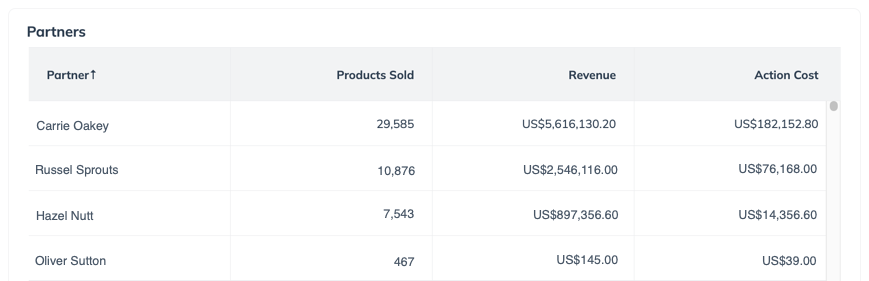
Hover your cursor over the table to
[Download] the table data in CSV or PDF format.
You can also choose to get an
[API] link, which lets you export the table data in NDJSON or CSV format.
Column | Description |
|---|---|
Partner | The name of the partner who drove the product sales for your selected campaigns. |
Products Sold | The total number of boosted products sold through promotions by the partner. |
Revenue | The total revenue value the partner generated through product sales. |
Action Cost | The cost owed to the partner for driving boosted product sales. |
![[Unchecked box]](https://paligoapp-cdn-eu1.s3.eu-west-1.amazonaws.com/impact/attachments/f01cdffa431a4d75ff09c130b66974d4-396370c2cdec89ba7d714c4c58e6845b.svg)