A program on impact.com serves as the framework for managing your partnerships, promotions, and campaigns. Follow the steps below to ensure your program is fully set up, accessible to the right users, and ready for success in the marketplace.
Tip: If you're considering a new Creator or Advocate program, some features may already be included in your current subscription! See Get Started with Included Creator & Advocate Features instead.
Add a new program to your account drop-down menu in the upper-left corner of your screen.
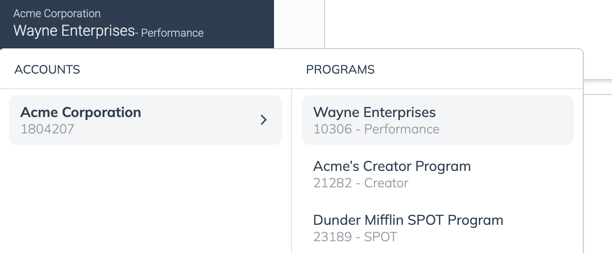
From the left navigation menu, select
[Menu] → Settings.
In the left column, under General, select Manage Programs.
Select Create Program.
Enter a descriptive Program Name.
Select the Program Type you want.
See the Program types reference below for more information on each program type.
Select Get Started.
You'll be redirected to a screen containing the onboarding checklist for that program.
If the program type doesn't support self-serve setup, you may instead see the option to book a meeting with impact.com to discuss the add-on.
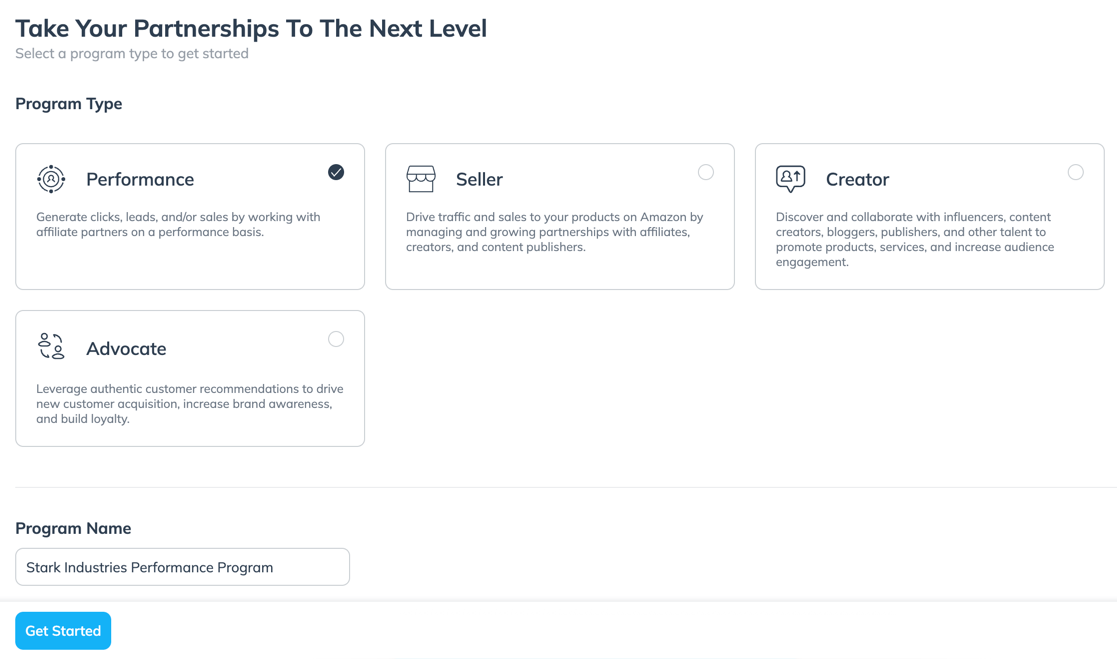
Complete all the onboarding steps to finish your setup.
For Performance programs, you'll need to Submit For Review once your setup is complete.
This review allows impact.com's internal teams to evaluate your program setup before making you live in the marketplace.
Once your program is created, you need to grant access to the appropriate account users. This involves setting up custom User Roles and Access Groups for your account.
If you already have these set up, update the relevant access groups to ensure the appropriate users can access the new program. For guidance, see Manage User Access Groups.
Create Custom Roles based on the types of user permissions you require.
Create User Access Groups to group together users who require the same permissions, and assign each group the appropriate User Role.
You are now ready to Invite Account Users.
See our article on Understanding User Management for a full overview of the process.
Once the right account users have access to your program, the next step is to complete the rest of your program setup checklist. Required steps include filling out your marketplace profile so partners can learn about your brand, setting up template terms to serve as a contract during signup, and ensuring your technical setup is correctly implemented for conversion tracking.
Complete your marketplace profile so partners can easily see what your brand is about.
Set up template terms to establish what partners can expect when joining your program.
Ensure your event types are correctly set up and tested so partner-driven conversions appear as expected in your impact.com reporting.
Check out our program help doc flows to get the most value from your program.
Program type | Description |
|---|---|
Performance | Partner with affiliate partners who drive clicks, leads, or sales for your brand from their own audiences. |
Creator | Collaborate with content creators to produce marketing content and boost audience engagement. |
Advocate | Encourage authentic recommendations from satisfied customers to strengthen brand loyalty. |
Seller | Drive traffic and sales to your products listed on Amazon through affiliate partners or content creators. |