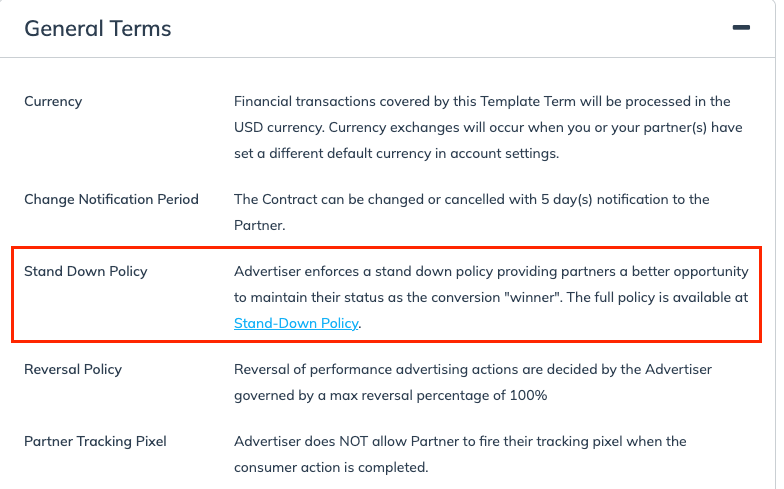impact.com's stand-down policy is a best practice that prevents certain partners—particularly those using browser extensions, toolbars, or in-cart solutions—from interfering with the shopping experience if another click has already been recorded from another partner. Once a shopper has engaged with a tracking link (e.g., from a creator, content publisher, cashback program, or coupon site), the afsrc=1 parameter is automatically appended to the landing page URL for all partner-driven traffic. Any competing extension must withdraw and not attempt to override the original click by triggering pop-ups, activating new tracking links, or altering the customer's path to purchase.
The consumer clicks on a link from a partner site, which brings them to a brand's landing page.
The
afsrc=1parameter is automatically appended to the landing page URL.The competing partner, e.g., a browser extension, checks the link that redirected the consumer and recognizes it as an impact.com tracking link.
The extension is then required to abide by the stand-down policy, and no extension pop-up should be made visible for that consumer.
You can ensure the stand-down policy is enabled by viewing your template terms' General Terms section.
From the left navigation bar, select
[Engage] → Contracts → Template Terms.
Hover over the relevant template terms, then select
[More] → View Terms.
Scroll down to the General Terms section, then look for Stand Down Policy.