The brands marketplace is where you can find thousands of brands looking for new partners. However, before applying to programs, you must be approved to join the marketplace.
There are 5 steps to complete when you apply to the brands marketplace:
If you are based outside of the US, you will be asked to complete your Indirect Tax Registration.
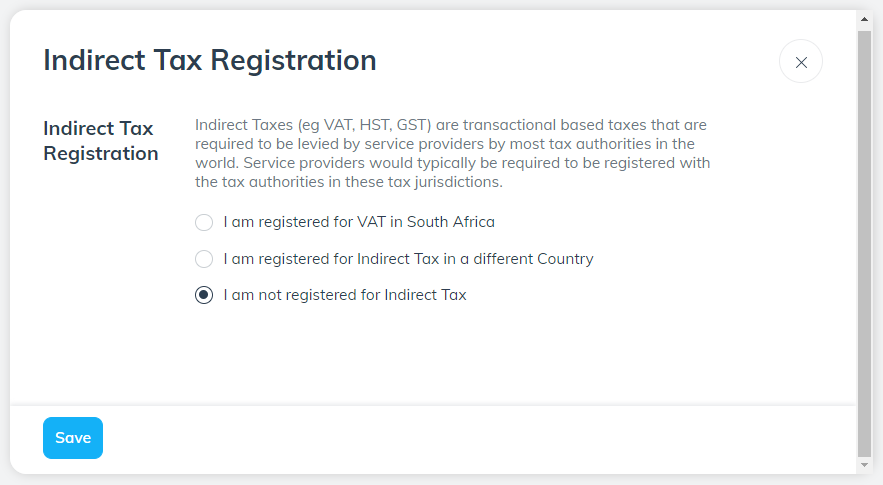
Select Save to save any changes.
In the Enhance your profile tab, you will be requested to fill out the following sections:
Select Save to save any changes.
Next, select the Modify your media properties section. If you make use of a website or social page, you will need to verify them. To add media properties:
Select Create Media Property.
Choose the type of media property you want to create.
Fill out the form that appears and select Save.
Your media properties and their verification statuses will be listed on the Media Properties page.
Learn how to connect and manage media properties.

Once you’ve completed all the steps on the checklist, select Submit your Marketplace application! from the checklist, and select Submit Application.
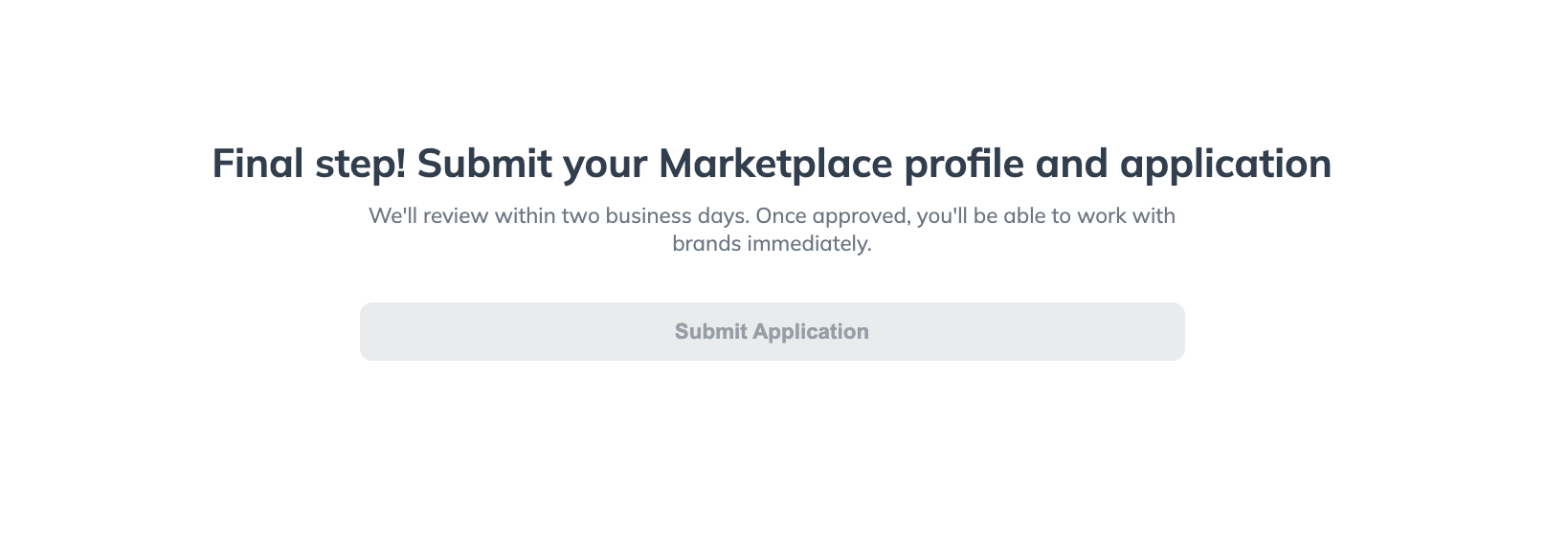
Once submitted, impact.com will review your application within two business days. Once approved, you'll be able to work with brands immediately.
You will hear back from our team within 24-72 hours.
Pending, Active, or Declined relationship with a brand and pending brands marketplace application: A Marketplace Status tab overlay should appear on the navigation bar. You can select this tab to review the status of your application(s).
Rejected: A message on your dashboard will inform you that your application was rejected. If you want to be reconsidered, create a new account and submit another application. Make sure you follow the guidelines above.
Approved: The Marketplace status tab will disappear and you will have access to the marketplace. You will also receive an email informing you of application updates.
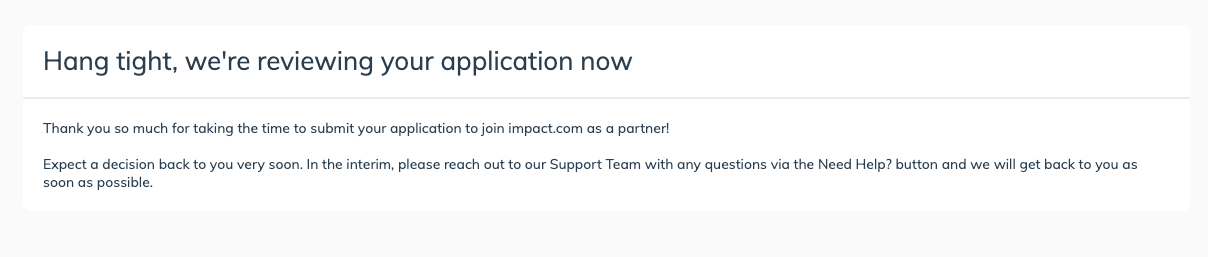
When your marketplace application is approved, you can start applying to brands, get notified, and get paid. Ensure the following is set up correctly:
![[User]](https://paligoapp-cdn-eu1.s3.eu-west-1.amazonaws.com/impact/attachments/f01cdffa431a4d75ff09c130b66974d4-ec4c7b9aa5792fe725406b280fb272b1.svg)
![[Legacy tooltip]](https://paligoapp-cdn-eu1.s3.eu-west-1.amazonaws.com/impact/attachments/f01cdffa431a4d75ff09c130b66974d4-4887b2bb2e3a3c247d937c7ed256303e.svg)

![[Checked box]](https://paligoapp-cdn-eu1.s3.eu-west-1.amazonaws.com/impact/attachments/f01cdffa431a4d75ff09c130b66974d4-aee23966cd91ec2a9f9985361c43ab1a.svg)
![[Toggle on]](https://paligoapp-cdn-eu1.s3.eu-west-1.amazonaws.com/impact/attachments/f01cdffa431a4d75ff09c130b66974d4-84d1224fd3bb6ba94b899febe2021eaa.svg)