You can deposit funds into your account at any time directly on impact.com. These funds are used for action payouts, impact.com fees, and transfers to partners.
Important: You can only fund your account in the currency you chose during your account setup. Your chosen currency cannot be changed once your account is active. View your chosen currency under your account information.
From the left navigation menu, select
[Menu] → Finance.
From the left navigation bar, select Overview.
In the top-right of the Overview screen, select Make Deposit.
On the Make Deposit screen, select a Payment Type, such as Credit Card or Debit Card. Some payment types are only available for specific currencies.
Select the Credit Card Payment Type option.
If no cards have been added yet, first select Add Credit Card.
Enter your Credit Card details.
Enter the Amount.
The minimum credit card deposit amount is $100.
The Handling Fee, Sales Tax (if applicable), and Total Amount to be Charged will be automatically calculated based on the Amount you entered. Refer to Accepted payment types above for an explanation of the handling fee.
Select Pay.
Follow your bank prompts.
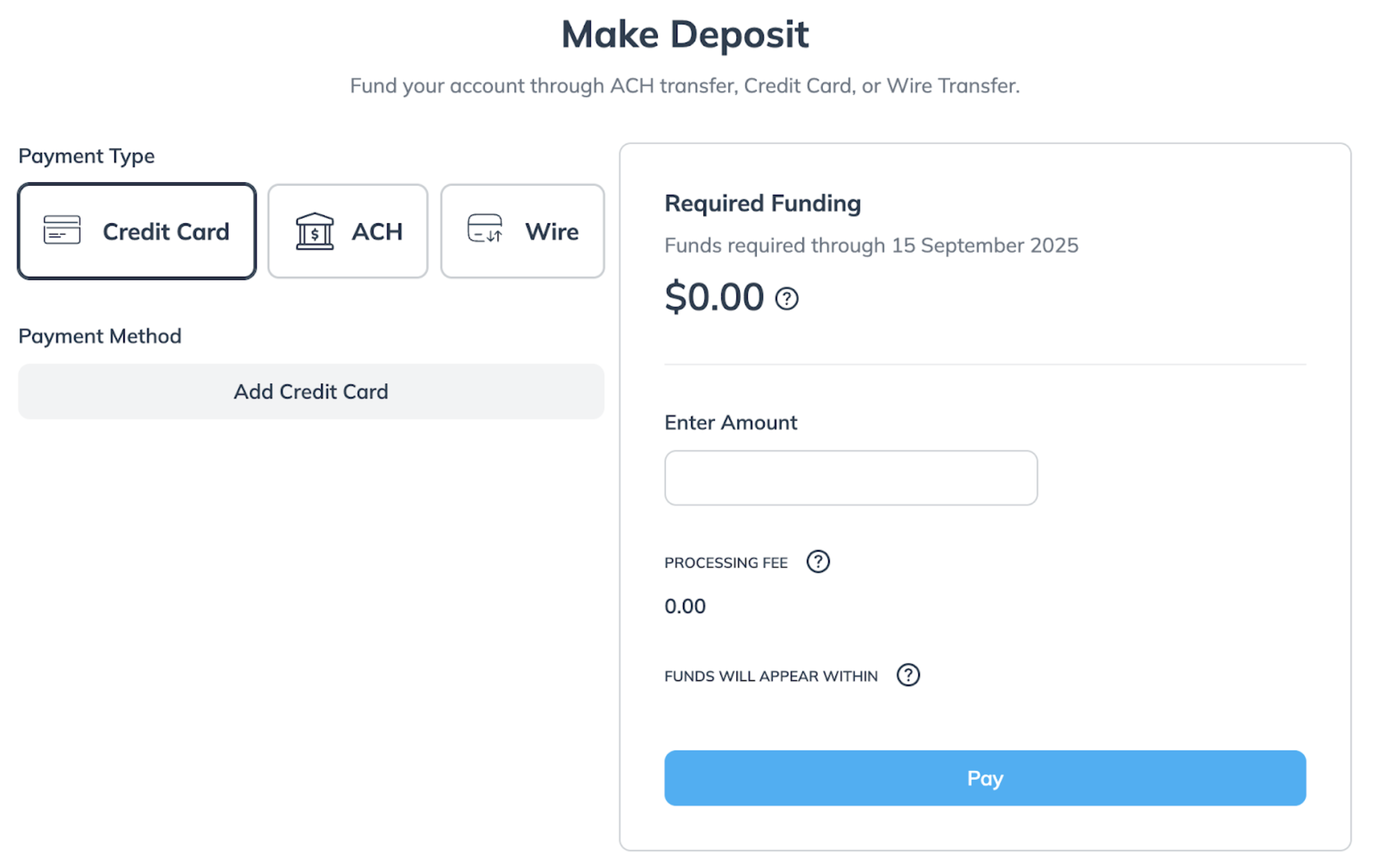
Once added to your account, credit card details can be replaced or modified—but they can't be deleted for starter edition accounts.
Select the ACH Payment Type option.
If no bank details have been added yet, first select Add Bank Account. Input your Bank Account Details.
Input the amount you wish to deposit under Required Funding.
Select Pay.
Confirm the Transfer Information, then enter your name to signify that you acknowledge and accept the terms.
Select Confirm Deposit.
Select Done.
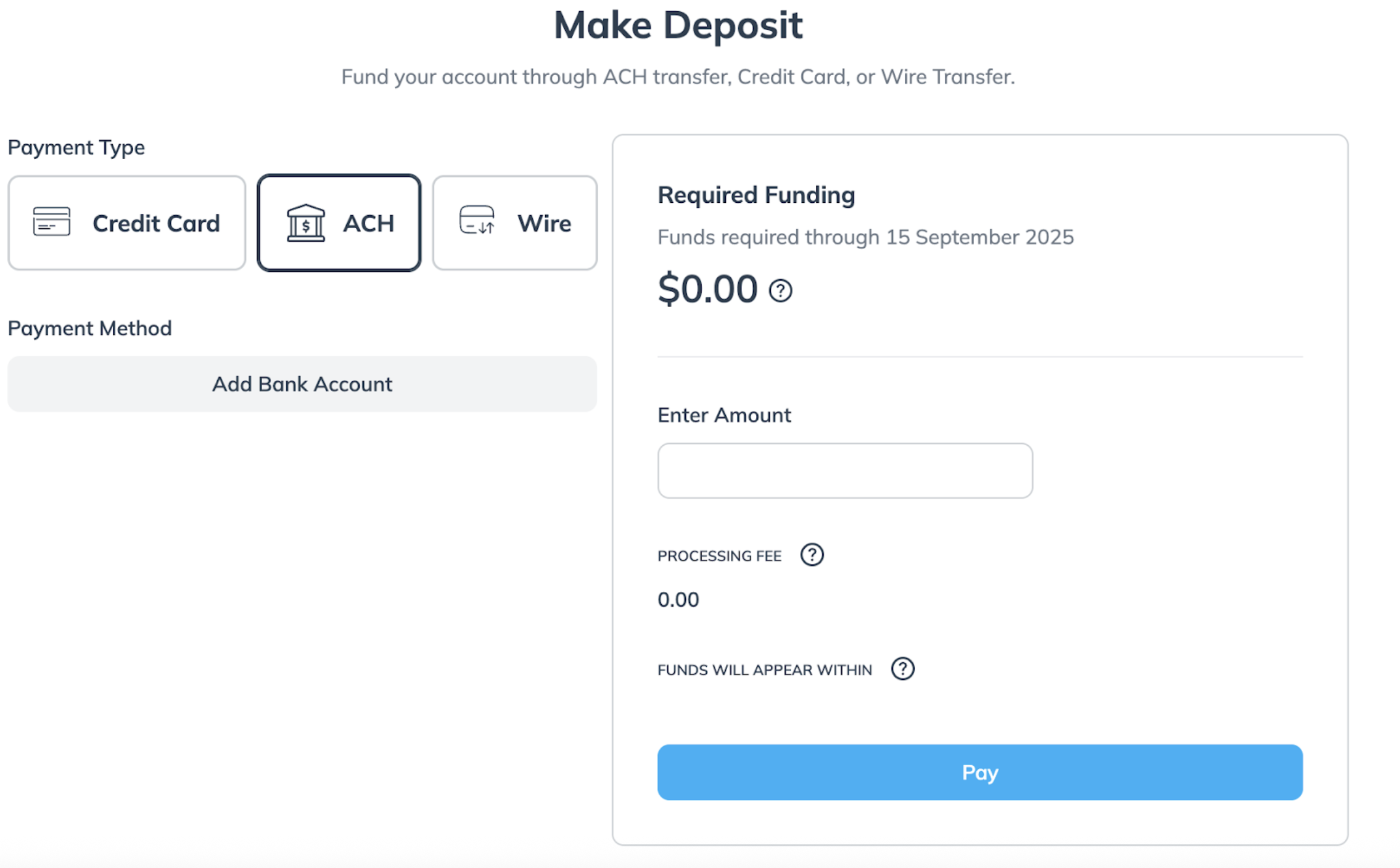
Note: Refer to Troubleshoot ACH deposit issues for guidance if you’re experiencing problems with ACH payments.
Select the Wire Transfer Payment Type option.
Use the Transfer Information on this screen to complete the transfer from your bank's interface.
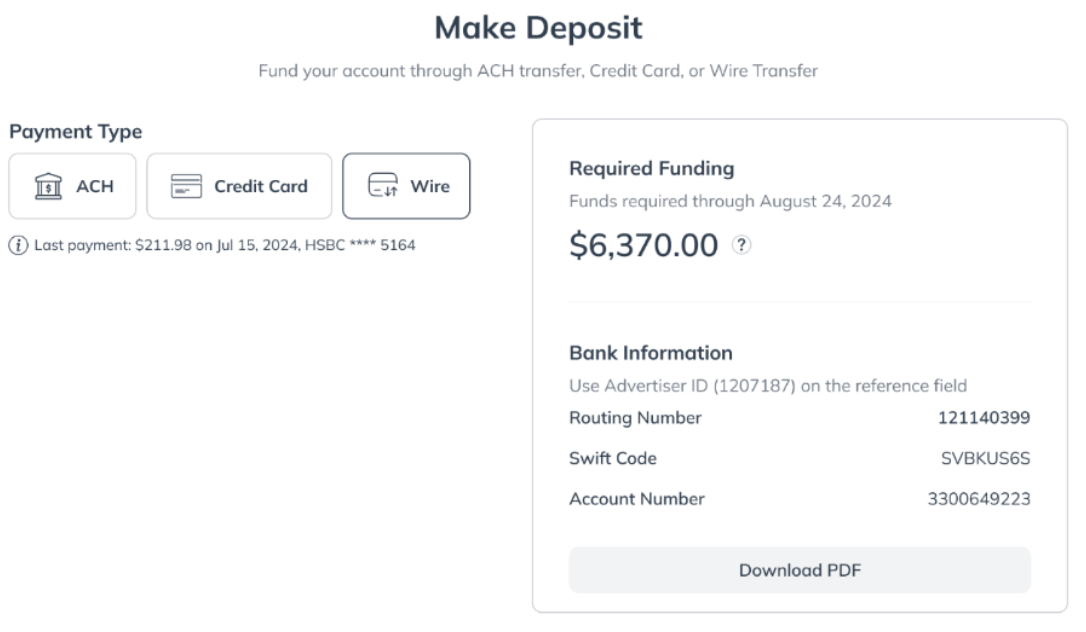
Another way to fund your account is to connect to impact.com's Bill.com profile.
Profile Name
Impact Tech, Inc
Payment Network id
0149793447768157
Invitation email
chris@impactradius.com
Type | Processing Time | Fees | Notes |
|---|---|---|---|
Electronic Funds Transfer (EFT) via ACH, Giro | 3–5 business days after initiating the deposit. | Free | impact.com recommends using EFTs over all other methods. |
Wire Transfer | 24–48 hours after initiating the deposit. | Free* | *While impact.com doesn't charge a fee, you may incur charges from your bank for wire transfers. |
Credit Card | Immediately credited to your account. The amount deposited is added to your next impact.com invoice. | 3.5 currency units per 100 (e.g., $3.50 USD per $100 USD, or EUR 3.50 per EUR 100). | The handling fee is assessed for every $100 USD or currency equivalent deposited. We round your deposit amount to the nearest $100 when calculating the fee. For example, a $275 deposit would be rounded to $300, invoking a fee of $3.50 x 3 = $10.50. For US-based brands, sales tax may be charged on the handling fee, depending on your registered location. Any sales tax owing is deducted from the deposited amount. You can consult a sales tax calculator to estimate the amount of tax to be paid. |
Direct Deposit | 5–7 business days after initiating the deposit. | Free | (This refers to payments initiated through the impact.com platform.) You can set up automatic payments after your first successful direct deposit. If the payment bounces or gets canceled, your impact.com account will be debited with the same amount deposited. |
No. You can only fund your account in the currency you chose during your account setup. Your chosen currency can't be changed once your account is active.
View your account currency
From the left navigation menu, select
[Menu] → Finance → Overview.
This will display your funding currency.
Yes. impact.com's platform and services are served over a valid secure connection (HTTPS). Information sent to and received from impact.com is end-to-end encrypted, including banking information.
When you enter banking information into impact.com, the user interface will obfuscate bank account numbers using X characters for increased privacy on any subsequent review of financial information.
You can use either a Payment Request Form (PRF) or a Statement of Invoices (SOI) to find out how much you should deposit into your impact.com account. The document you use depends on which funding strategy your account uses. Learn more about PRF and SOI documents.
Submit your manual remittance advice to remittance@impact.com for manual processing. Remember to include your account ID for future deposits to speed up the funds' allocation process.
Yes. Partners can agree to pay you make-goods to make up for any funds they shouldn't have received. This can occur when a partner receives a payout for actions that should have been modified to have a smaller payout, or reversed altogether. To prevent make-goods from being a common occurrence in your program, unify your contract payment processing periods.
You can configure your notification settings so that you receive an email or SMS when your deposit clears. This can assure you that your deposit went through or help you keep track of balance updates. See Manage Your Brand Notification Settings to learn more.