The Performance by Referring Domain report breaks down which domains are driving the most earnings for you.
From the left navigation bar, select Reports → More Reports.
Under More Reports, select Performance as the filter next to the search bar.
Select Performance by Referring Domain.

Below Performance by Referring Domain, you can filter for the data you want to view. Select
[Search] when you have the filters in place that you want.
You can view the report data as a trend graph or table and compare certain metrics.
The trend graph enables you to filter your report according to the core group of metrics that drives the highest value. This view provides the selected metric’s daily trends over a specific date range.
Select the
[Drop-down menu] in the upper-right corner, then, choose a specific metric.
Alternate between the line, bar, and treemap views by selecting the view icon.

Below the trend graph is the data table. The data table provides different data points displayed in a column view. This view provides a detailed set of comparable numbers over the selected date range.
Refer to the Report data column reference below for more information on the columns found in the data table.
Add or remove columns from the report table using the
[Columns] icon at the top-right of the report.
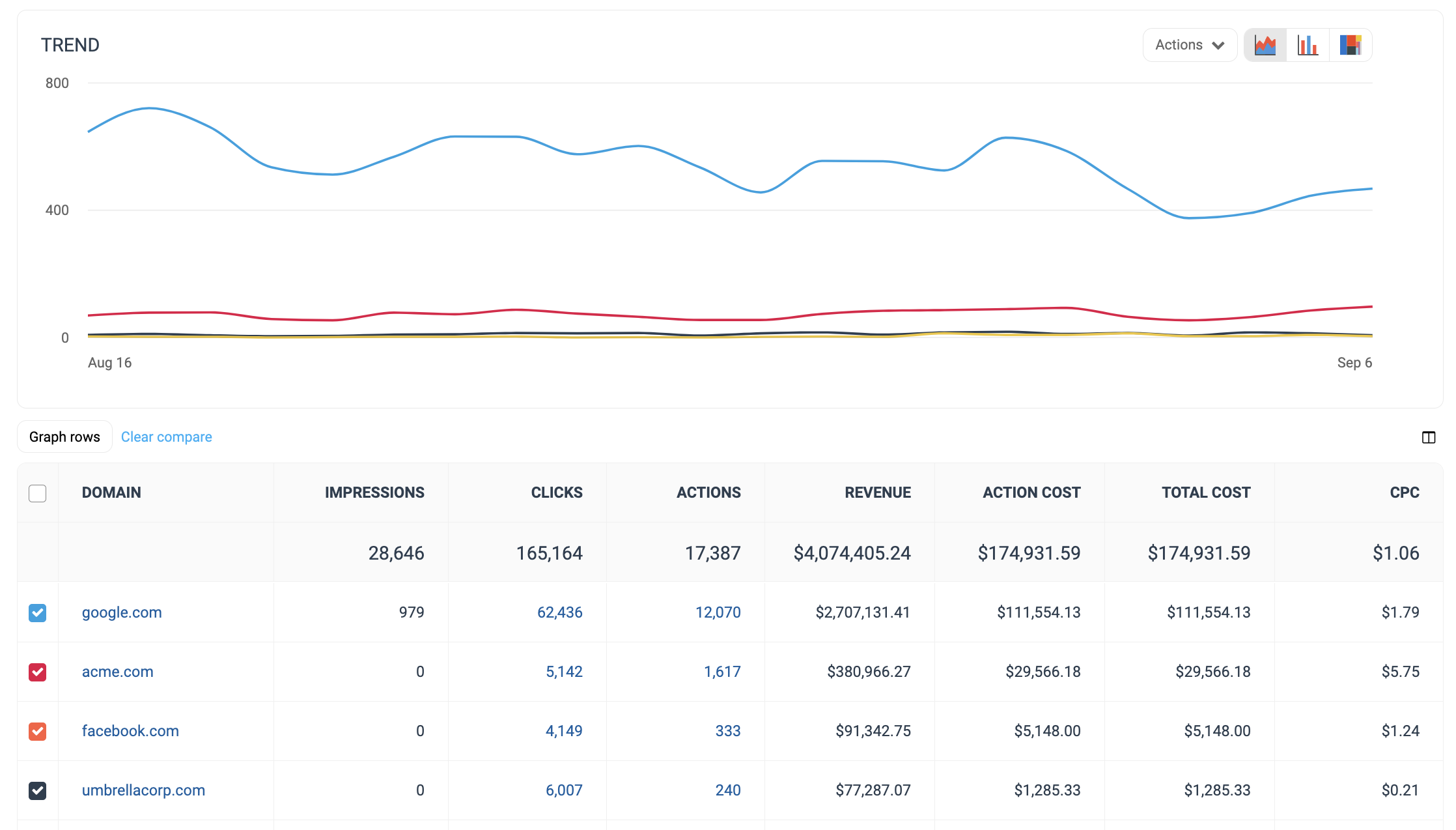
The comparison graph compares the referring domain of selected rows in the data table based on the metric selected in the trend graph. This graph will show a daily trend of the selected referring domain over the selected date range.
Select the specific metric from the
[Drop-down menu] in the trend graph.
Select the empty checkbox next to the row in the data table for the metrics you want to compare.
Each selected checkbox will be displayed in a specific color that will reflect in the trend graph.
Select Graph rows to compare the selected rows.
Select Clear compare to clear the trend view.
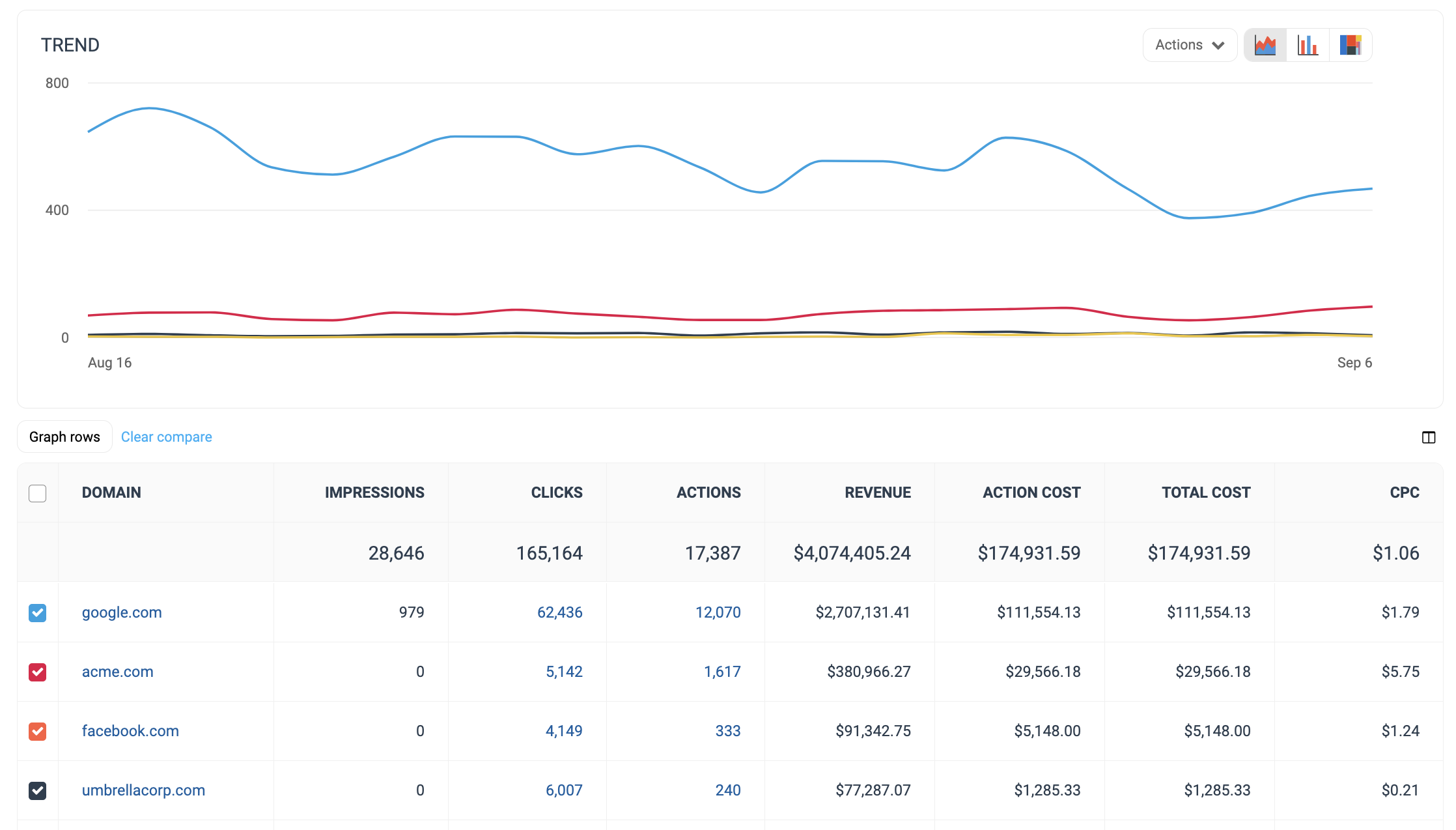
Filter | Description | ||||||||||||||||||||||||||||||||||||||||||||||||||||||||||||||||||||||||||||||||||||||
|---|---|---|---|---|---|---|---|---|---|---|---|---|---|---|---|---|---|---|---|---|---|---|---|---|---|---|---|---|---|---|---|---|---|---|---|---|---|---|---|---|---|---|---|---|---|---|---|---|---|---|---|---|---|---|---|---|---|---|---|---|---|---|---|---|---|---|---|---|---|---|---|---|---|---|---|---|---|---|---|---|---|---|---|---|---|---|---|
Date Range | Filter data by when it was created. You can also compare two periods of time against each other. You can pull a maximum of 366 days of data. However, you can still perform Year-over-Year reporting by selecting compare to {Previous year}. If you want to pull more than 366 days of data, you will need to create multiple reports. | ||||||||||||||||||||||||||||||||||||||||||||||||||||||||||||||||||||||||||||||||||||||
Network | Filter by data source. | ||||||||||||||||||||||||||||||||||||||||||||||||||||||||||||||||||||||||||||||||||||||
Partner | Select for which partners you want to view data. | ||||||||||||||||||||||||||||||||||||||||||||||||||||||||||||||||||||||||||||||||||||||
Group | Filter by partner groups. | ||||||||||||||||||||||||||||||||||||||||||||||||||||||||||||||||||||||||||||||||||||||
Currency | Set the currency in which you want to view report data. impact.com will convert the amounts to your selected currency. | ||||||||||||||||||||||||||||||||||||||||||||||||||||||||||||||||||||||||||||||||||||||
Show | Add data from a selection of data points. These data points will get added to the table after you select
|
Column | Description |
|---|---|
Domain | View the referring web address for a particular row. If the column shows No referring domain, it could be due to any of the reasons listed in this article. Select a domain to view more granular details about that domain's performance data. |
Impressions | The number of audience members that viewed content from a specific domain. |
Clicks | The total number of link clicks from a specific domain that took your partner's audience to your landing page Select this number to see a breakdown of the click data for the selected domain. |
Actions | The total number of conversions (sales, app installs, etc.) tracked for a particular domain. This number excludes any reversed conversions. Select this number to see an action listing of the performance data for this row's domain over the selected time period. |
Revenue | This is the total amount of sales partners have generated for you from conversions for a particular domain. |
Action Cost | The amount of compensation paid to partners associated with a specific domain for driving the traffic that resulted in conversions. |
Total Cost | The total amount paid out for this domain over the selected period. |
CPC | The Cost Per Click. The total cost divided by the total number of clicks for this domain. |


