The Performance by Day report shows you a wide range of tracking data broken down by day. KPIs, like actions, clicks, and more, can all be found here.
From the left navigation bar, select Reports → More Reports.
Under More Reports, select Performance as the filter next to the search bar.
Select Performance by Day.

Below Performance by Day, you can filter for the data you want to view. Select
[Search] when you have the filters in place that you want.
View the Filter reference table below for more information.
You can use the icons at the top-right of the page to
pin,
schedule,
download (in PDF, Excel, or CSV format), or export the report
(via API).
You can view the report data as a trend graph or table and compare certain metrics.
The trend graph enables you to filter your report according to the core group of metrics that drives the highest value. This view provides the selected metric’s daily trends over a specific date range.
Select the
[Drop-down menu] in the upper-right corner, then, choose a specific metric.
Alternate between the
trend,
bar, and
treemap views by selecting the view icon.

Below the trend graph is the data table. The data table provides different data points displayed in a column view. This view provides a detailed set of comparable numbers over the selected date range.
Refer to the Report data column reference below for more information on the columns found in the data table.
Add or remove columns from the report table using the
[Columns] icon at the top-right of the report.
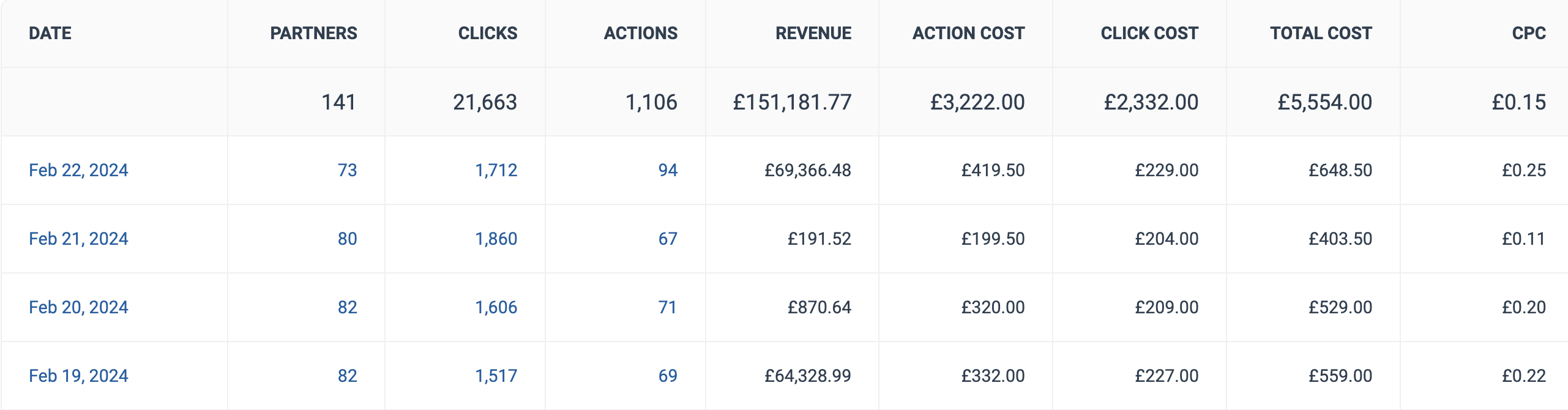
Filter | Description | ||||||||||||||||||||||||||||||||||||||||||||||||||||||||||||||||||||||||||||||||||||||||||||||||||||||
Date Range | You can pull a maximum of 366 days of data. | ||||||||||||||||||||||||||||||||||||||||||||||||||||||||||||||||||||||||||||||||||||||||||||||||||||||
Network | Filter by data source. | ||||||||||||||||||||||||||||||||||||||||||||||||||||||||||||||||||||||||||||||||||||||||||||||||||||||
Partner | Select which partners for which you want to view data. | ||||||||||||||||||||||||||||||||||||||||||||||||||||||||||||||||||||||||||||||||||||||||||||||||||||||
Group | Filter by Partner Group. | ||||||||||||||||||||||||||||||||||||||||||||||||||||||||||||||||||||||||||||||||||||||||||||||||||||||
Currency | Set the currency in which you want to view report data. impact.com will convert the amounts to your selected currency. | ||||||||||||||||||||||||||||||||||||||||||||||||||||||||||||||||||||||||||||||||||||||||||||||||||||||
Show Add data from a large selection of choices. These data points will get added to the table report under the graph after you select
| |||||||||||||||||||||||||||||||||||||||||||||||||||||||||||||||||||||||||||||||||||||||||||||||||||||||
Column | Description |
Date | A specific date. All data for a particular row was generated on this date. |
Partners | The number of partners that have agreed to the contract for that row. Select this number to see a breakdown of the performance by these partners on the selected day. |
Impressions | The number of audience members that viewed content. |
Clicks | The total number of link clicks that took the partners' audience to your landing page. Select this number to see a breakdown of the click data the selected day. |
Actions | The total number of conversions (sales, app installs, etc.) tracked for a particular day. This number excludes any reversed conversions. |
Revenue | The total revenue of all driven actions for this contract within the date range. |
Action Cost | The amount of compensation paid to partners associated with a specific contract for driving the traffic that resulted in conversions. |
Click Cost | The aggregated value of the amount due to partners for driving clicks. |
Total Cost | The total amount paid out for this contract over the selected period, i.e., the sum of your Action Cost, Click Cost, and Other Cost. |
CPC | The Cost Per Click. The total cost divided by the total number of clicks. |