The partner participation report shows how partners are driving conversions and the value they are bringing to you. This report helps you drive productive partnerships and understand how partnerships are performing.
Gain valuable insights with Optimize: This report is just a small preview of what Optimize reporting can offer. Sign up to Optimize for even more insightful metrics and maximize the potential of your partnerships.
Manage the report
From the left navigation bar, select Reports → More Reports.
Select Partner with Participation Value.

Below Partner with Participation Value, you can filter for the data you want to view. Select
[Search] when you have the filters in place that you want.
View the Filter reference below for more information.
You can use the icons at the top-right of the page to
pin,
schedule,
download (in PDF, Excel, or CSV format), or export the report
(via API).
You can view the report data as a trend graph or table and compare certain metrics.
The trend graph enables you to filter your report according to Conversions or Revenue. This view provides the selected metric’s daily trends over a specific date range.
Select the drop-down in the upper-right corner, then, choose a specific metric.
Alternate between the
line,
bar, and
treemap views by selecting the view icon.
The treemap view is a great visual option for comparing partner participation value.

Below the trend graph is the data table. The data table provides different data points displayed in a column view. This view provides a detailed set of comparable numbers over the selected date range.
Refer to the Report data column reference below for more information on the columns found in the data table.
Add or remove columns from the report table using the
[Columns] icon at the top-right of the report.
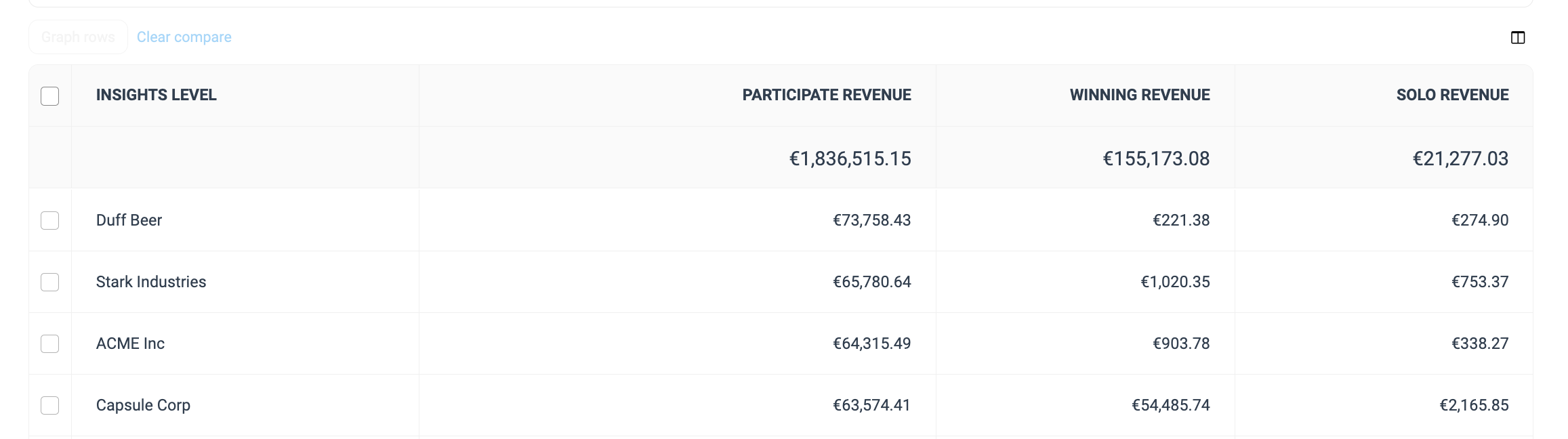
The comparison graph compares the participation value of selected rows in the data table based on the metric selected in the trend graph. This graph will show a daily trend of the selected value over the selected date range.
Select the specific metric from the drop-down in the trend graph.
Select the empty checkbox next to the row in the data table for the metrics you want to compare.
Each selected checkbox will be displayed in a specific color that will reflect in the trend graph.
Select Graph rows to compare the selected rows.
Select Clear compare to clear the trend view.

Filter | Description |
Date Range | Filter data by when it was created. You can also compare two periods of time against each other. You can pull a maximum of 366 days of data. However, you can still perform Year-over-Year reporting by selecting If you want to pull more than 366 data days, you will need to create multiple reports. |
Partner | Select partners for which you want to view performance data. |
Measure | Select the method with which you'd like to measure participation value.
|
Event Type | Filter data by event types to specify which types of events you want to see partner participation value data for. |
Currency | Set the currency in which you want to view the report data. impact.com will convert the amounts to your selected currency. |
Your choice for the Measure filter will change what data is presented in your report's table. The first reference table below will represent table columns where a percentage measure was selected (i.e., % Actions and % Revenue). The second table below will represent report table columns where a number measure was selected (i.e., Actions and Revenue).
Data column | Description |
|---|---|
Insights Level | The relevant partner driving participation value. |
Participate Revenue / Participated | Shows the total revenue amount or the total number of actions driven in which the partner had at least one touchpoint in the conversion. |
% Winner | The total % [Percentage] value that was earned by the partner, where the partner was the final touchpoint in the conversion. |
% Solo | The total % [percentage] value of the partner's conversions in which they were the sole touchpoint from the start to the end of a conversion. |
Data column | Description |
|---|---|
Insights Level | The relevant partner driving participation value. |
Participate Revenue / Participated | Shows the total revenue amount or the total number of actions driven in which the partner had at least one touchpoint in the conversion. |
Winning Revenue | The total revenue amount earned or number of actions driven by the partner, where they were the final touchpoint in the conversion. |
Solo Revenue | The total revenue amount or number of actions of the partner's conversions in which they were the sole touchpoint from the start to the end of a conversion. |
