The Performance by Mobile App report shows you a wide range of performance data broken down by mobile app. KPIs, like clicks, actions, revenue, and more, can all be found here.
From the left navigation bar, select Reports → More Reports.
Under More Reports, select Performance as the filter next to the search bar.
-
Select Performance by Mobile App.

-
Below Performance by Mobile App, you can filter for the data you want to view. Select
[Search] when you have the filters in place that you want.
View the Filter reference table below for more information.
You can use the icons at the top-right of the page to
pin,
schedule,
download (in PDF, Excel, or CSV format), or export the report
(via API).
You can view the report data as a trend graph or table and compare certain metrics.
The trend graph enables you to filter your report according to the core group of metrics that drives the highest value. This view provides the selected metric’s daily trends over a specific date range.
Select the
[Drop-down menu] in the upper-right corner, then, choose a specific metric.
-
Alternate between the line, bar, and treemap views by selecting the view icon.

Below the trend graph is the data table. The data table provides different data points displayed in a column view. This view provides a detailed set of comparable numbers over the selected date range.
Refer to the Report data column reference below for more information on the columns found in the data table.
Add or remove columns from the report table using the
[Columns] icon at the top-right of the report.
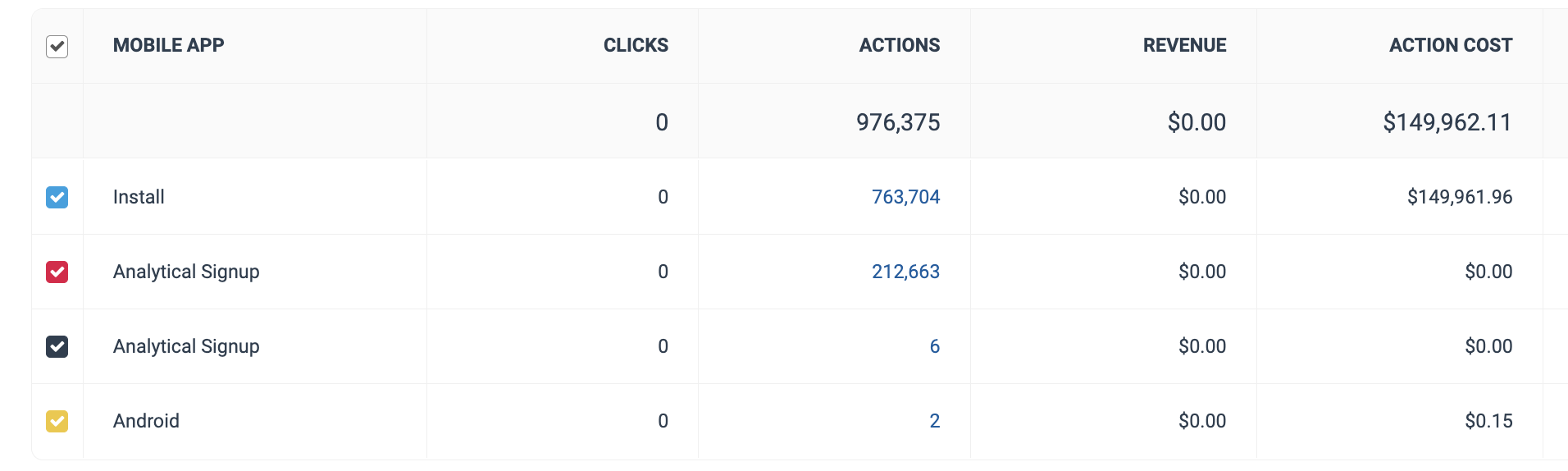
The comparison graph compares the mobile app of selected rows in the data table based on the metric selected in the trend graph. This graph will show a daily trend of the selected apps over the selected date range.
Select the specific metric from the
[Drop-down menu] in the trend graph.
-
Select the empty checkbox next to the row in the data table for the metrics you want to compare.
Each selected checkbox will be displayed in a specific color that will reflect in the trend graph.
Select Graph rows to compare the selected rows.
-
Select Clear compare to clear the trend view.

Filter |
Description |
||||||||||||||||||||||||||||||||||||||||
Date Range |
Filter data by when it was created. You can also compare two periods of time against each other. You can pull a maximum of 366 days of data. However, you can still perform Year-over-Year reporting by selecting If you want to pull more than 366 days of data, you will need to create multiple reports. |
||||||||||||||||||||||||||||||||||||||||
Platform |
Filter by performance data by source. |
||||||||||||||||||||||||||||||||||||||||
Mobile App |
Select which mobile app for which you want to view performance data. |
||||||||||||||||||||||||||||||||||||||||
Partner |
Select which partners for which you want to view performance data. |
||||||||||||||||||||||||||||||||||||||||
Group |
Filter data by partner groups. |
||||||||||||||||||||||||||||||||||||||||
Currency |
Set the currency in which you want to view report data. impact.com will convert the amounts to your selected currency. |
||||||||||||||||||||||||||||||||||||||||
Show |
Add data from a large selection of choices. These data points will get added to the table report under the graph after you select
|
Column |
Description |
Mobile App |
The name of the mobile app event that you are tracking. I.e., ACME Anvils (Android) and ACME Anvils (iOs) |
Clicks |
The total number of clicks that took the partners' audience to your mobile app. |
Actions |
The total number of conversions tracked for a particular mobile app. This number excludes any reversed conversions. |
Revenue |
This is the total amount of sales partners have generated for you from conversions for a particular mobile app. |
Action Cost |
The total aggregated cost associated with driving the sale by the mobile app. |
Click Cost |
The aggregated value of the amount due to partners for driving clicks. |
Total Cost |
The total amount paid out for this mobile app over the selected period, i.e., the sum of your Action Cost, Click Cost, and Other Cost. |
