The Performance by New Partner report shows you a wide range of tracking data broken down by your recently joined partners. This report will give you insight into your partners' initial performance metrics. KPIs, like actions, clicks, and more, can all be found here.
Warning: You must select a value for Earliest Month Joined and Earliest Year Joined before you can proceed to view performance data.
From the left navigation bar, select Reports → More Reports.
Under More Reports, select Performance as the filter next to the search bar.
Select Performance by New Partner.

Below Performance by New Partner, you can filter for the data you want to view. Select
[Search] when you have the filters in place that you want.
You can view the report data as a trend graph or table and compare certain metrics.
The trend graph enables you to filter your report according to the core group of metrics that drives the highest value. This view provides the selected metric’s daily trends over a specific date range.
Select the
[Drop-down menu] in the upper-right corner, then, choose a specific metric.
Alternate between the line, bar, and treemap views by selecting the view icon.

Below the trend graph is the data table. The data table provides different data points displayed in a column view. This view provides a detailed set of comparable numbers over the selected date range.
Refer to the Report data column reference below for more information on the columns found in the data table.
Add or remove columns from the report table using the
[Columns] icon at the top-right of the report.
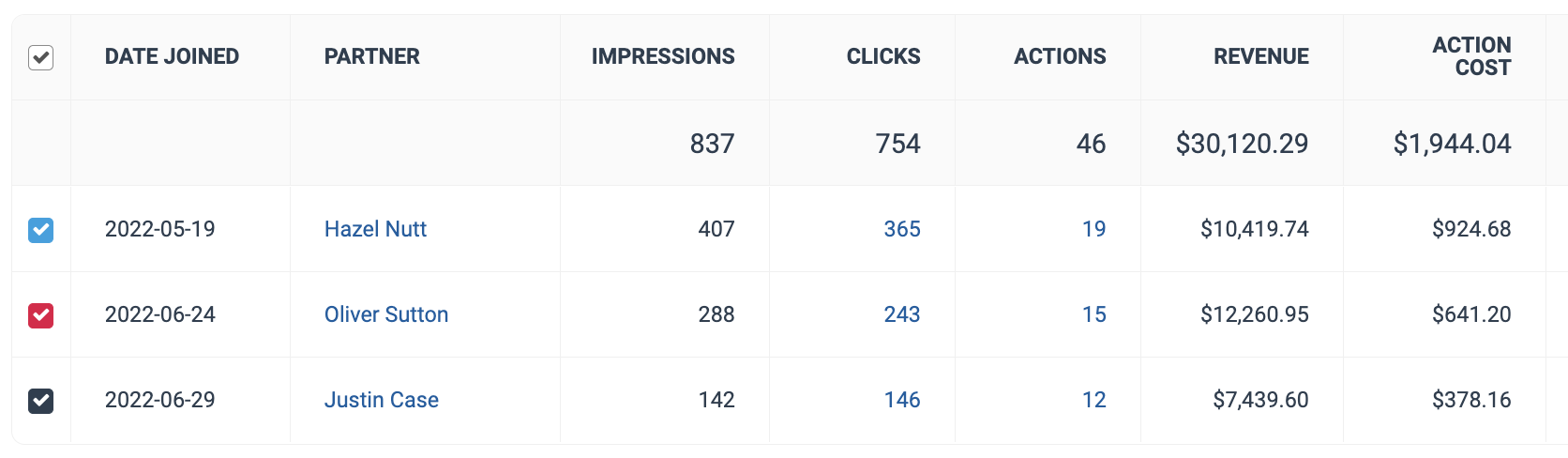
The comparison graph compares the new partners of selected rows in the data table based on the metric selected in the trend graph. This graph will show a daily trend of the selected new partner over the selected date range.
Select the specific metric from the
[Drop-down menu] in the trend graph.
Select the empty checkbox next to the row in the data table for the metrics you want to compare.
Each selected checkbox will be displayed in a specific color that will reflect in the trend graph.
Select Graph rows to compare the selected rows.
Select Clear compare to clear the trend view.

Filter | Description |
Date Range | Filter data by when it was created. You can also compare two periods of time against each other. You can pull a maximum of 366 days of data. However, you can still perform Year-over-Year reporting by selecting If you want to pull more than 366 days of data, you will need to create multiple reports. |
Network | Filter by data source. |
Earliest Month Joined [Required] | Select the starting month and year that a partner joined your program for which the report will identify the partner as new. Any partners who joined your program after this selected date will also be considered as new. |
Earliest Year Joined [Required] | Select the starting month and year that a partner joined your program for which the report will identify the partner as new. Any partners who joined your program after this selected date will also be considered as new. |
Group | Filter data by partner groups. |
Partner | Select for which partners you want to view performance data. |
Event Type | Select the event type for which you want to view data, such as an online conversion or lead. |
Show | Add data from a large selection of choices. These data points will get added to the table report under the graph after you select
|
Column | Description |
Date Joined | The date on which the partner has joined. |
Partner | The name of the partner to which the performance data belongs. Select the partner name to view a dashboard of their performance. |
Impressions | The number of audience members that viewed content. |
Clicks | The total number of link clicks that took the partners' audience to your landing page. Select the number of clicks to view a breakdown of the click data. |
Actions | The total number of conversions (sales, app installs, etc.) tracked for a particular contract. This number excludes any reversed conversions. Select the number of actions to view an action listing for these filtered actions. |
Revenue | This is the total amount of sales partners have generated for you from conversions for a particular partner. |
Action Cost | The amount of compensation paid to partners associated with a specific contract for driving the traffic that resulted in conversions. |
Click Cost | The aggregated value of the amount due to partners for driving clicks. |
Other Costs | Additional costs associated with performance bonuses, make-good payments, and placement fees. Select the currency amount to see a breakdown of other costs for the partner over the selected period. |
Total Cost | The total amount paid out for this contract over the selected period, i.e., the sum of your Action Cost, Click Cost, and Other Cost. |
CPC | The Cost Per Click. The total cost divided by the total number of clicks. |



