You can use XML Syndications to keep your ads up-to-date with what you want them to say and contain. This process, which utilizes RSS feeds, ensures that your partners are sending traffic to exactly where you want them to.
From the left navigation bar, select Content → Content Syndication.
In the top right corner, select Create Content Syndication.
Create an XML Syndication ad.
See the Ad detail reference for more information.
If you want to add promotional themes to this ad, continue on to the next section. Otherwise, select 
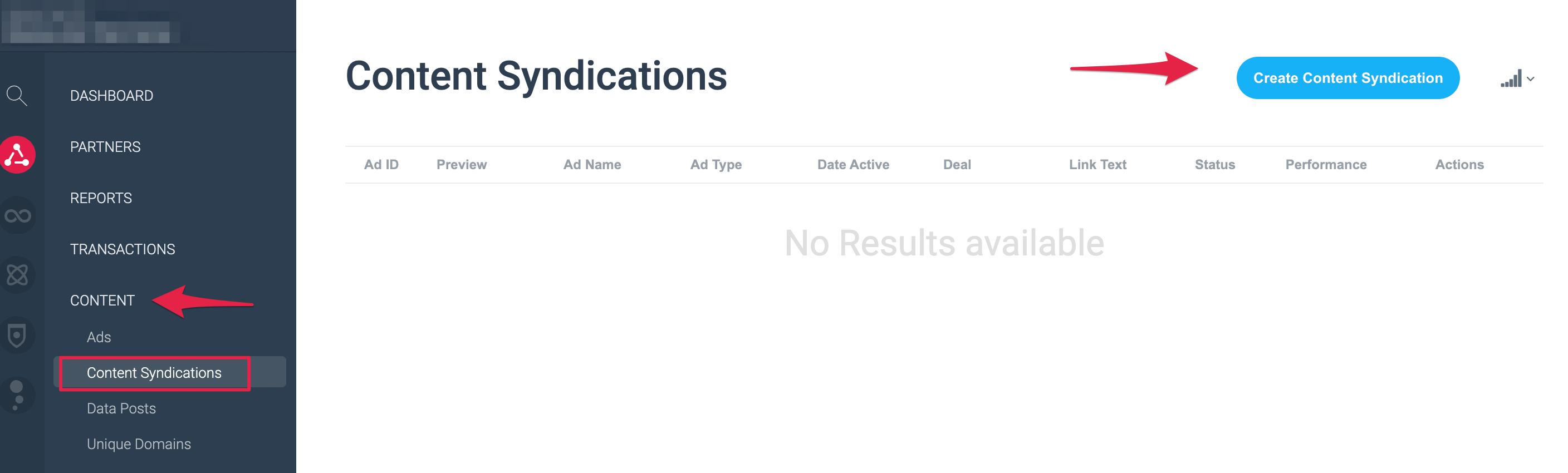
If you need help setting up your XML Syndication, reach out to your CSM (or contact support).
Ad Detail | Description |
Name | Enter the name of the ad. This is how the ad will appear in reports, and is how your partner will see the ad. |
Syndication URL | Select if the URL is served securely or not, then enter the syndication link to the ad. |
Description | Enter a description for the ad. Partners can read this before they serve the ad. |
Ad Landing Page | Check the box if the syndication can be served on common mobile phone browsers. |
Metadata | Toggle if you want to add metadata (URL query parameters) to your ad. From the drop-down menu, select the field and enter the value of the query parameters you want to pass. You can add more parameters by selecting |
Deal | Add a deal from the drop-down menu if you want to group this ad with others for your partners. |
Labels | Enter labels for this ad. |
Available Dates | Toggle if you want to set when this ad will be available for use, then enter the date range. |
Restrict Partner Access | Toggle this setting if you do not want all of your partners to have access to this ad, then create the list of partners you want to have access to this ad using the Search partners bar. |
Promotional themes not only help you organize ads by what time of the year the ad is for but partners can also find these ads easier for use in their own marketing efforts.
Toggle if you want to add Seasonal themes.
Select what seasonal theme you want to add from the drop-down menu.
Toggle if you want to signal to partners that this ad is for a Top-selling item.
If you want to add advanced settings to this ad, continue on to the next section. Otherwise, select 
Select Show advanced settings
.
Select what language you want to serve this ad with from the drop-down menu.
If you want to save the ad, but do not want it to be live for partners to use, select
[Unchecked box] Save as a draft.
If you want to save the ad and want it to be accessible to partners, select Save.
Select
[Drop-down menu]if you want to save this XML Syndication and create another immediately.
Select Save and create another ad to save the current XML Syndication and create a fresh, new one.
Select Save and create another with same settings to save the current XML Syndication and create a duplicate one. Select this option if you want to create another ad with some small changes to the ad you just made.
