If you sell on Amazon, you can send any updates you make to your product catalogs in impact.com to your Amazon Seller Central account.
You'll need to create a Destination within impact.com so you can get a catalog that is properly formatted for impact.com.
From the left navigation menu, select Content → Products.
From the top navigation bar, select Destinations.
Don't see this option? Reach out to your CSM (or create a support ticket).
Select Create Destination.
Find and select Amazon Seller Central.
Name the destination, select for which product catalog you're creating it, then select Next.
Enter a Test SKU from the product catalog selected in Step 5, then check that the Sample Values are populating correctly to that product's details.
You will need to keep this item's actual details open on a separate tab or screen if you want to cross-check the values.
Select Next.
Next to the URL field, select Copy.
Paste that URL into a new tab or browser session to download your updated Amazon Seller Central product catalog.
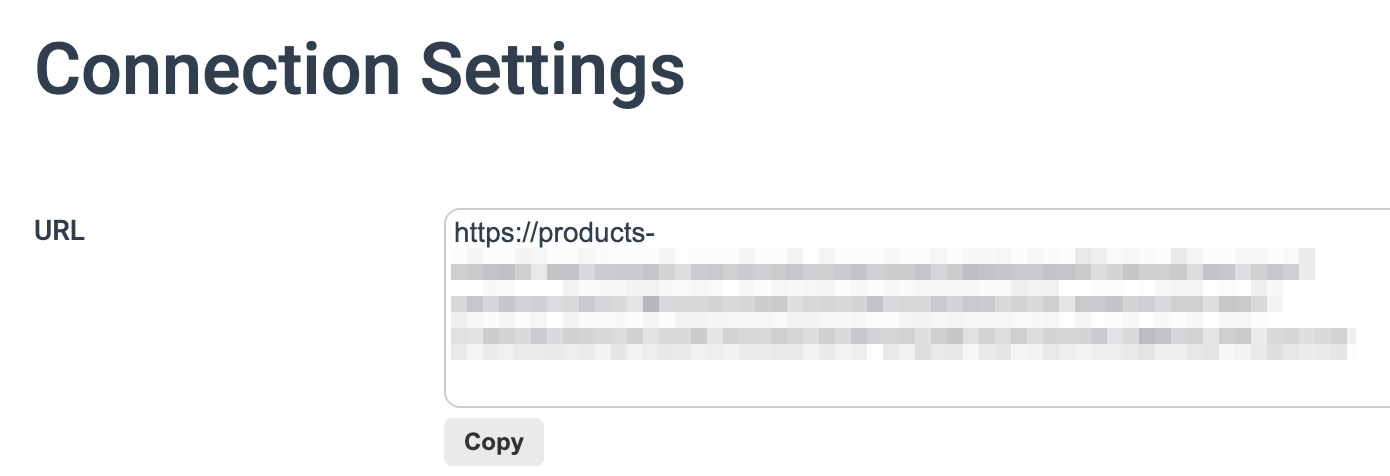
Whenever you update the product catalog selected in Step 5, you must download a new Amazon version of that catalog. You can either bookmark the link provided in Step 8 or you can return to it by navigating to the Destinations screen, finding the Actions column, then selecting 
Now that you have a properly tabulated and updated Amazon catalog file downloaded, you can upload it to your Amazon Seller Central account.
Log into your Amazon Seller Central account.
Find and select Inventory → Add Products via Upload → Prepare Your Listings.
Follow the steps Amazon provides to upload the file you downloaded in the prior section.
In case Amazon asks you to match fields in your file to their own, view the Amazon Product Catalog Mapping sheet to see how the fields should match up.
If you upload any products that have not changed and want to list them, select List Matched Products → Continue.
Once Amazon finishes processing your updated catalog, you can view a summary of the catalog results. From here, you can publish any products that were successfully uploaded and can update failed products (which will be listed as drafts) and resubmit them. The Amazon Product Catalog Mapping reference sheet may help you fix your failed products, should any arise.
