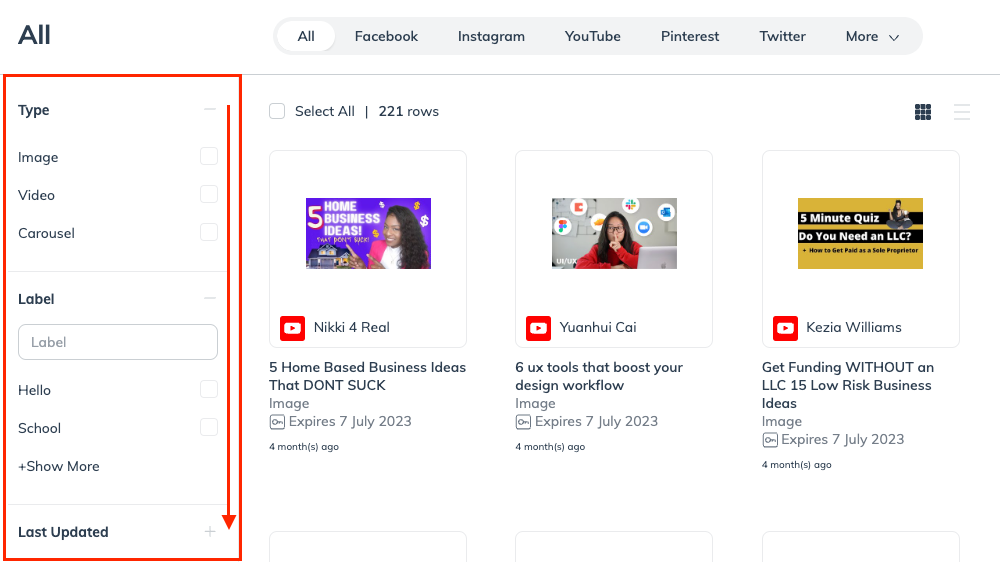The asset library aggregates creator content to easily find, view or download content pieces posted by creators. You can view content discovered via campaign tasks.
From the left navigation menu, select Content → User Generated.
In the top navigation menu, select a social channel for which you want to view content.
When you hover over a piece of content, you can view more details or download the content file to your local computer.
Download
Download the image or video file.
View Post
View the original post in a new tab.
Campaign
The name of the social campaign the content was generated from
Post Date
The date on which the content was posted.
Content Type
The ad type.
Usage Rights
The usage rights associated with the content piece.
Expiration Date
The usage rights expiration date.
Last Updated
The date on which the content was last edited.
Labels
Any labels added by an account user.
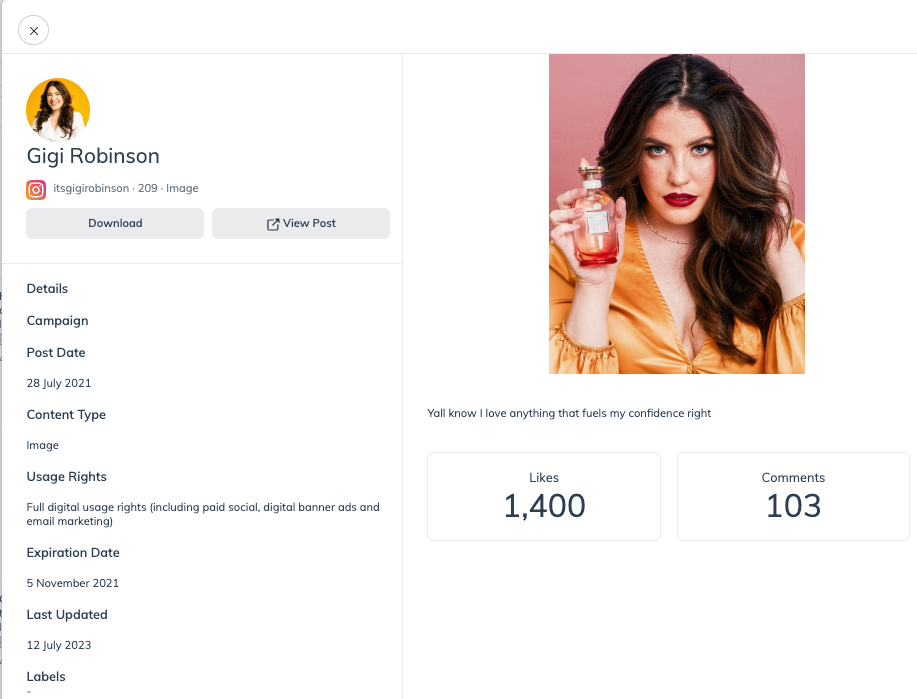
Once you've decided between searching for specific content or viewing all options on the platform, you can refine your search further.
In the top navigation menu, select any social channel.
Refine your search by interacting with any of the filters near the left navigation menu.
Select the filter, then select which filter options you want to apply.
Filter option
Description
Type
The content type you want to view:
Image
Video
Carousel
Label
The label attached to the content piece that further categorizes the content. Learn how to add labels to content.
Last Updated
The date on which the content was last edited or updated. The updated dates include:
All
Last day
Last 7 days
Last 30 days
More than 30 days
Campaign
Filter through content associated with specific campaigns by typing the campaign's name in the search box.
Usage Rights
Filter content by specific usage rights associated with the content piece.
Organic social reposting
Paid social rights
Paid amplification/allow listing
Full digital usage rights
Out of home/POS usage rights
Other
Post Date
Filter content by the date it was posted.
Usage Rights Dates
Filter by usage right active and expiration dates.