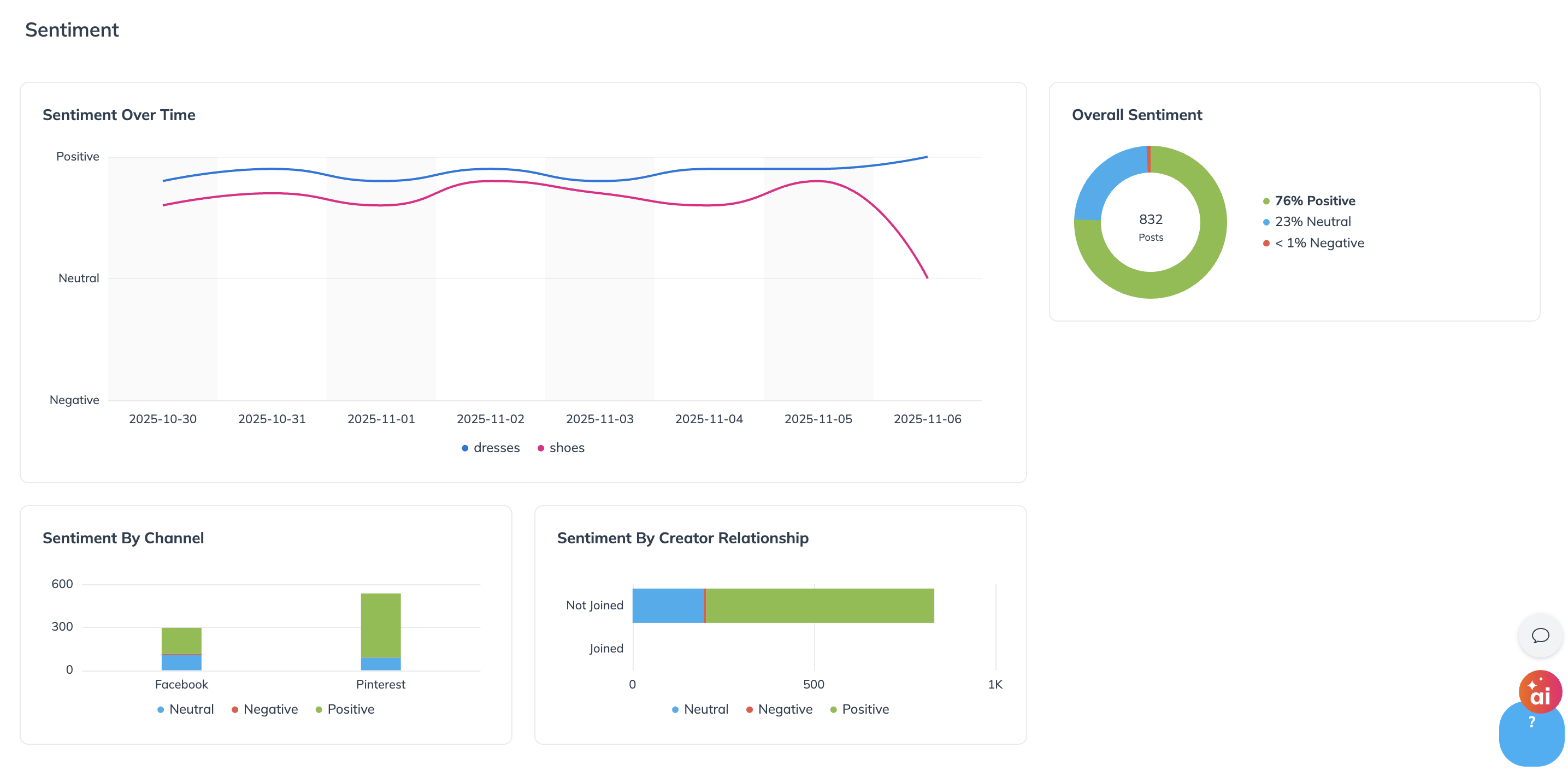Once you've created a social listener, results will begin to populate on the Social Listening screen.
From the left navigation bar, select
[Discover] → Social Listening.
Hover your cursor over the listener you want to explore, and select View Results.
On the Social Listening screen, you can filter the results.
Refer to the Social listening filter reference table for more information about the filters.
Filter
Description
Search bar
Search for social listening content by the creator's handle or ID.
Date range
Select the date range to filter for social listening results.
You can only filter for results from the last 30 days.
Channels
Filter by social platforms listed in your social listener.
Content Match
Filter for content matched by one of your social listeners, such as a matched hashtag or keyword.
Relationship
Filter for creators with whom you already have contracts or creators who don't have a contract with you.
Sponsored
Filter for posts that are sponsored or not sponsored.
Partner Group
Filter for creators by partner group (e.g., Acme Creators). These are partners you have organized into labeled groups.
Sentiment
FIlter by creator's sentiment.
Positive
Neutral
Negative
Hover your cursor over a result you are interested in to perform one of the following actions:
In
[Grid View]:
Select
[Add to Prospects] to add a creator to your prospects or
[Not Interested] to indicate that you're not interested in that creator's content.
Select the post tile to view post details, such as the business model, specific content that matches your listener, post analytics, and more.
Below the post tile, select View Profile to view the creator's social properties and personal details or send them a proposal. To learn more about a creator's profile, visit View Prospective Partners.
In
[List View]:
Select Add to Prospects to add a creator to your prospects or Not Interested to indicate that you're not interested in that creator's content.
Select View Profile to view the creator's social properties and personal details or send them a proposal. To learn more about a creator's profile, visit View Prospective Partners.

View your social listening dashboard
Easily access visual insights into creator sentiment with your social listening tools. See Sentiment Analysis for Creator Explained to learn more.
From the left navigation bar, select
[Discover] → Social Listening.
Hover your cursor over the listener you want to explore, and select View Dashboard.
Under your social listener's name, select the
[Drop-down menu] to choose the time period over which you'd like to see a summary of your sentiment. The default is the last 30 days.
Your selected keywords, hashtags, and mentions are shown on the right of the screen.
Your Dashboard is separated into 2 sections. See the Overview reference and Sentiment reference below.
Reference | Description |
|---|---|
AI Powered Insights | See a summary of your sentiment. |
Total Posts | The total number of posts that mention your selected keywords, hashtags, and mentions. |
Joined Creators | The total number of creators in your program who have made posts. |
Not Joined Creators | The total number of creators in your program who have made posts. |
Share Of Voice | The percentage breakdown of posts that mention each keyword, hashtag, and mention tracked within the listener. |
Channels | The percentage breakdown of posts that appear across social media platforms. See where conversations are happening. |
Creator Relationships | The percentage breakdown of posts coming from creators joined and not joined to your program. |
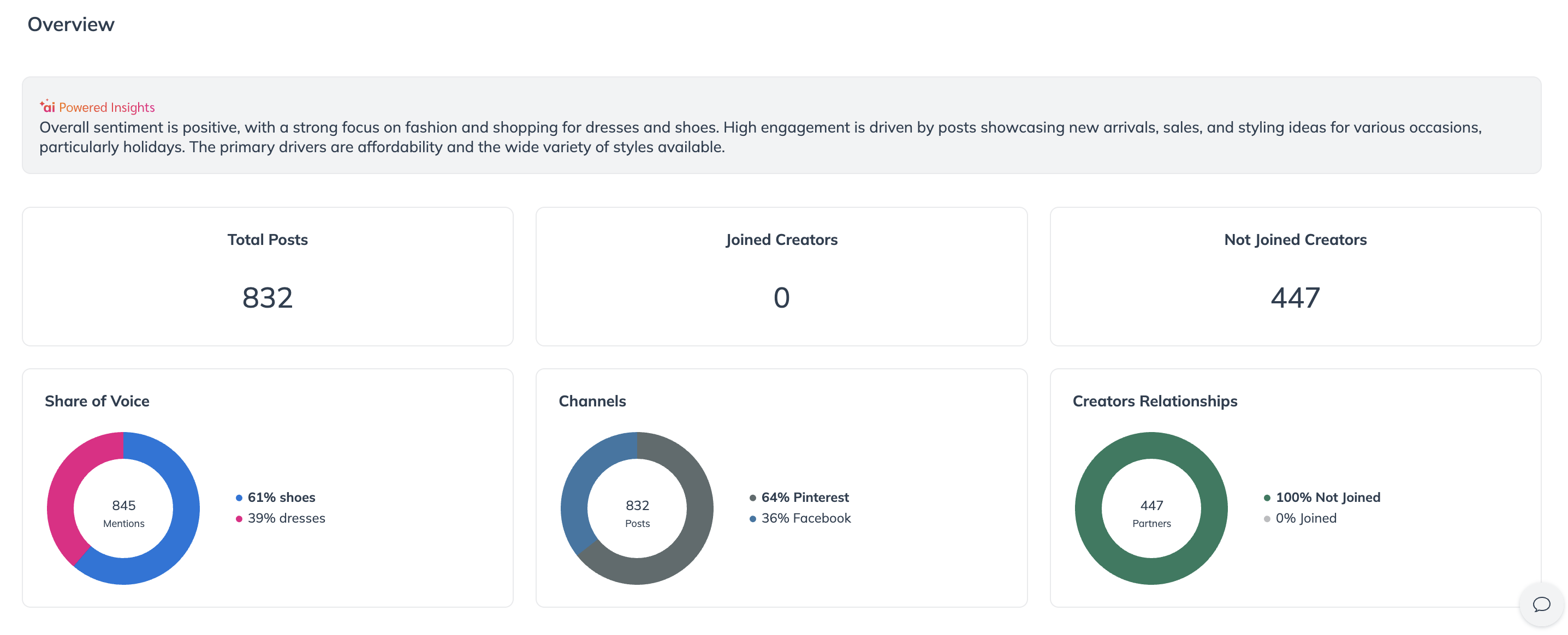
Reference | Description |
|---|---|
Sentiment Over Time | A visual trend line comparing positive, negative, and neutral sentiment across your selected period of time. |
Overall Sentiment | A visual breakdown of the percentage of posts with positive, negative, and neutral sentiment. |
Sentiment by Channel | A visual comparison of post sentiment (positive, negative, neutral) across social media platforms (Instagram, Facebook, TikTok, Youtube). |
Sentiment by Creator Relationship | A comparison of post sentiment based on whether creators are part of your program or not. |