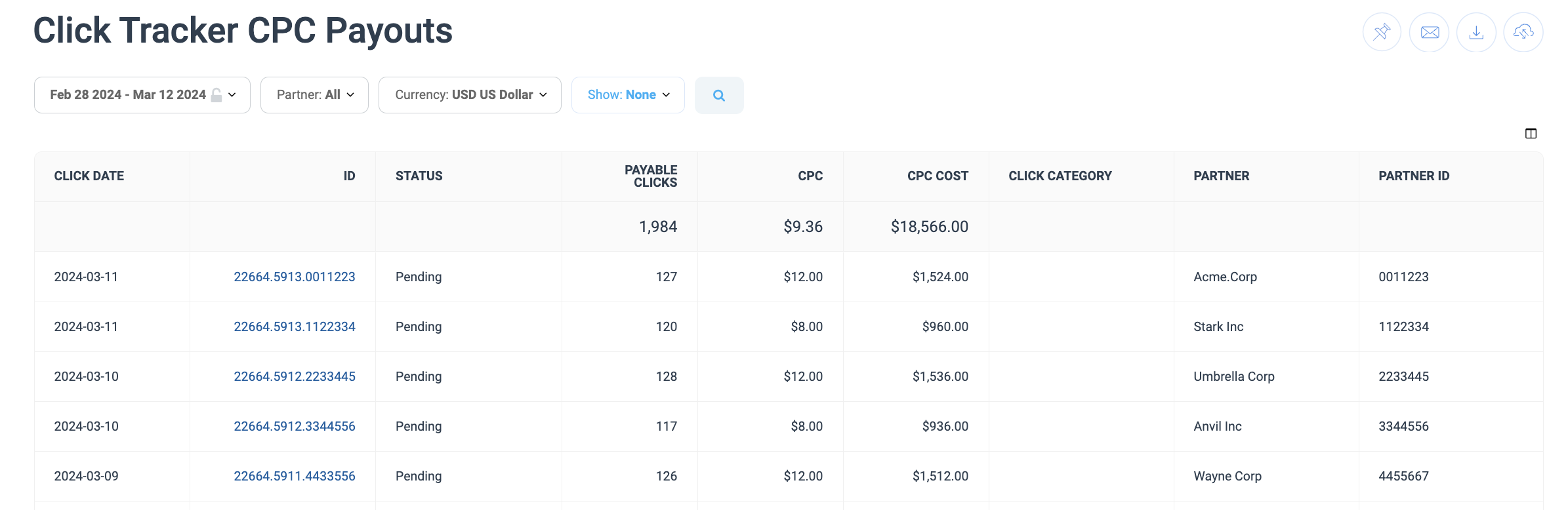Important! This article explains impact.com's legacy CPC tracking functionality and is only meant to help you understand the concept of CPC V1 or view historic data. Visit Set Your Click Payout Rules with CPC V2 if you need guidance configuring CPC payout rules for your program.
Before the release of CPC V2, CPC event types allowed brands to translate clicks into pending actions, which they could then sift through and reject before paying out partners. Brands used this functionality to stay on top of budget and avoid paying out partners for invalid traffic.
impact.com's CPC functionality has since been upgraded with customizable payout groups, payout Limits to avoid budget overflow, and internal mitigation factors to avoid invalid traffic. This allows you to focus on aligning your payouts according to what that brings greatest value to your program.
With CPC V1, the click event type collected all clicks generated by a partner in a day and aggregated it into a single CPC action. Below are the 2 reports brands used to manage and track the cost of click actions.
Brands could accept or modify/reject clicks on the Pending Clicks screen to sift out invalid clicks. Clicks that were not rejected were included in the action reported for that day.
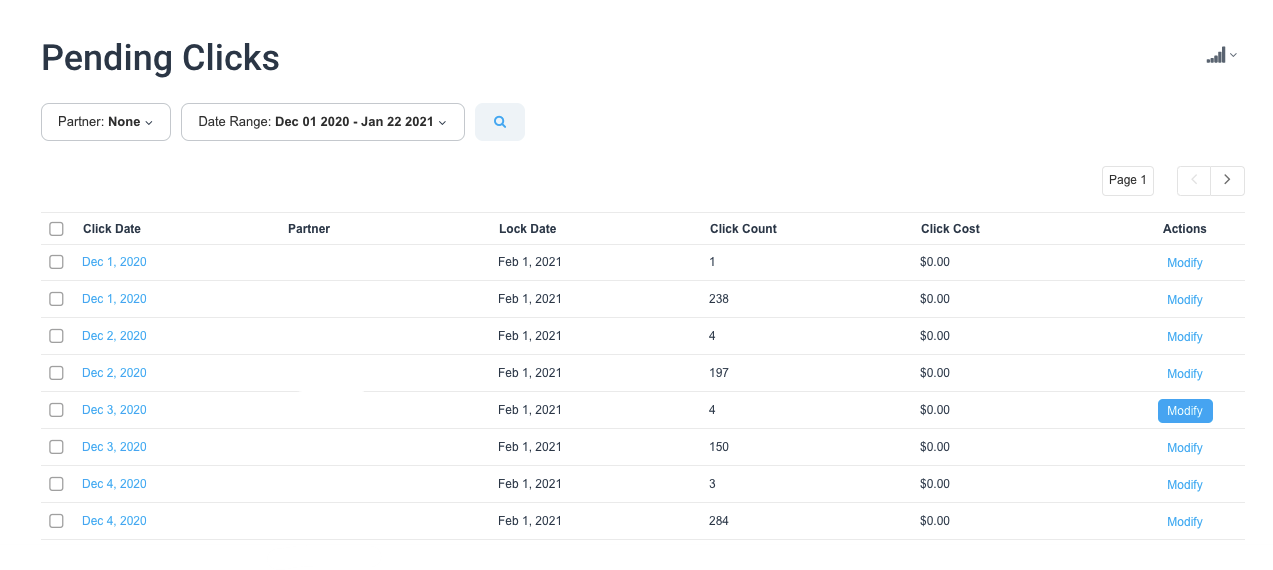
Brands could view the final cost per click in the Click Tracker CPC Payouts Report.