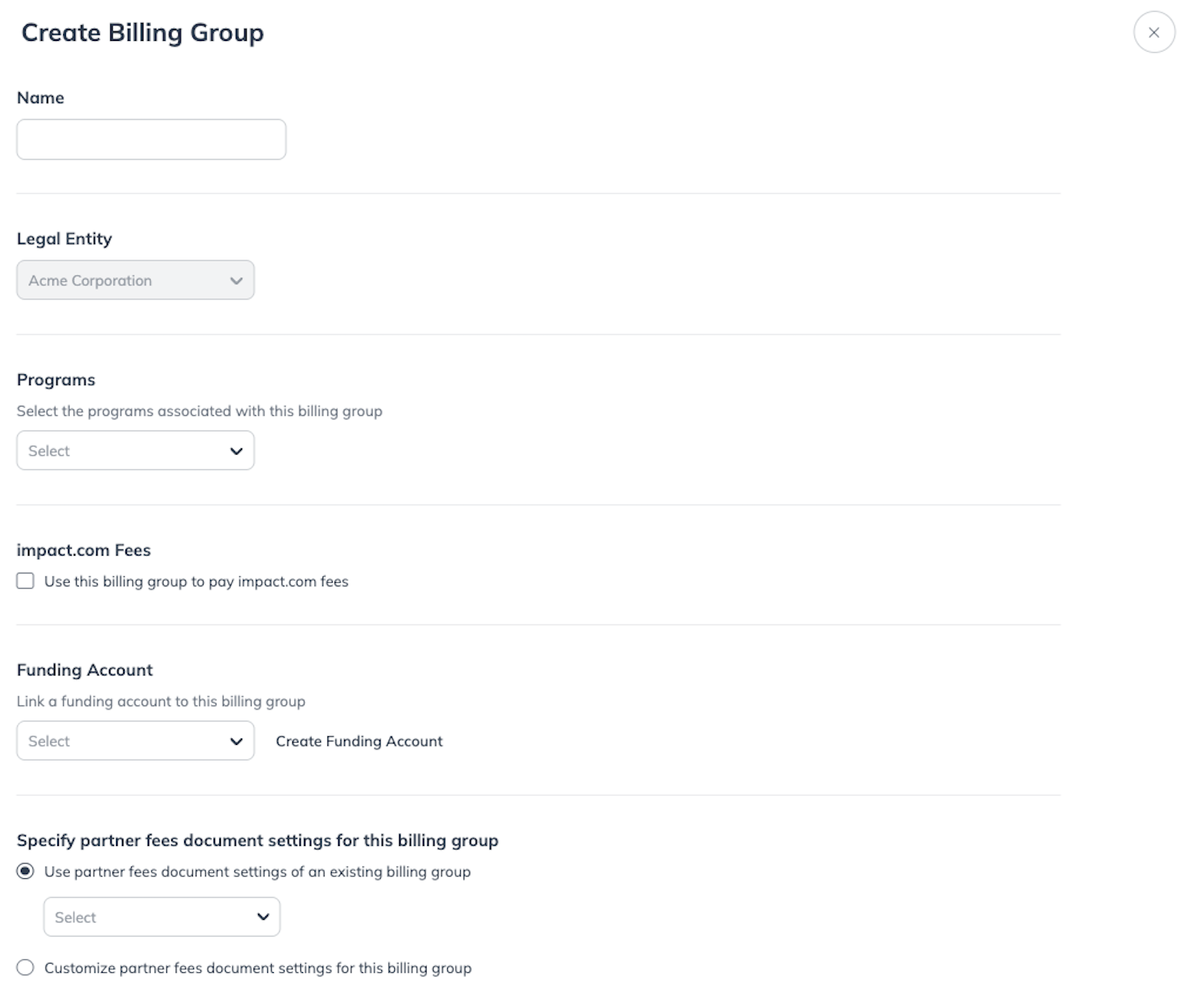Note: This functionality is in beta. Contact your CSM or our support team if you'd like to test this feature.
You can create billing groups to help you manage how partner and platform fees are invoiced and paid across your various programs.
Create a new billing group
From the left navigation bar, select
[Menu] → Finance.
From the left navigation menu, select Settings → Billing Groups.
Select Create Billing Group.
On the Create Billing Group screen, complete the billing group information.
Field
Description
Name
Enter a name for the new billing group.
Legal Entity
From the
[Drop-down menu], select a Legal Entity.
The Legal Entity is the party that enters into the formal agreement with partners. It appears as the "From" party on invoices, and its indirect tax details are used to determine whether taxes such as VAT or GST should be applied to transactions. You can view and manage this information from the Legal Entity screen.
Programs
From the
[Drop-down menu], select a program or multiple programs to associate with the new billing group.
You’ll get a set of invoices and one statement of invoices (SOI) per billing group, so you’ll want to create billing groups based on how you want your invoices separated.
Each program can only be added to a billing group once.
impact.com Fees
Select
[Checkbox] Use this billing group to pay impact.com fees if you want to use this billing group's funding account to pay your impact.com subscription fees.
You will have the option to include the impact.com fees on the SOI document generated for this billing group
Funding Account
From the
[Drop-down menu], select an existing funding account, or select Create Funding Account to create new one.
This account will be used to pay for impact.com and the programs' partner fees associated with this billing group.
Specify partner fees document settings for this billing group
Select
[Radio button] Use partner fees document settings of an existing billing group to clone the settings of an existing billing group to this one, or Customize partner fees document settings for this billing group unique to this billing group. Refer to document settings to learn more about the settings.
When you clone document settings for a new billing group, you can edit these settings without affecting the document settings of other billing groups.
Select Save.
Your created billing group will appear on the Billing Groups screen.