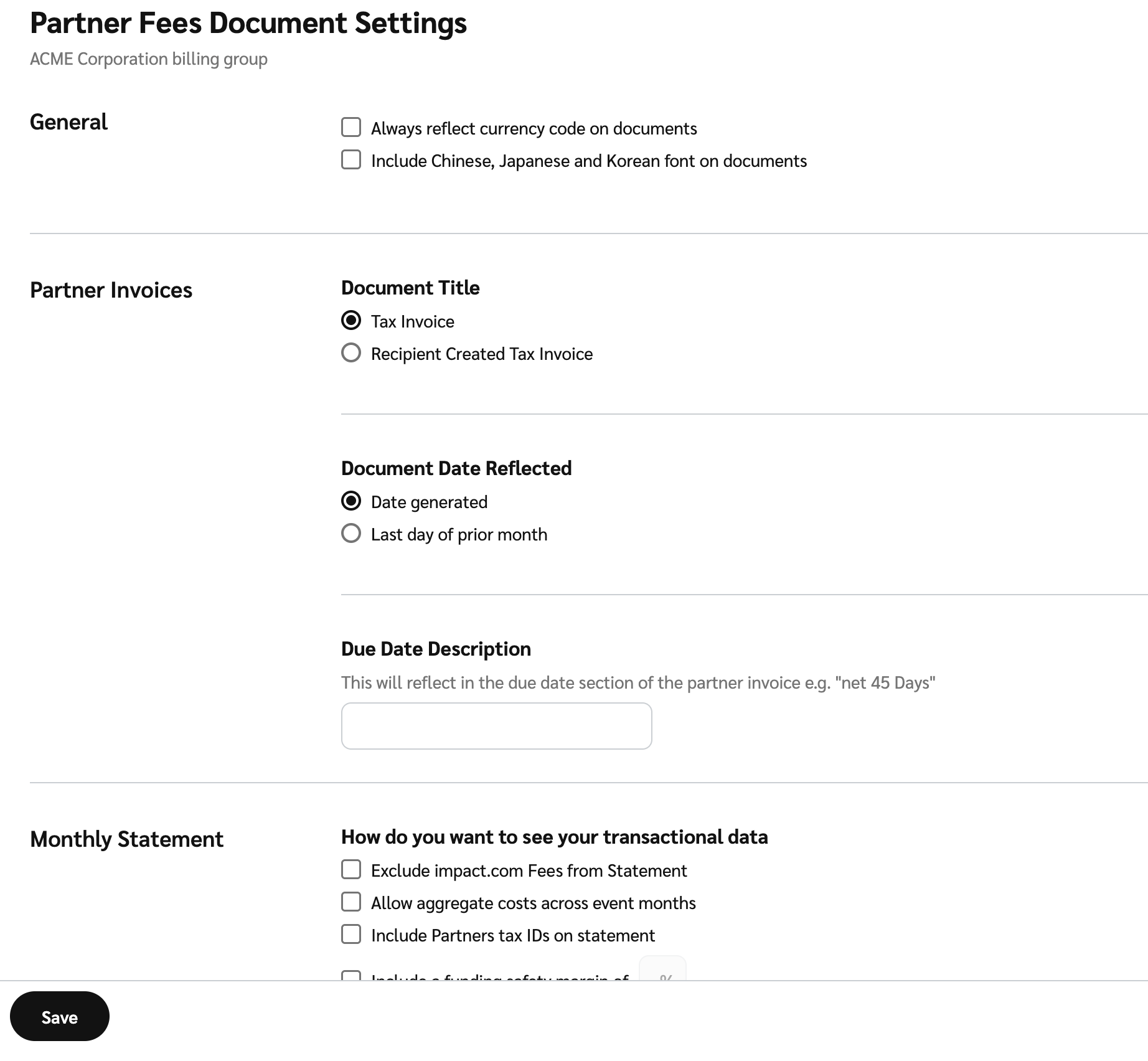The Partner Fees Document Settings screen lets you review and set your preferences for each billing group's partner payments invoices. You can configure settings for your Partner Payments Invoices as well as your Monthly Statement / Statement of Invoices (SOI), a document that aggregates a set of partner payments invoices for this specific billing group.
From the top navigation bar, select your balance → Settings.
On the left, under Settings, select Billing Groups.
Hover over a billing group, then select
[More] → Partner Fees Document Settings.
Review your selections and make any changes.
Setting
Description
General
Always reflect currency code on documents
Select if you want to have currency codes on your financial documents.
Include Chinese, Japanese, and Korean font on documents
Select if you want to have Chinese, Japanese, or Korean fonts on your financial documents.
Partner Payment Invoices
Document Title
Select the relevant title for the document.
Document Date Reflected
Select the date you'd like reflected on the invoice: either the date the invoice was created on, or the last day of the previous month.
Due Date Description
Enter the due date on which invoice payment is due.
Monthly Statement
Transactional data
Select the
[Check box] if you want to exclude impact.com fees from your Monthly Statements.
Select the
[Check box] if you want costs to be aggregated across event months.
If you do not need to see costs separated by event month on the face of the statement, select this item to condense the information provided on the statement.
Select the
[Check box] if you want Partner Indirect Tax IDs to appear on your Monthly Statements.
Statement Schedules Grouped By
Select if you want to summarize the subschedules provided on your monthly statements by Partner, Event Type and Partner, or by Costs by Campaign.
Grouping your costs by Event Type and Partner will help you see how much different tracking methods are costing you (e.g., CPC vs Online Sale/CPA vs Mobile downloads).
Grouping your costs by Campaign will help you see all partner costs by each campaign. If there are any partner costs that are not associated with a campaign will be allocated to the Evergreen campaign line.
Custom GAAP Month
[Toggle on] if you want to configure on which day of the month your set of monthly partner payments invoices will be generated.
Included on the invoices are all costs that have finalized (locked) up to the day before your chosen invoicing date and that haven't yet been invoiced. If you do not use this setting, then invoices are generated on the 2nd of every month for costs that finalized in the prior calendar month.
View some examples of Custom GAAP month scenarios.
Include a vendor code on statement
[Toggle on] if you want a vendor code to appear on your Monthly Statements.
If you toggle this on, provide the vendor code.
Additional information
Enter any more information you want to appear on your Monthly Statements.
Email to Finance Contacts
Check whether you want to automatically email your Monthly Statements to your primary financial contact.
If you
[Toggle on] Email to Finance Contacts you need to select a Primary Contact for your Monthly Statements. By default, the contact listed here is the primary finance contact for your account (at the time the billing group was created). You can change it to someone else if desired.
You can also add Additional Contacts. Enter the email address of any account users who should receive any financial documents.
Alternate billing address
[Toggle on] if you want an address other than your legal entity's address to appear on your Monthly Statements for this billing group.
If you toggle this on, provide the address details.
Select Save.