The Performance by Brand Report contains performance metrics for the programs between you and your partnered brands.
You can select the performance metrics you want to see for 1, multiple, or all brand programs to which you are joined.
From the top navigation bar, select Reports → More Reports.
From the Category filter next to the search bar, select Performance.
Select Performance by Brand.
You can also pin the report to the top navigation bar by hovering over the row and selecting Pin.
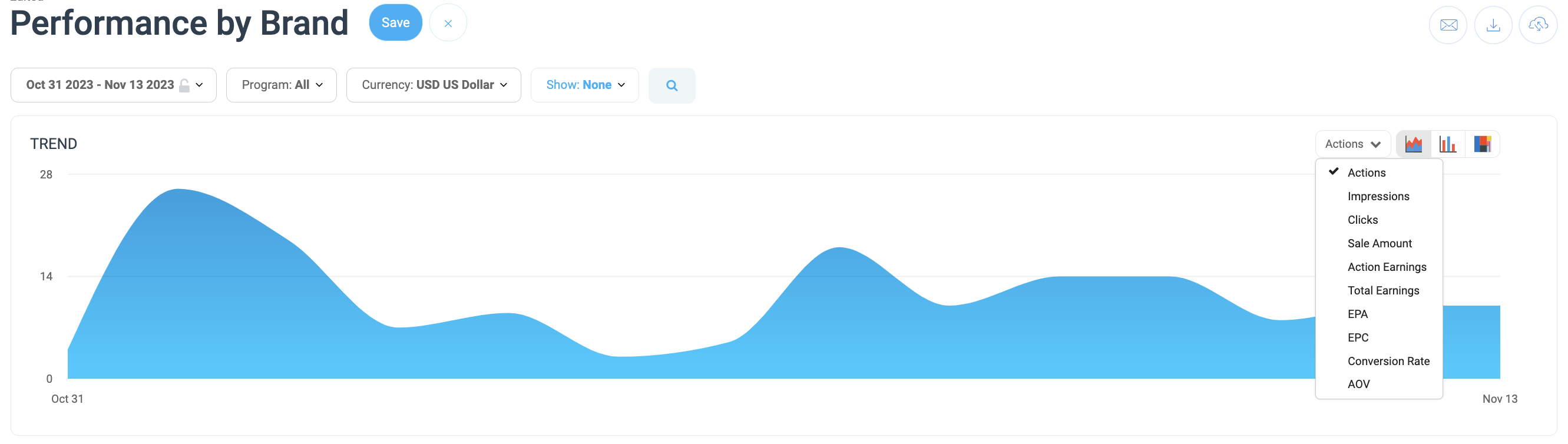
Below the report title, filter for the data you want to view. Select
[Search] when you have your filters in place.
View the Filter reference table below for more information.
You can use the icons at the top-right of the page to
[Schedule],
[Download] in PDF, Excel, or CSV format, or
[Export] the report via API.
You can view the report data as a trend graph or table and compare certain metrics.
The trend graph enables you to filter your report according to the core group of metrics that drives the highest value. This view provides the selected metric’s daily trends over a specific date range.
Select the
[Drop-down menu] in the upper-right corner, then, choose a specific metric.
Alternate between the line, bar, and treemap views by selecting the view icon.
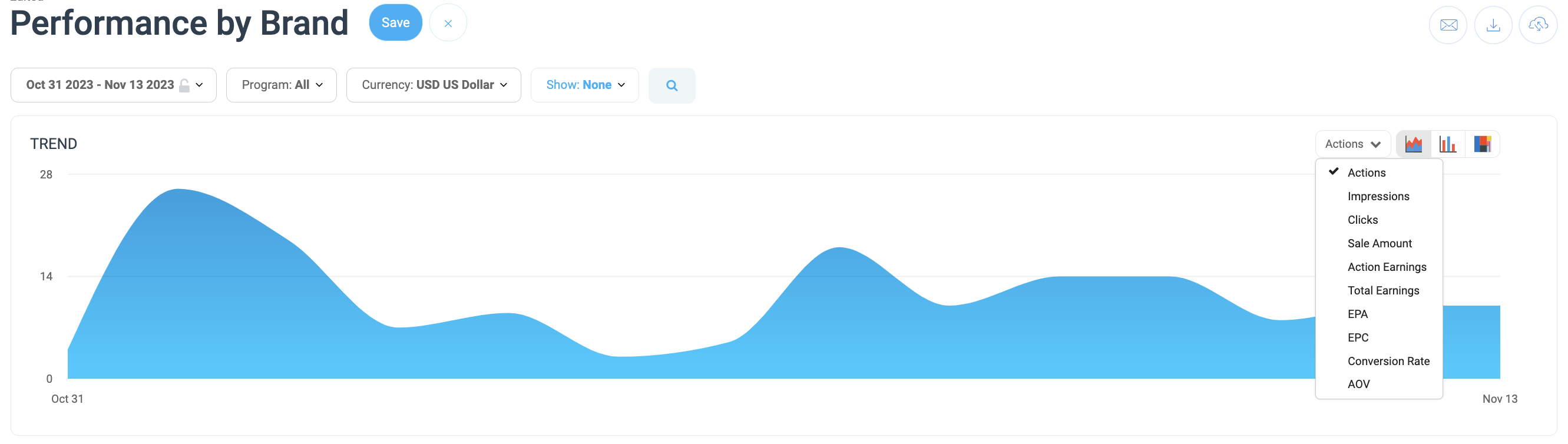
Below the trend graph is the data table. The data table provides different data points displayed in a column view. This view provides a detailed set of comparable numbers over the selected date range.
Refer to the Report data column reference below for more information on the columns found in the data table.
Add or remove columns from the report table using the
[Columns] icon at the top-right of the report.
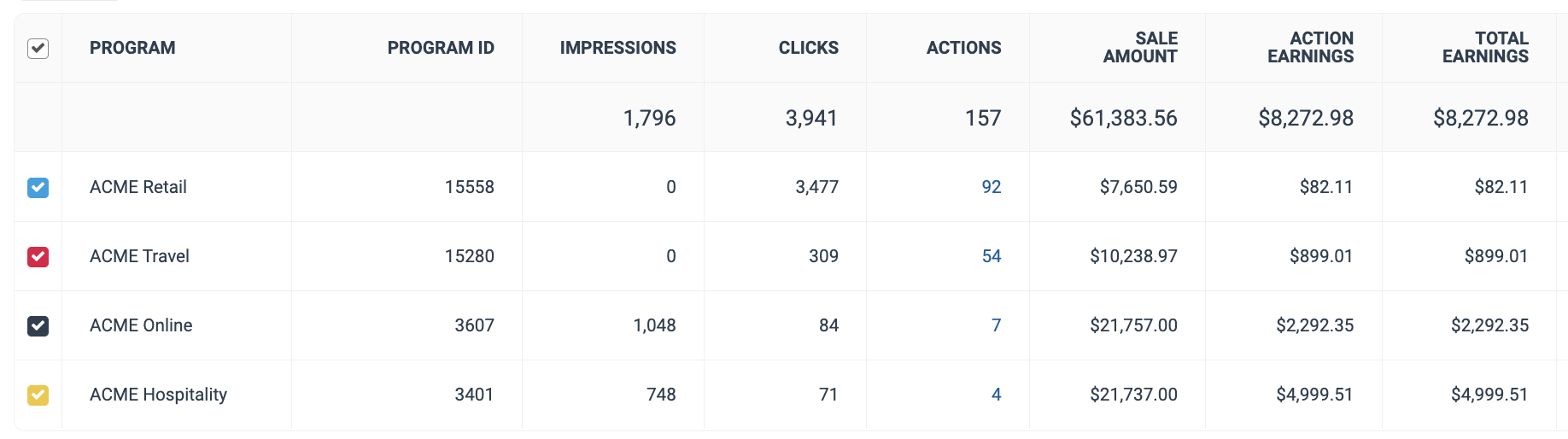
The comparison graph compares the programs of selected rows in the data table based on the metric selected in the trend graph. This graph will show a daily trend of the selected brand program(s) performance the selected date range.
Select the specific metric from the
[Drop-down menu] in the trend graph.
Select the empty checkbox next to the row in the data table for the metrics you want to compare.
Each selected checkbox will be displayed in a specific color that will reflect in the trend graph.
Select Graph rows to compare the selected rows.
Select Clear compare to clear the trend view.
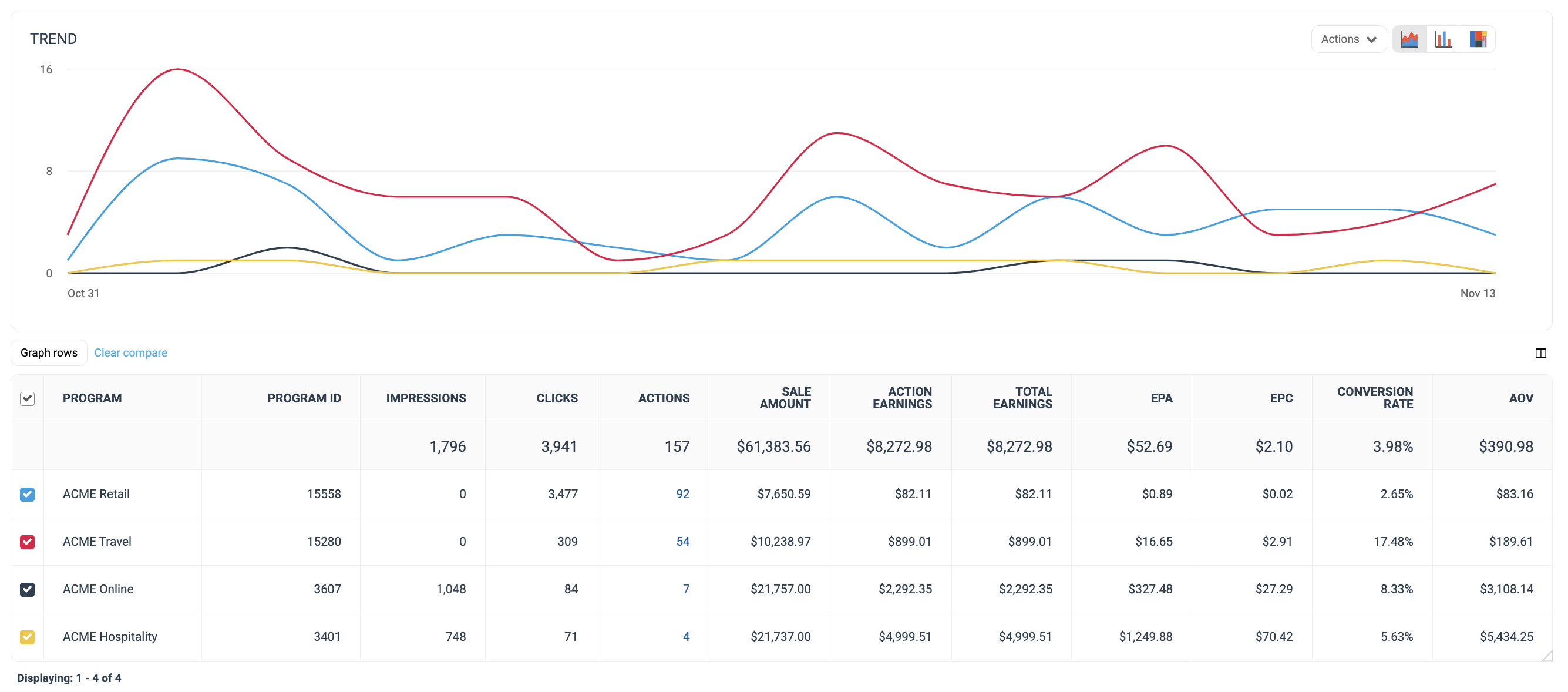
Column | Description |
|---|---|
Program | The name of the brand's program. |
Program ID | The unique impact.com program ID to which the ad belongs. |
Impressions | The number of audience members that viewed the content belonging to this program over the specified date range. |
Clicks | The total number of program link clicks that took an audience the brand's landing page. |
Actions | The total number of conversions (sales, app installs, etc.) tracked for this program. This number excludes any reversed conversions. Select the number of actions to view an action listing for this program over the chosen time period. |
Sale Amount | This is the total amount of revenue you've generated for this program over the selected time period. |
Action Earnings | The amount of compensation received for driving the traffic for this program that resulted in conversions. |
Click Cost | The aggregated value of the amount due to you for driving clicks. |
Total Earnings | This is the total compensation earned from this program during the chosen time period. (e.g., Action Earnings + Click Cost earnings + performance bonus). |
EPA | This is the average earnings per conversion (Earnings per Action) generated for this program. |
EPC | This is the average earnings per link click (EPC) associated with a particular program. This amount is calculated by dividing the total action earnings by the total number of clicks. |
Conversion Rate | Calculated as Actions divided by the number of Clicks and represents the percentage of clicks that result in conversions. |
AOV | The average order value of conversions for each program over the chosen time period. AOV=Sale Amount divided by Actions. |