The Performance by Country report shows you a breakdown of country-specific data.
From the top navigation bar, select Reports → More Reports.
From the Category filter next to the search bar, select Performance.
Select Performance by Country.
You can also pin the report to the top navigation bar by hovering over the row and selecting Pin.

Below the report title, filter for the data you want to view. Select
[Search] when you have your filters in place.
View the Filter reference table below for more information.
You can use the icons at the top-right of the page to
[Schedule],
[Download] in PDF, Excel, or CSV format, or
[Export] the report via API.
You can view the report data as a trend graph or table and compare certain metrics.
The trend graph enables you to filter your report according to the core group of metrics that drives the highest value. This view provides the selected metric’s daily trends over a specific date range.
Select the
[Drop-down menu] in the upper-right corner, then, choose a specific metric.
Alternate between the line, bar, and treemap views by selecting the view icon.

Below the trend graph is the data table. The data table provides different data points displayed in a column view. This view provides a detailed set of comparable numbers over the selected date range.
Refer to the Report data column reference below for more information on the columns found in the data table.
Add or remove columns from the report table using the
[Columns] icon at the top-right of the report.
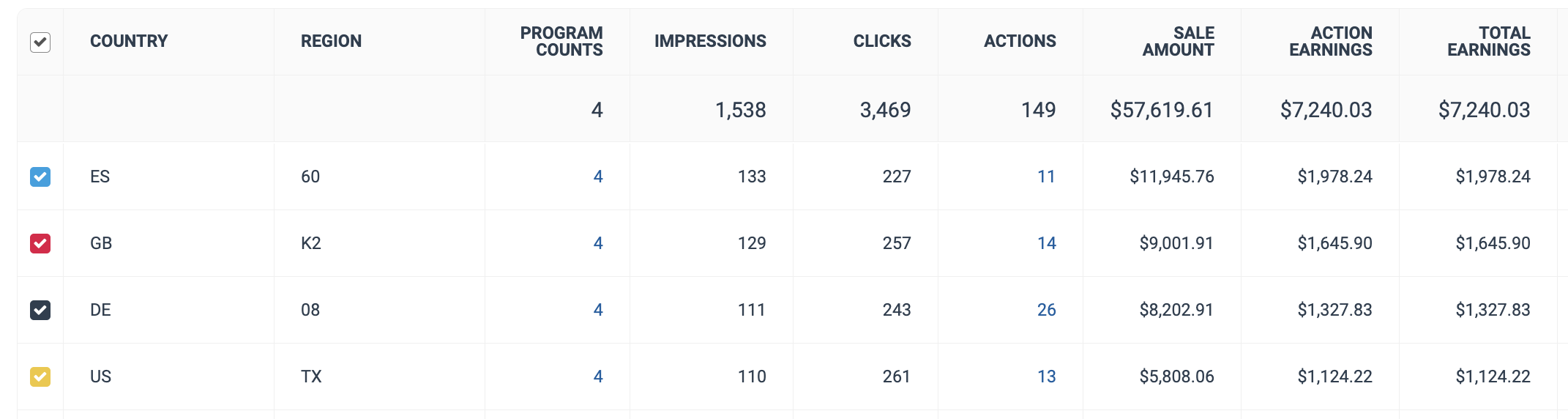
The comparison graph compares the countries of selected rows in the data table based on the metric selected in the trend graph. This graph will show a daily trend of the selected countries over the selected date range.
Select the specific metric from the
[Drop-down menu] in the trend graph.
Select the empty checkbox next to the row in the data table for the metrics you want to compare.
Each selected checkbox will be displayed in a specific color that will reflect in the trend graph.
Select Graph rows to compare the selected rows.
Select Clear compare to clear the trend view.

Filter | Description |
|---|---|
Date Range | Filter data by when it was created. You can also compare two periods of time against each other. You can pull a maximum of 366 days of data. However, you can still perform Year-over-Year reporting by selecting If you want to pull more than 366 days of data, you will need to create multiple reports. |
Campaign (also known as program) | Select the specific program(s) for which you want to see country-specific data. |
Geo Country | Select the country (listed in ISO 3166) for which you want to see data. |
Geo Region | Select the specific region (listed in numerals, US state shorthand codes, or listed by their actual names) for which you want to view data. |
Display Region | Select whether or not you want to display the region in the data table. |
Show | Add data from a selection of data points. These data points will get added to the table after you select
|
Column | Description |
|---|---|
Country | See the specific country. |
Region | See the specific region. |
Program Counts | See the number of programs (formerly known as campaigns) per region. If you select the number in the Program Counts column, a drill-down of each Program will be displayed, including the total:
|
Impressions | The number of audience members from a specific country/region that viewed content. |
Clicks | The total number of link clicks that took the partners' audience from a country/region to your landing page for the campaign. |
Actions | The total number of conversions (sales, app installs, etc.) tracked for a particular country/region. This number excludes any reversed conversions. |
Sale Amount | This is the total amount of sales you have generated for your partnered brand from link clicks in a specific country/region. |
Action Earnings | The amount of compensation you receive for driving the traffic that resulted in conversions for a country/region. |
Click Cost | The aggregated value of the amount due to you for driving clicks. |
Total Earnings | See total compensation a country/region earned for your selected country(s) during the chosen months. This is the total compensation you received from the brand. (e.g., Action Earnings + Click Cost earnings + performance bonus). |
Earnings Per Action | The Earnings Per Action (EPA) metric shows you your earnings per conversion (sales, app installs, etc.), per program, for a specific period and country/region. |
Earnings Per Click | View the earnings per link click (EPC) associated with a particular country/region. This amount is calculated by dividing the total action earnings by the total number of clicks. |
Conversion Rate | Calculated as Actions divided by the number of Clicks and represents the percentage of clicks that result in actions. |
AOV | The average order value (AOV) associated with a program. AOV=Sale Amount divided by Actions. |
![[Unchecked box]](https://paligoapp-cdn-eu1.s3.eu-west-1.amazonaws.com/impact/attachments/f01cdffa431a4d75ff09c130b66974d4-396370c2cdec89ba7d714c4c58e6845b.svg)