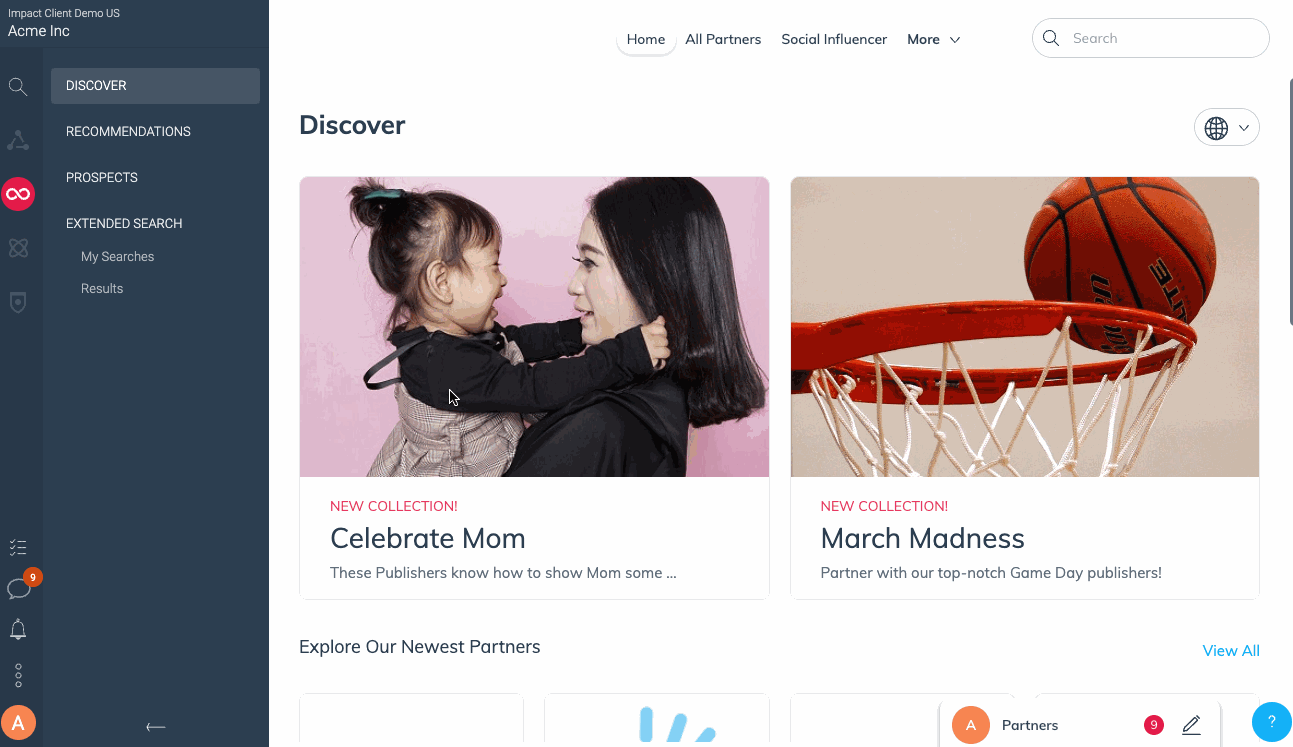Note: You are limited to 5 active searches running simultaneously. However, you can pause or delete an extended search at any time.
From the left navigation menu, select
[Discover] → Extended Search → My Searches.
In the upper-right corner, select Create Search.
On the Create Search screen, fill in the name and keywords of the extended search.
A maximum of 10 keywords may be included. Select keywords that your target partner typically uses in their content.
Select the
[Checkbox] to include results from Marketplace and an external network.
Marketplace results are “In-Network” results matched against the Discover Overview
Extended Results are “Out-Of-Network” results not matching against results in the Discover marketplace.
Select your desired partner size.
Select which channels to include in your search results.
Channel options include Facebook, Instagram, YouTube, Twitter/X, and Pinterest.
Optionally, select your location, audience countries, and desired languages.
Select Save.
Once a search is saved, results should start to generate within a few minutes but can take up to 24 hours maximum to populate. The search is ongoing with up to about 100 new results being added on a weekly basis. Learn how to review your extended search results.
To prevent overwhelming results, searches are automatically paused if there are 100 unreviewed search results. Searches are also paused when they return fewer than 5 results.