You may receive requests from partners, such as Asset, Marketing Development Funds, or Tracking Value, to help promote your program. You have full control over approving, rejecting, or completing these requests.
From the left navigation menu, select
[Engage] → Content → Requests.
Use the top filter bar to refine your view a specific requests.
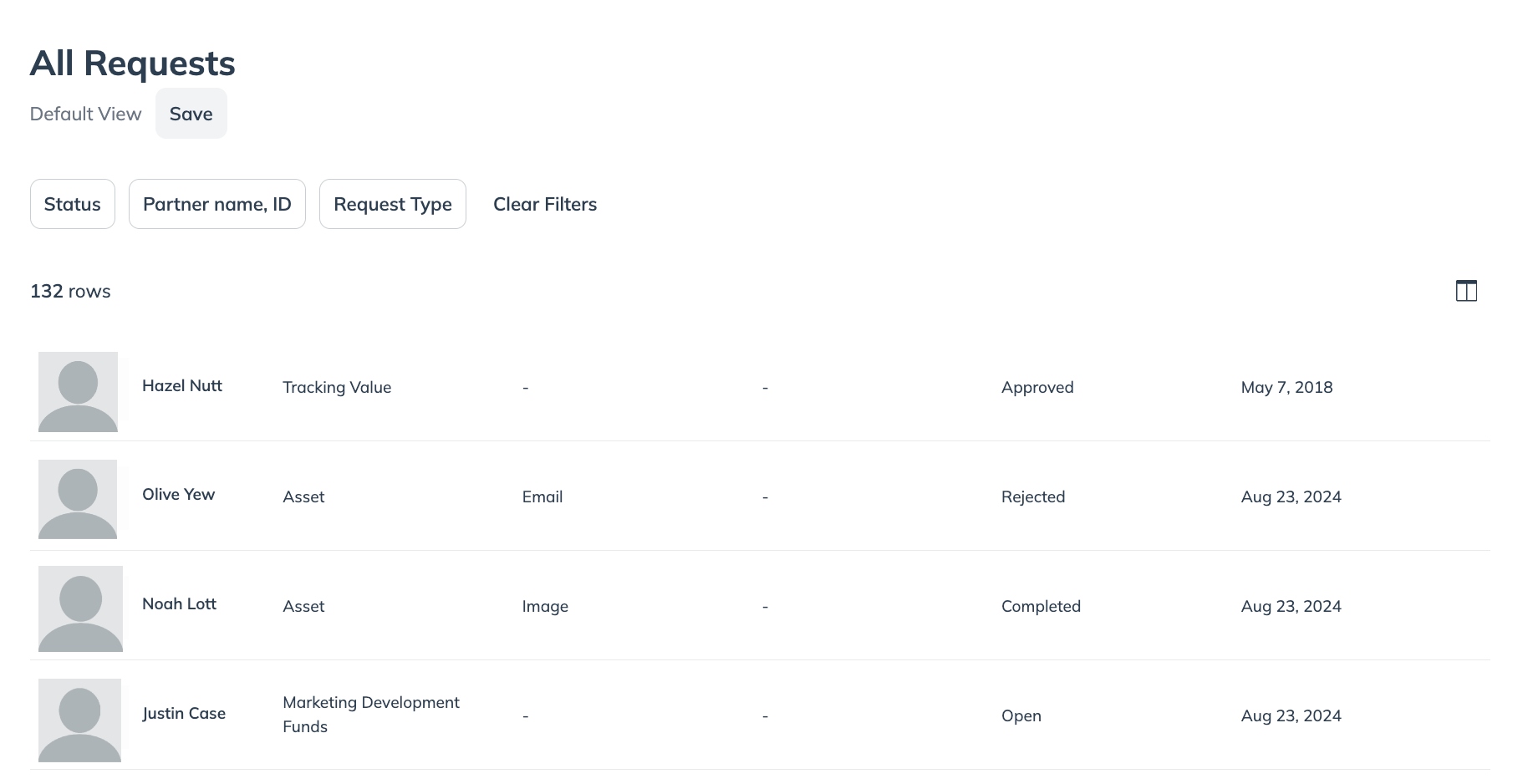
Filter
Description
Status
Select an
[Unchecked box] to filter by the Status of the request:
Open: Requests that have yet to be marked Rejected or Approved.
Approved: Requests that you have responded to and marked as Approved.
Completed: Requests you can add a final response to before closing them out as Completed.
Rejected: Requests that were marked as Rejected.
Partner name, ID
Select the
[Unchecked box] to filter by partner name and ID.
Request Type
Filter by the Request Type:
Asset
Market Development Funds
Tracking Value
![[More]](https://paligoapp-cdn-eu1.s3.eu-west-1.amazonaws.com/impact/attachments/f01cdffa431a4d75ff09c130b66974d4-e177a55169a53da65352a87e441df82e.svg)
![[Add]](https://paligoapp-cdn-eu1.s3.eu-west-1.amazonaws.com/impact/attachments/f01cdffa431a4d75ff09c130b66974d4-568fc079a417d45c3469dad1ade0b41f.svg)
![[Drop-down menu]](https://paligoapp-cdn-eu1.s3.eu-west-1.amazonaws.com/impact/attachments/f01cdffa431a4d75ff09c130b66974d4-d6b35853a9aa1f1fe6bd66da29bd09fa.svg)
![[Radio button]](https://paligoapp-cdn-eu1.s3.eu-west-1.amazonaws.com/impact/attachments/f01cdffa431a4d75ff09c130b66974d4-b7d91d1c012267bd96951fe6c2b643a4.svg)