Connectors are a system for all batch data file transfers between impact.com and brands, partners, or other parties. Each connection (an individual connector) has certain attributes, such as the data type (clicks, conversions, product catalogs, etc.), direction (inbound or outbound), method (SFTP, FTP, Email), and more.
From the left navigation menu, select
[Menu] → Settings.
On the left, under Account → Technical , select Connections.
The Connections screen shows existing connections, statuses, and actions, and is where you can create new connections.
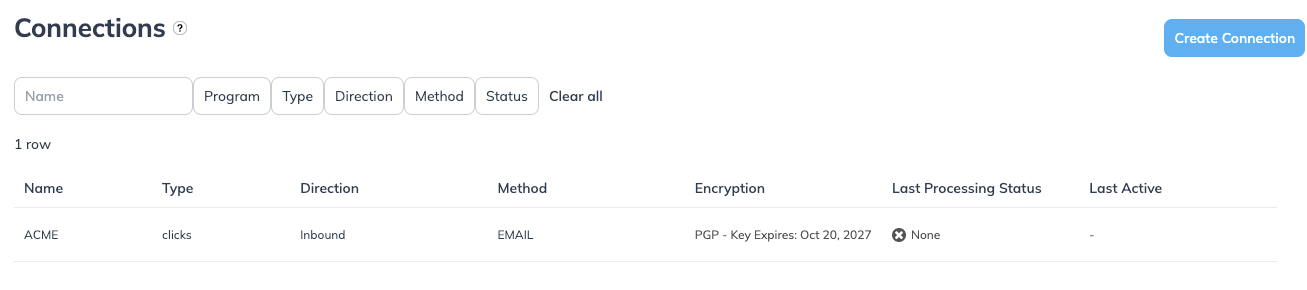
Program
Select the specific program whose connections you want to view or edit.
Name
Given name of an existing connection.
Type
Refers to the type of data this connection processes (e.g., conversion data, action modifications, etc.)
Direction
Refers to the direction of the data that this connection supports: Inbound is data coming into impact.com, Outbound is data going out of impact.com to another platform.
Method
Refers to the transfer method this connection uses: FTP, SFTP, or Email are currently supported.
Encryption
Shows the encryption key pair, if available. Encryption is only available for inbound connections (uploads to impact.com), not outbound (downloads from impact.com).
Last Processing Status
Refers to the latest status for the connection:
None
In Progress — data transfer via this connection is currently in progress.
Completed — data transfer via this connection has recently been completed.
Failed — data transfer via this connection has recently failed; view the connection history for details.
Last Active
Refers to the last time this connection's status was updated.
[More]
Hover over a connection to see this option. Here, you can review the actions you can take for this connection: Edit or View History to see the status history for this connection.