Only transfers that are not yet completed can be reversed. Once a transfer is reversed, a second transaction will be processed to complete the reversal.
Important: A reversed transaction may appear on two different invoices as two separate payments. E.g., a payment of $100 is reversed and now appears as -$100 on the second invoice.
From the top navigation bar, select your balance → Transfers.
Hover over the table row for the transfer you want to reverse, then, at the end of the row, select
[More] → Reverse.
Read the warning message, then select Okay.
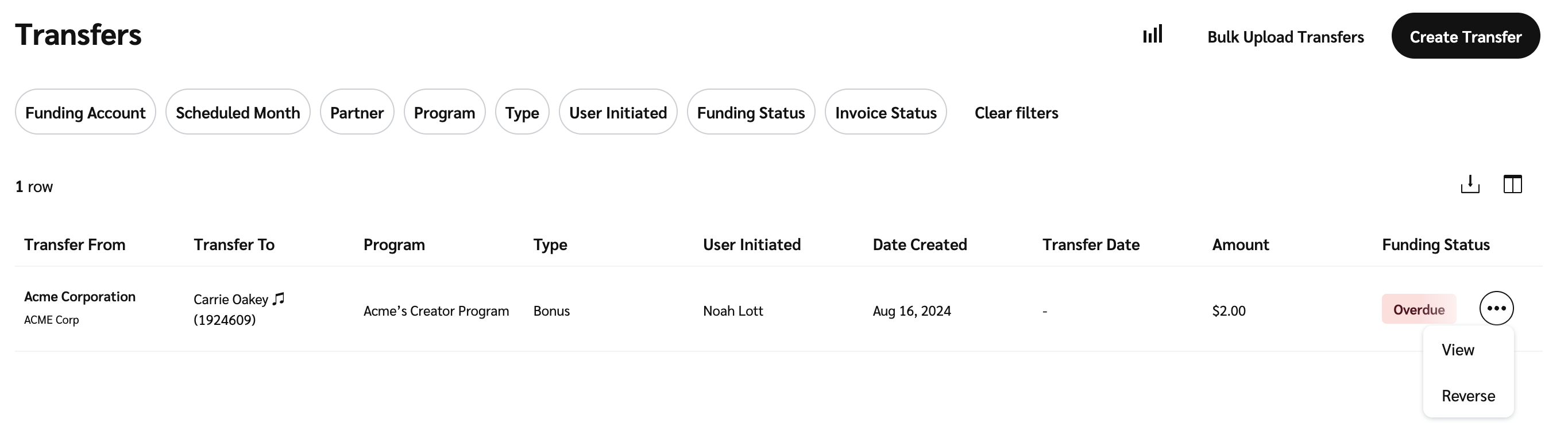
Warning: Once transfers are reversed, they cannot be brought back. You must create a new transfer if you accidentally reverse one.
Refer to Transfer Details to learn how to find your reversed transactions.