You can generate multiple partner funds transfers (PFT) at once by uploading a file either via the impact.com platform or via FTP.
Submit a bulk upload file in either CSV, .XLS, and .XLSX file format. The bulk upload will take between a few minutes to a day to process, depending on the size of the file. The maximum file size is 10MB. Set up your bulk upload file according to the Bulk Partner Funds Transfer File Format.
From the top navigation bar, select your balance → Transfers.
In the top-right corner, select Bulk Upload Transfers.
Next to Upload Excel/CSV File, select Choose File.
Set up your bulk upload file according to the Bulk Partner Funds Transfer File Format.
Column
Type
Required
Description
Valid Value
TransferTypeEnum
Yes
Type of transfer to send to the partner.
MAKE_GOODBONUSPAID_PLACEMENTCampaignIdInteger
Yes
The program you want to reference for this payment.
1000
AmountString
Yes
The amount to send the partner.
123
PartnerAccountIdInteger
Yes
The partner receiving the transfer.
98765
TrackerIdString
No
Event type to reference for the payment.
12345
PaymentDateString
No
Enter the date you want the transfer to be debited to your account and credited to the transfer recipient. Not including this will cause the PFT to pay out immediately.
YYYY-MM-DDCommentsString
No
If you have comments for this transfer, enter them in this column.
Maximum length: 255 characters.
InvoiceMonthString
No
This should always be set to Current.
CURRENTEventDateString
No
Enter the date that the transfer should be reported on.
YYYY-MM-DDCurrencyEnum
No
Enter the 3-digit ISO code for the currency in which you want this transfer to occur.
You can only send the transfer in your or the partner's account currency. If the currency does not match, conversion fees can apply.
If you decide to send the transfer in your account's currency, the partner will pay the fees. If you send the transfer in the partner's account's currency, you will pay the fees.
3-digit ISO codeText1String
No
Enter a metadata string for this transfer.
Any value can be entered.
Text2String
No
Enter a metadata string for this transfer.
Any value can be entered.
Text3String
No
Enter a metadata string for this transfer.
Any value can be entered.
| `TransferType` | `CampaignId` | `TrackerId` | `Amount` | `PartnerAccountId` | `PaymentDate` | `Comments` | `InvoiceMonth` | `EventDate` | `Currency` | `Text1` | `Text2` | `Text3` | |----------------|--------------|-------------|----------|---------------------|---------------|------------------|----------------|--------------|------------|---------|---------|---------| | `MAKE_GOOD` | `1000` | `12345` | `250` | `98765` | `2021-10-30` | `Sample comment` | `CURRENT` | `2021-08-30` | `USD` | | | | | `BONUS` | `1000` | `12345` | `1500` | `12345` | `2021-10-30` | `Sample comment` | `CURRENT` | `2021-08-30` | `USD` | | | |
Add your file.
Select Submit.
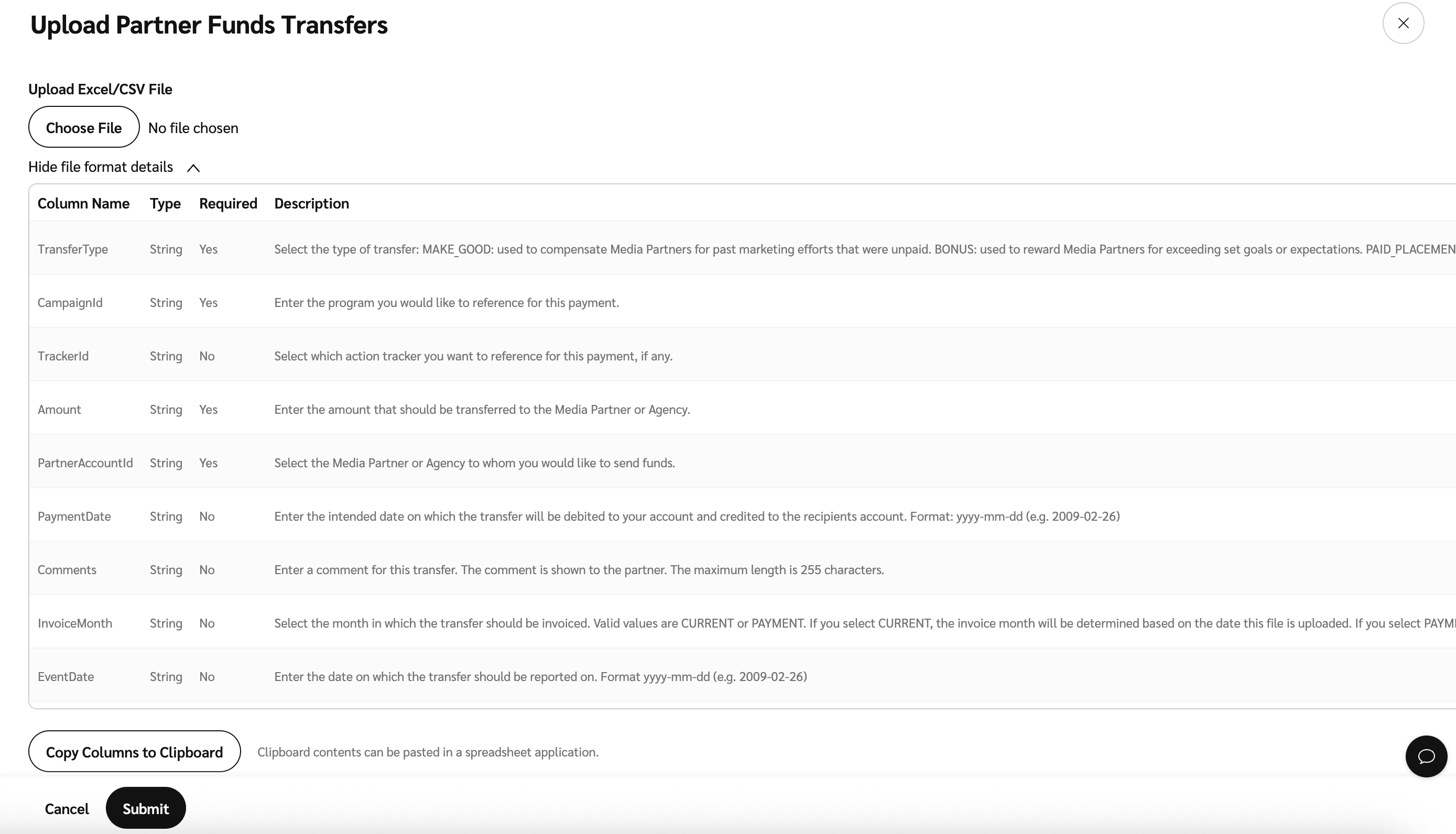
Bulk upload results: You will receive an email with the results of your batch upload that will include which transfers were successfully set up and which were not, as well as the reason(s) why the failed transfers failed. If you do not receive this email within 48 hours of submitting your file, reach out to your CSM (or contact support).