After you create a set of template terms, you can go back and modify those terms as your program develops.
Terms that have no partners signed to them can be modified as often as you want. However, once a partner signs to that set of template terms, you must either modify their existing terms (i.e., modify their current contract with you) as shown below, or you must switch them to a new or different set of terms.
From the left navigation menu, select
[Engage] → Contracts → Template Terms.
Find the terms you want to modify, hover over the row and select
[More] → Modify Terms.
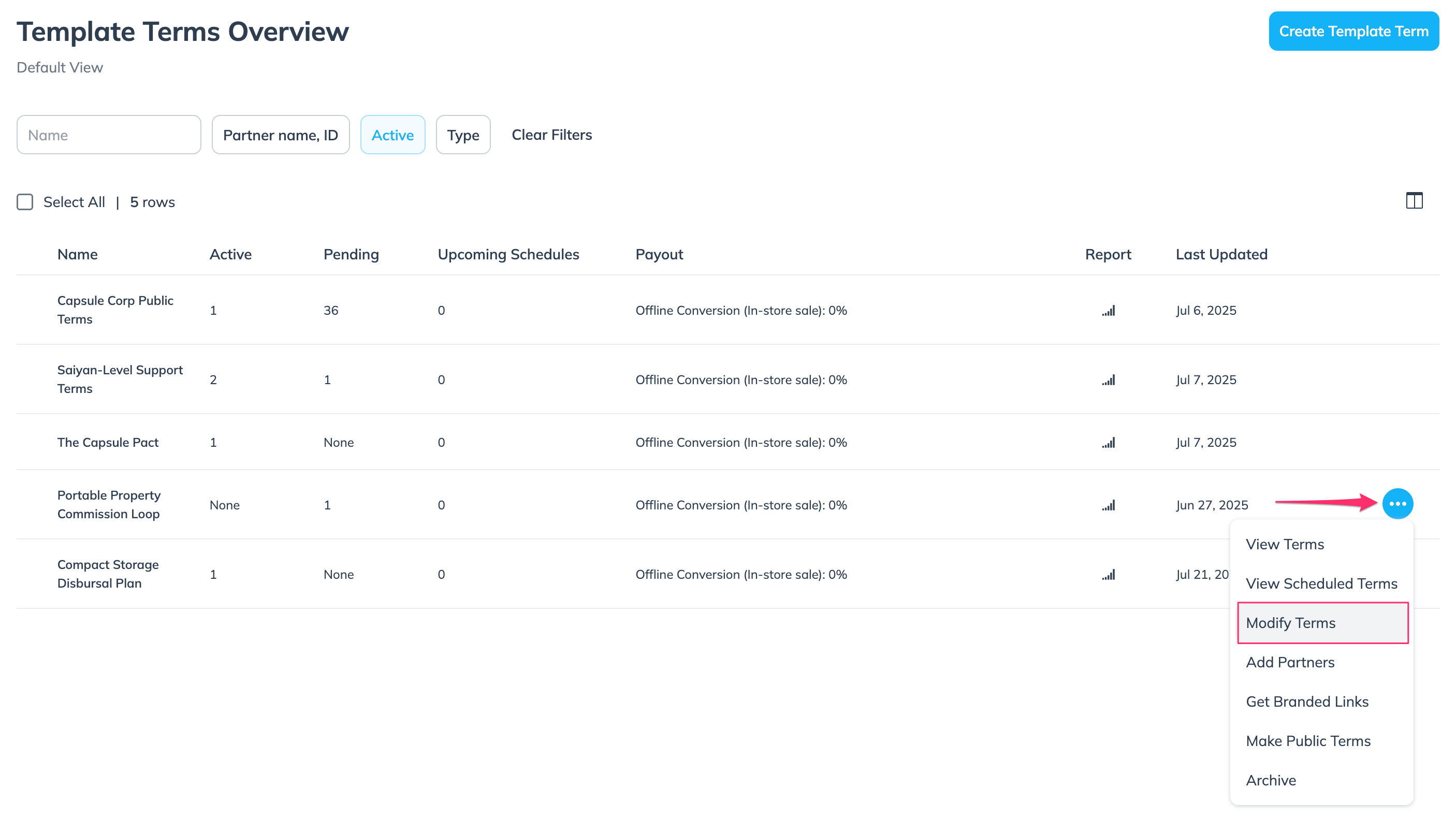
Make your changes.
See our article on creating template terms for more information on each section.
Select Next.
Review your changes, then if satisfied with the changes, select Save. If you are unhappy with the changes, select Back or Cancel and start again.
Once partners have signed to a set of template terms, you must now take into consideration when you want those partners to begin the new set of terms (known as the modification start date).
From the left navigation menu, select
[Engage] → Contracts → Template Terms.
Find the signed terms you want to modify, hover over the row and select
[More] → Modify Terms.
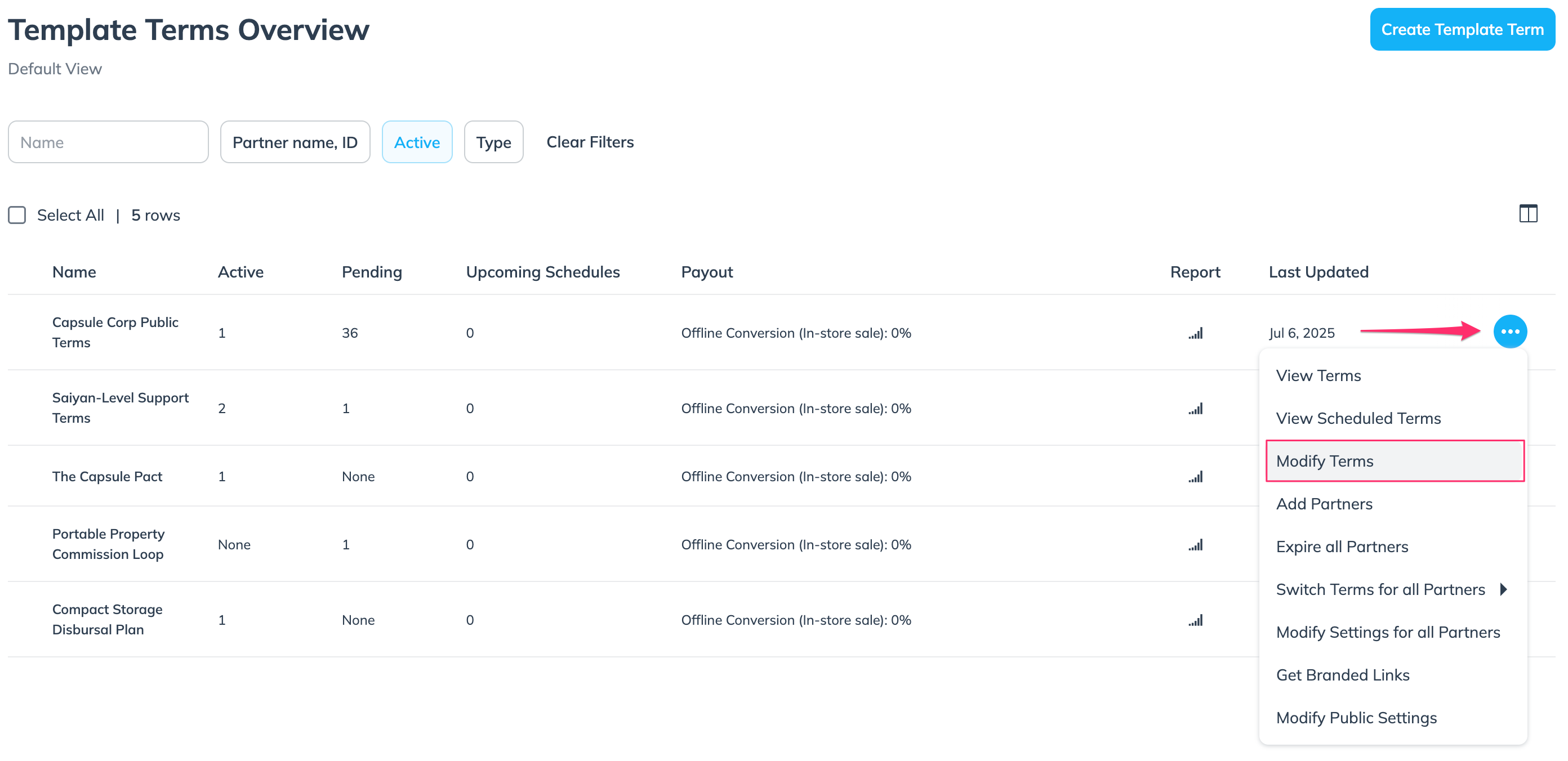
Make your changes.
See our article on creating template terms for more information on each section.
Select Next.
Review your changes, then if satisfied with the changes, select Next. If you are unhappy with the changes, select Back or Cancel and start again.
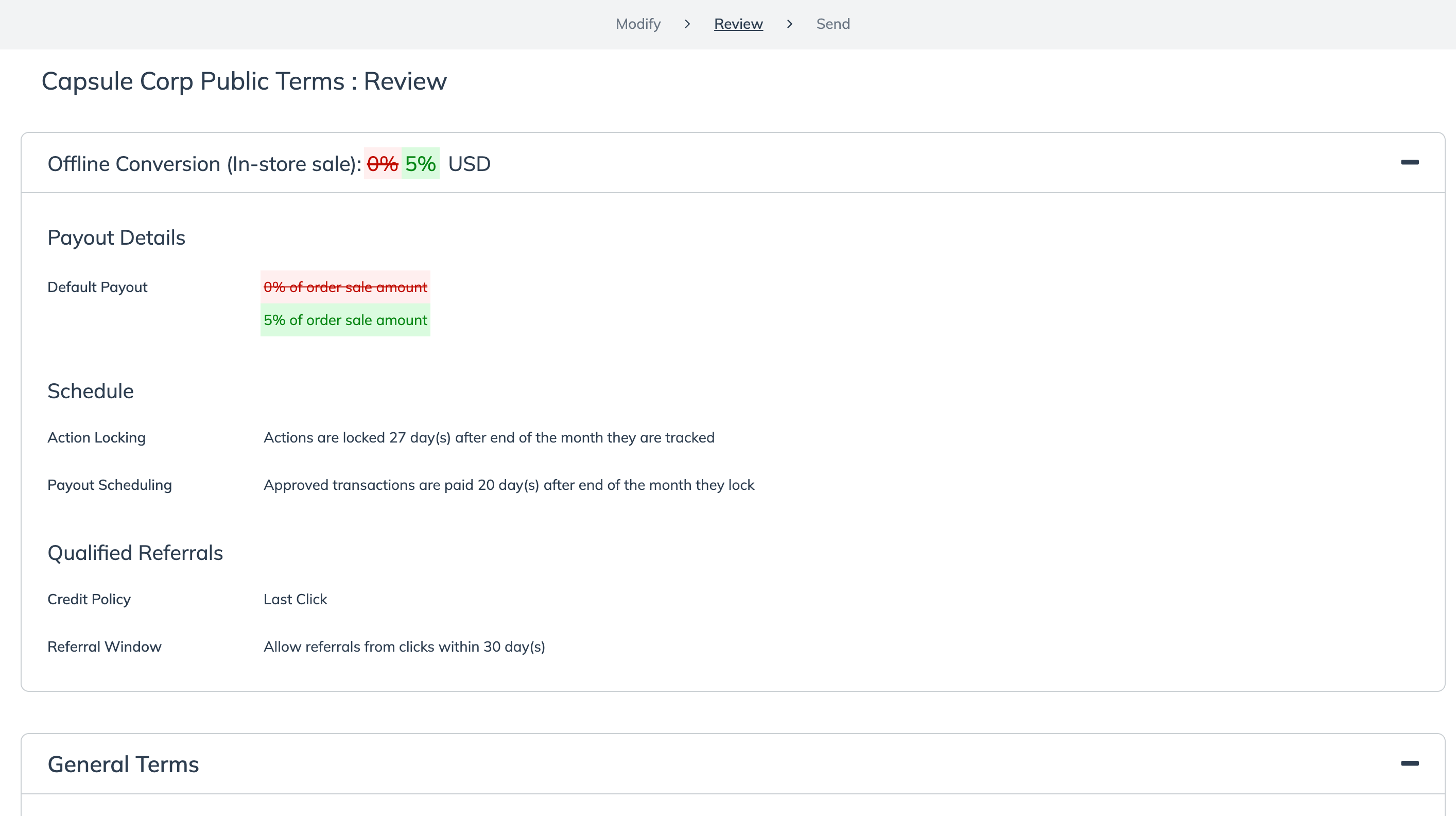
Confirm the Contract Terms and Partners that will be affected are correct.
Select a Modification Start Date for the new terms to take effect.
Check the
[Unchecked box] if you want to allow partners on the existing contract to opt in early to the new changes.
Optionally, add any comments regarding the terms' changes that partners can read.
Select Save.
Bulk modify template terms
Make sure that any global template term rules are
[Toggled off] for any template term items that you want to change in the bulk update.
From the left navigation menu, select
[Engage] → Contracts → Template Terms.
Select the
[Unchecked box] to the left of each template term that you want to include in the bulk update.
Alternatively, to select all, select
[Unchecked box] to the left of the Name column in the table header.
Select Modify Terms.
On the Bulk Edit Template Terms screen, make your changes.
Select View Terms to check which terms will be affected by the changes.
From the drop-down list, select an Event Type to modify.
Optionally, add or remove Custom Terms from your selected template terms.
See our article on creating template terms for more information on each section.
Continue with modifying the template terms, then Save your changes when you're done.
Available only for terms that have partners signed to them, term settings allow you to broadly apply logistical changes to a set of template terms (e.g., setting an end date for all contracts sourced from a set of terms).
From the left navigation menu, select
[Engage] → Contracts → Template Terms.
Find the signed terms you want to modify, hover over the row and select
[More] → Modify Settings for all Partners.
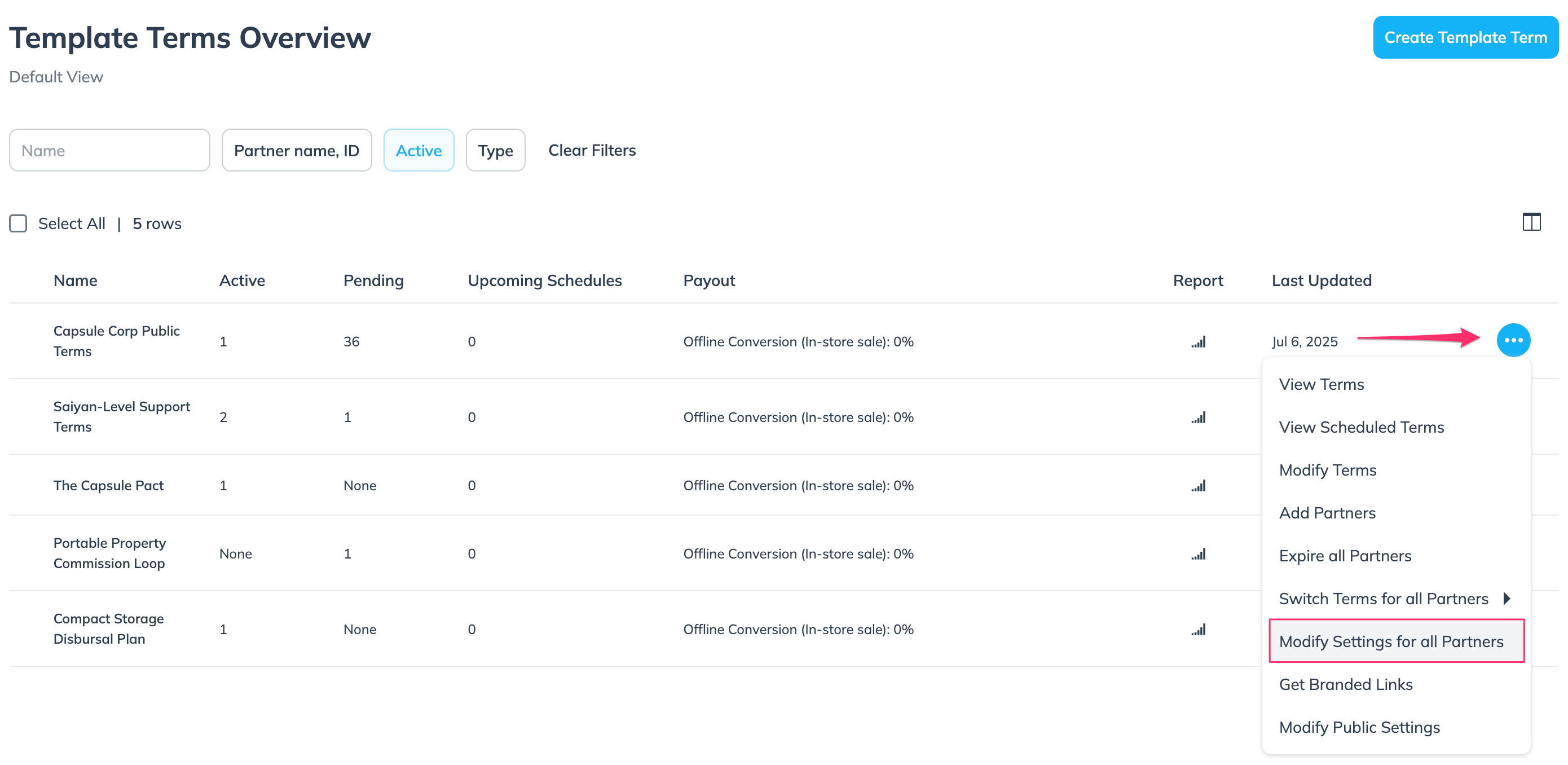
Make your changes.
Setting
Description
Change contract length
[Toggle on] whether contracts sourced from these terms can have an Ongoing length or a Temporary one.
Change fallback terms
If contracts sourced from these terms have an end date, you can select what set of template terms their contract will fall back to once their current one ends.
You cannot set up multiple fallbacks. If you have set up a set of fallback terms with an individual partner, you must revoke that set of individual fallback terms.
Withdraw upcoming switches
[Toggle on] if you want to cancel any term changes that would affect partners of this specific set of terms.
Withdraw pending proposals
[Toggle on] if you want to withdraw any proposals that would take partners off of this specific set of terms.
Comments
Partners will be notified of any template term setting changes, so you optionally can leave a comment regarding the change.
Select Submit.
You can implement a Change Notification Period rule to set the default amount of time in days that partners are notified before contract changes go into effect. Partners can be notified about changes in their contracts in three ways:
Email Notification — Partners will receive notifications through their Email notification settings about changes in their contract.
In-app Notification — Partners will receive notifications in-app about changes in their contract.

In-app — Partners can view Upcoming Changes for their contract in the My Brands section of the partner platform.