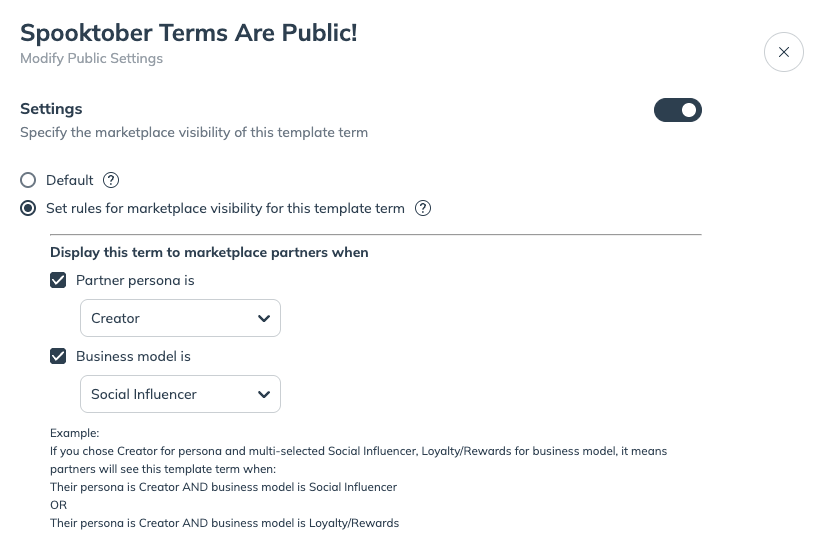Having multiple public template terms lets you tailor specific public-facing commission offers simultaneously. You can set one default, catch-all commission rate for general applications, while also promoting targeted, attractive rates to strategic partner types with rules controlling which partner segments see which specific offers in the marketplace. Partners then see the relevant terms based on their attributes.
Set a new default public term: This replaces your existing default public term. The selected terms become the one general public offering visible to partners on the marketplace, unless other rules apply. Your old default public terms will no longer be the default public offering. The terms themselves (and the partners signed to them) remain the same.
Add targeted public-facing terms: This allows you to define additional public-facing terms in addition to the default public terms. You can set specific rules (like partner persona or business model) so that targeted partners on the marketplace see these more favorable terms instead of the default template terms.
From the left navigation menu, select
[Engage] → Contracts → Template Terms.
In the list, find the terms you want to set as the default public terms, hover over the row, and select
[More] → Modify public settings.
[Toggle on] Settings → select
[Radio button] Default.
Input a New Name for the old default public terms, then select Save.
This template term will now replace the existing default public template term as the new default.

When setting visibility rules for various public-facing template terms, you can define criteria from two main categories: Partner Persona and Business Model. If there are overlapping conditions, applicable partners will see the latest one. E.g., if you created template terms associated with affiliate partners only and then create new terms associated with affiliate or creator partners, affiliate partners who are associated with both terms will see the latest terms first.
The
ANDRule (Between the types): For a partner to see the template, they must satisfy the requirements for Partner PersonaANDBusiness Model types.Example: If you set a requirement for a specific persona and a specific business model, the partner must match both to see the template terms.
The
ORRule (Within each type): Within a single type (like Business Model), the partner needs to match oneORanother of the selected options.Example: If you select Social Influencer and Loyalty/Rewards as acceptable business models, a partner who is either a Social Influencer
ORa Loyalty/Rewards partner meets that part of the rule.
From the left navigation menu, select
[Engage] → Contracts → Template Terms.
In the list, find the terms for which you want to set up public-visibility rules, hover over the row, and select
[More] → Modify public settings.
[Toggle on] Settings → select
[Radio button] Set rules for marketplace visibility for this template term.
Below Display this term to marketplace partners when, set your marketplace visibility rules. Refer to the template term configurations to learn how the rule configurations work.
Select
[Checkbox] Partner persona is to choose a partner type to which these terms apply.
Select
[Checkbox] Business model is to choose a business model to which these terms apply.
Select Save.