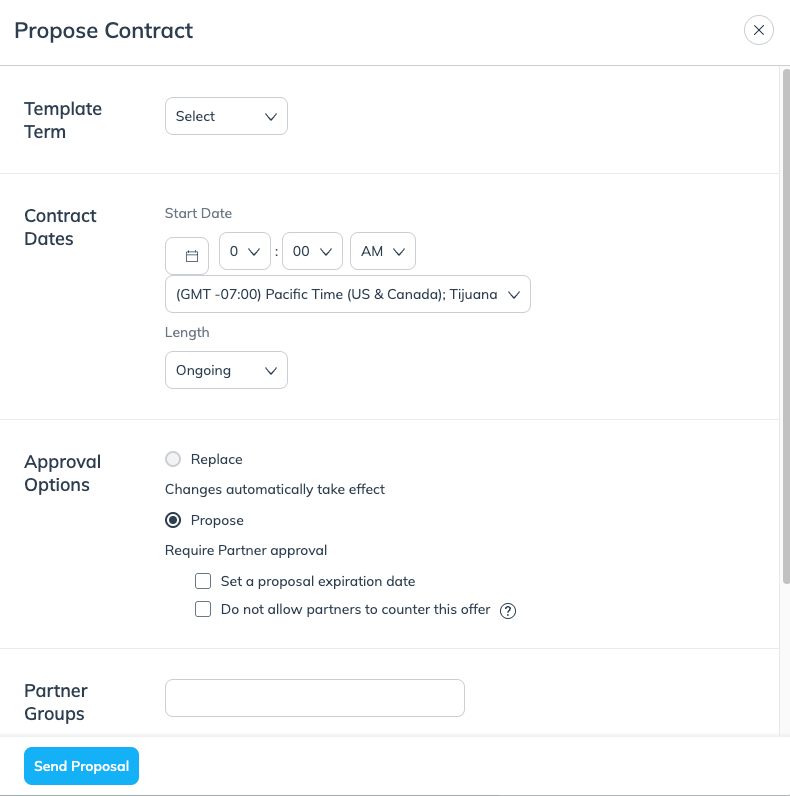You can send proposals to prospects at any time, depending on the partner's requirements. When a partner doesn't have any partner requirements, you can just send a proposal with existing template terms. However, when a partner has contract requirements, you are required to adjust your terms to match their requirements.
From the left navigation bar, select
[Discover] → Prospects.
Hover your cursor over the prospect you want to send a proposal to, then select
[More] → Send Proposal.
Fill out the proposal form. Regardless of how you send a proposal to the prospect, you must include the following details:
Proposal Detail
Description
Template Terms
The set of template terms to which you want the prospect signed.
Contract Dates
The dates of the contract. Select Ongoing for the Length if you don't want the contract to have an end date.
Approval Options
Once the prospect has agreed to the terms, you can only select Propose.
Optionally, set an expiration date for the proposal, and if the partner is unable to counter the offer.
Message
Write a message that will appear with the proposal. Consider including why you want to work with this partner, how they'd benefit from working with you, or why this is a good proposal.
Once you've filled in the fields, select Submit.

When a partner has specific contract requirements, you'll have to review and compare your public template terms against the partner's contract requirements. This is to ensure your proposed terms meet the minimum requirements set by the partner, opening the way for a successful partnership.
From the left navigation bar, select
[Discover] → Prospects.
Hover your cursor over the prospect you want to send a proposal to, then select
[More] → Review Terms.
On the Review Terms screen, review your terms against the partner's requirements.
The required term will be indicated in green next to your proposed term, shown in red.
Select Create Template Term.
On the Create Template Term screen, enter a name for the new template term.
The required terms will be prepopulated according to the partner’s requirements, so you don’t have to complete any other sections.
Select Next.
Confirm the Contract Terms and the affected Partner are correct.
Select a Start Date for the new terms to take effect.
Optionally, if you already have ads prepared and uploaded to impact.com, select
[Toggle on] Send an ad with this proposal for faster media partner integration, then select Lookup to find the ads you want to send.
Optionally, add any comments regarding the terms' changes that the prospect can read.
Select Send.
Read the prompt, and if you are happy, select I understand, continue.
The prospect should now receive your proposal.
You’ll see matching term requirements in green.
Select Send Proposal.
Enter your proposal’s information.
Select Send Proposal again, read the prompt, and if you are happy, select I understand.
The partner should now receive your proposal.