If you want to share additional content with your partners but don't want to serve it as an ad, you can add that content as a Resource. Informational content, like YouTube videos, PDFs, training materials, and more can all be shared with your partners.
From the left navigation menu, select
[Engage] → Content → Resources.
In the upper-right corner, select Create Resource.
Enter the Name of the resource you intend to share.
From the
[Drop-down menu] select the Category in which the resource belongs.
Case Study: A detailed analysis showcasing how you as a brand successfully addressed a specific client challenge, demonstrating results, strategies, and measurable outcomes.
Interview: A recorded or transcribed conversation with a key stakeholder, customer, or industry expert, providing insights, perspectives, or success stories relevant to your brand or industry.
Pitch Deck: A visual presentation outlining the brand’s value proposition, products or services, market opportunity, and key differentiators—used to communicate your offering to potential partners or clients.
Presentation: A structured slide deck or visual document designed to inform, educate, or update partners on specific topics, strategies, campaigns, or business initiatives.
Rate Card: A pricing document listing the costs associated with various services, media placements, or partnership packages offered by the brand.
Testimonial: A statement or endorsement from a satisfied customer or partner, highlighting their positive experience and the value delivered by you.
Training Material: Educational resources such as guides, videos, manuals, or slide decks created to onboard, educate, or train your partners on your products, tools, or systems.
Whitepaper: An authoritative report or guide that provides in-depth information on a specific topic, often presenting a problem and the brand’s solution, supported by data and research.
Other: Any additional resource that does not fall under the defined categories, such as infographics, brochures, datasheets, or internal memos.
Enter a Description of the resource.
Under Source, select how you want to share the resource by choosing one of the following options:
[Radio button] Upload: Select Choose File.
The following file formats are supported: PDF, PPTX, PPT, DOC, DOCX, TXT, XLS, XLSX, HTML, HTM, ODT, ODS, PNG, JPG, and JPEG.
[Radio button] URL: Provide a link where partners can access the resource.
[Toggle on] Restrict Partner Access to set which partners or partner groups can use this resource.
Enter and select the Partners and Groups you want to grant access to this resource.
[Toggle on] Schedule to apply when the resource will be available by selecting the
[Calendar] to set the Start Date and End Date for this resource.
[Toggle on] Schedule to control when the resource will be available.
Use the
[Calendar] to set the Start Date and End Date for this resource.
From the
[Drop-down menu], set a Timezone for this resource.
Enter Labels to help you categorize this resource with similar content in your impact.com account.
From the
[Drop-down menu], select in which Languages this resource will be available.
Select Save.
From the left navigation menu, select
[Engage] → Content → Resources.
Hover over the resource you want to manage, then select
[More].
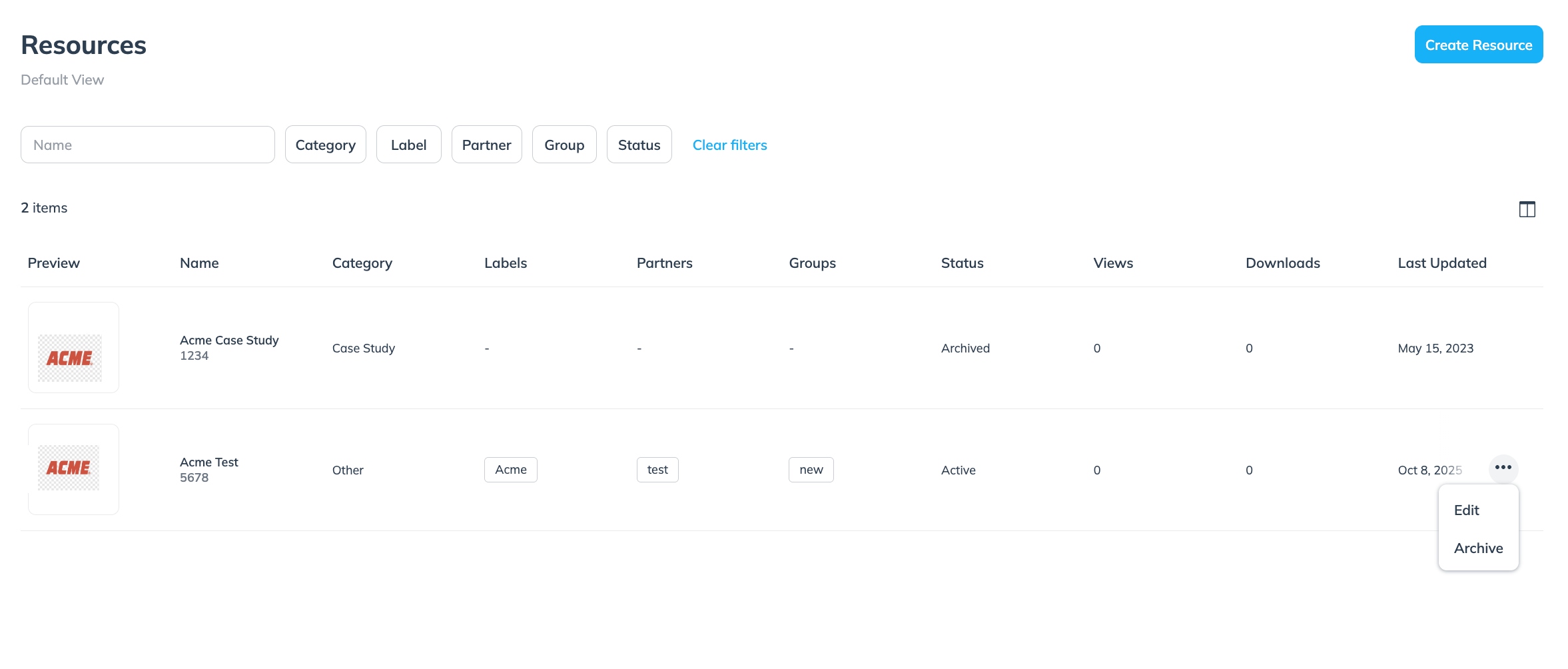
From here, you can either Edit the resource or Archive it.
Select Edit if you want to adjust components of the resource, like its labels.
Select Archive if you want to deactivate the resource.